Haier A626 Support and Manuals
Most Recent Haier A626 Questions
Remote Control Does Not Work
remote is ok, blue light flashes but no action on tv
remote is ok, blue light flashes but no action on tv
(Posted by telecover 12 years ago)
Popular Haier A626 Manual Pages
User Manual - Page 9
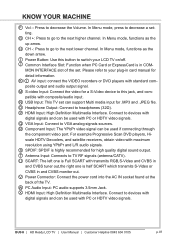
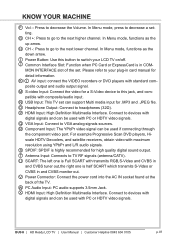
...digital sound output. O Headphone Output: Connect to this button to devices with digital signals and can support Multi media input for detail information. Q VGA Input: Connect to the next lower channel. H...one is half SCART which transmits S-Video or CVBS in card manual for .MP3 and .JPEG file. N USB Input: This TV set . Connect to TV RF signals (antenna/CATV).
R Component ...
User Manual - Page 10
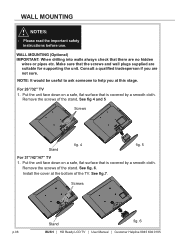
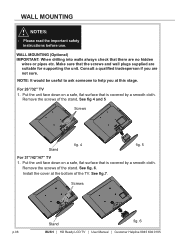
... HD Ready LCD TV | User Manual | Customer Helpline 0845 604 0105
...supporting the unit. For 26"/32" TV 1. Remove the screws of the stand. Install... the cover at this stage. NOTE: It would be useful to ask someone to help you are no hidden
wires or pipes etc. WALL MOUNTING
NOTES:
-
Make sure that there are not sure. Please read the important safety instructions...
User Manual - Page 13
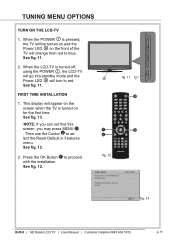
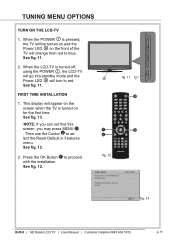
... the POWER I is pressed, the TV will be turned on and the Power LED A on for Initial Setup !! See fig. 11.
This display will appear on the screen when the TV is turned off, using ... red. See fig. 13.
FIRST TIME INSTALLATION
1. Then use the Wizard for the first time.
OK Next fig. 13
BUSH | HD Ready LCD TV | User Manual | Customer Helpline 0845 604 0105
p.11 TUNING...
User Manual - Page 21
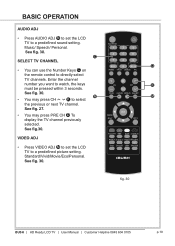
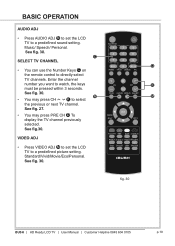
... display the TV channel previously selected. MENU /EXIT
INFO
VIDEO ADJ
• Press VIDEO ADJ M to set the LCD
TV to a predefined sound setting. FAV CH-LIST USB FREEZE
fig. 30
BUSH | HD Ready LCD TV | User Manual | Customer Helpline 0845 604 0105
p.19 See fig.30.
See fig. 30. BASIC OPERATION
AUDIO...
User Manual - Page 24
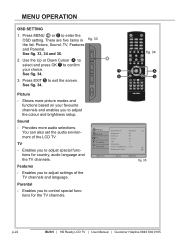
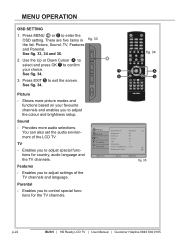
... and enables you to adjust settings of the LCD TV. FAV CH-LIST USB FREEZE
Picture
- You can also set the audio environment of the ... Exit
fig. 35
p.22
BUSH | HD Ready LCD TV | User Manual | Customer Helpline 0845 604 0105
BU See fig. 33, 34 and...and the TV channels.
Enables you to adjust the colour and brightness setup. There are five items in fig. 33
the list: Picture, ...
User Manual - Page 25


...LIST USB FREEZE
fig. 37
BUSH | HD Ready LCD TV | User Manual | Customer Helpline 0845 604 0105
p.23 To set to be more settings:
Noise reduction
- See fig. 36 and 37. NOTE: Press the ...natural. Colour
-
Sharpness
-
MENU OPERATION
Picture
Smart Picture
-
To brighten the dark parts of the picture. To add or reduce colour. To adjust the picture tint.
Flash Tone
-...
User Manual - Page 26


...video timing, for example : 720p shows 1280x720@60Hz ; 1080p shows 1920x1080@60Hz.
- To set the LCD TV to toggle between left/ right channels.
HDMI Mode (HDMI only)
User can ...BUSH | HD Ready LCD TV | User Manual | Customer Helpline 0845 604 0105
BU
Sound
Sound Mode
- Use the Left or Right Cursor X to a predefined sound setting. To make the background brighter or darker.See...
User Manual - Page 27
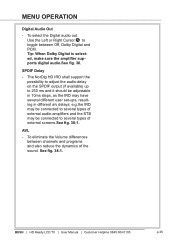
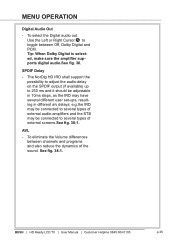
BUSH | HD Ready LCD TV | User Manual | Customer Helpline 0845 604 0105
p.25 Tip: When Dolby Digital is selected, make sure the amplifier supports digital audio.See fig. 38. See fig. 38-1....also reduce the dynamics of the sound. e.g.the IRD may be connected to several different user set-ups, resulting in 10ms steps, as the IRD may have several types of external audio-...
User Manual - Page 28


...
Vol DUAL
MENU /EXIT
X
INFO
FAV CH-LIST USB FREEZE
fig. 41
p.26
BUSH | HD Ready LCD TV | User Manual | Customer Helpline 0845 604 0105
BU Type
- When the Type is set to toggle between Normal, Hard of the audio description. Audio Description
- Use the Left or Right Cursor X to "Audio Description...
User Manual - Page 30


...and 47.
Use Up or Down to select Scan Up or Scan Down and press Right Cursor to set. Use the Up or Down Cursor Y to enter single RF Scan in the Channels menu.
2. ... Cursor X to select Analog manual scan in the Channels submenu.
2. Use the Up or Down Cursor X to select Update scan in the Channels submenu.
2. Channel Skip
1. MENU OPERATION
Update Scan
1.
Picture Sound TV ...
User Manual - Page 31


...Channel Name by using the number buttons 0~9. Change the Channel Number by pressing the number buttons 0~9 to set.
3. Press the Right Cursor Y to enter it and use the Up or Down Cursor Y to ... System
r seau num rique te... 3 W9
842 Auto B/G
OK Set
Select
EXIT Back
fig. 49
BUSH | HD Ready LCD TV | User Manual | Customer Helpline 0845 604 0105
p.29 Use the Up or Down Cursor...
User Manual - Page 32
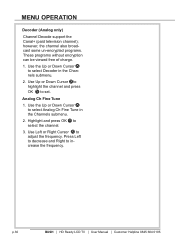
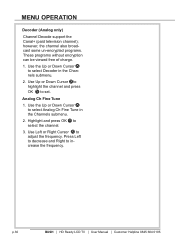
... press OK Y to adjust the frequency.
p.30
BUSH | HD Ready LCD TV | User Manual | Customer Helpline 0845 604 0105
BU Analog Ch Fine Tune
1.
Use Left or Right Cursor ...select Analog C Fine Tune in the Channels submenu.
2. Press Left to decrease and Right to set. Use the Up or Down Cursor X to select Decoder in the Channels submenu.
2. MENU OPERATION
Decoder (Analog only)...
User Manual - Page 33


... HDMI mode): Performed all content without underscan. Time: To set .
-
ZOOM 1: Scales the classic 4:3 format to 16:9. Sleep timer: To set the TV to be set the time and date or select auto synchronisation.
See fig. 50 and 51. Tip: Before setting the time and date manually, make sure Auto synchronisation is Off.
- NOTE: Press...
User Manual - Page 34
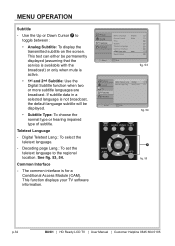
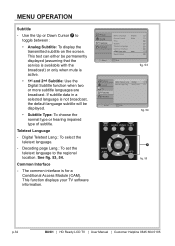
...
X fig. 55
p.32
BUSH | HD Ready LCD TV | User Manual | Customer Helpline 0845 604 0105
BU Use the Up or Down Cursor ...This text can either be permanently displayed (assuming that the service is available with the broadcast) or only when mute is ... for a Conditional Access Module (CAM). Decoding page Lang.: To set the teletext language to toggle between :
• Analog Subtitle: To...
User Manual - Page 42
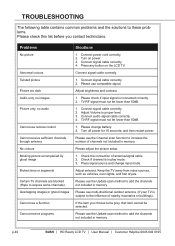
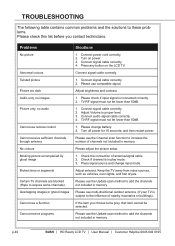
...signal must not be selected.
Adjust antenna. TROUBLESHOOTING
The following table contains common problems and the solutions to proper level. 3.... p.40
BUSH | HD Ready LCD TV | User Manual | Customer Helpline 0845 604 0105
BU Press any button ...Please adjust the picture setup.
1. Check if channel is connected correctly. 2. Please use the Update scan method to increase...
Haier A626 Reviews
Do you have an experience with the Haier A626 that you would like to share?
Earn 750 points for your review!
We have not received any reviews for Haier yet.
Earn 750 points for your review!

