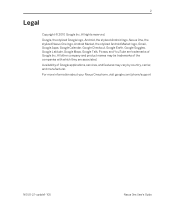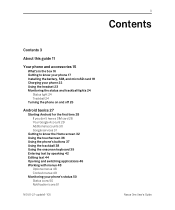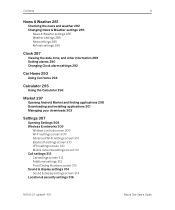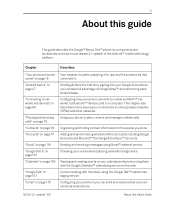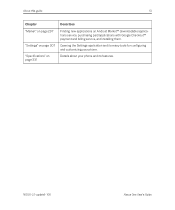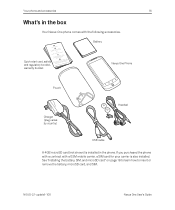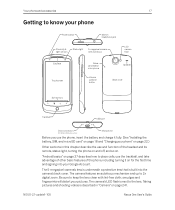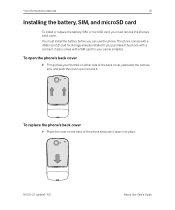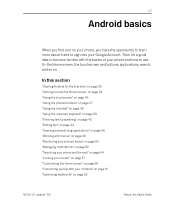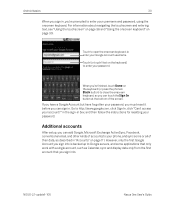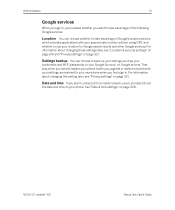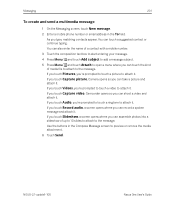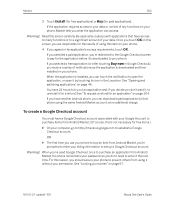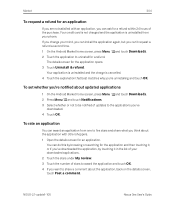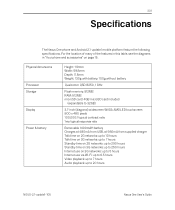HTC Google Nexus One Support Question
Find answers below for this question about HTC Google Nexus One.Need a HTC Google Nexus One manual? We have 1 online manual for this item!
Question posted by thetruspiritworks on January 27th, 2013
I Purchased A 10.2 Mid Android 2.3 Dimension 033. I Need A Manual For Wifi
Current Answers
Answer #1: Posted by tintinb on January 27th, 2013 10:11 PM
1. Visit
http://www.helpowl.com/manuals/HTC/GoogleNexusOne/162380
2. Click the User Guide link
3. Enter the captcha code accurately
4. Click the Submit Form button
5. Select between online viewer or download for offline viewing
If you cannot open the PDF file of the manual, you can download the PDF reader here:
If you have more questions, please don't hesitate to ask here at HelpOwl. Experts here are always willing to answer your questions to the best of our knowledge and expertise.
Regards,
Tintin
Related HTC Google Nexus One Manual Pages
Similar Questions
Everytime I download an attached file from an email, I find myself spending at least 5 to 10 minutes...
I want to update my android verion 2.1 to 4.2 in my phone samsung galaxy spica {gt-i5700}