HTC EVO 3D Sprint Support Question
Find answers below for this question about HTC EVO 3D Sprint.Need a HTC EVO 3D Sprint manual? We have 1 online manual for this item!
Question posted by phatjacka on January 30th, 2014
How To Legally Unlock Sprint Evo 3d
The person who posted this question about this HTC product did not include a detailed explanation. Please use the "Request More Information" button to the right if more details would help you to answer this question.
Current Answers
There are currently no answers that have been posted for this question.
Be the first to post an answer! Remember that you can earn up to 1,100 points for every answer you submit. The better the quality of your answer, the better chance it has to be accepted.
Be the first to post an answer! Remember that you can earn up to 1,100 points for every answer you submit. The better the quality of your answer, the better chance it has to be accepted.
Related HTC EVO 3D Sprint Manual Pages
EVO 3D USER MANUAL - Page 3


... Charger 18 Getting Around Your Device 21
Displaying Your Phone Number 23 Making and Answering Calls 23 Speed Dialing 28 Dialing Sprint Services 29 Entering Text 29 Home Screen 35 2B.... Settings 44 Location Settings 46 Messaging Settings 47 Airplane Mode 49 TTY Use With Sprint Service 49 Security Settings 50 Data Synchronization Settings 53 Social Network Settings 55 Application Settings ...
EVO 3D USER MANUAL - Page 6
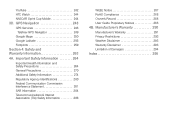
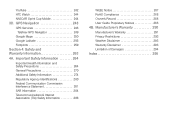
... TeleNav GPS Navigator 249
Google Maps 250 Google Latitude 256 Footprints 259 Section 4: Safety and Warranty Information 263
4A. YouTube 242 HTC Watch 244 NASCAR Sprint Cup Mobile 244 3D. Manufacturer's Warranty 290
Manufacturer's Warranty 291 Privacy Restrictions 293 Weather Disclaimer 293 Warranty Disclaimer 293 Limitation of Damages 294 Index 295
EVO 3D USER MANUAL - Page 8
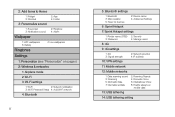
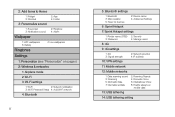
...7: Sprint Hotspot settings
1: Router name (SSID) 2: Security
3: Password
4: Manage users
8: 4G
9: 4G settings
1: 4G 3: Signal strength
2: Network provider 4: IP address
10: VPN settings
11: Mobile network
12: Mobile networks
1: Data roaming sound 3: Roaming 5: Domestic Data 7: International Data
2: Roaming Guards 4: Domestic Voice 6: International Voice 8: Enable always-on
mobile...
EVO 3D USER MANUAL - Page 12
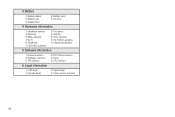
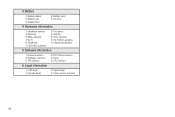
...
2: Processor 4: Display 6: Front camera 8: Wi-Fi MAC address 10: Bluetooth address
5: Software information
1: Android version 3: Software number 5: PRI Version
2: HTC Sense version 4: More
6: PRL Version
6: Legal information
1: HTC legal 3: Google legal
2: Sprint legal 4: Open source licenses
vi
EVO 3D USER MANUAL - Page 15
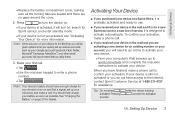
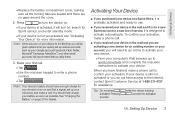
..., it will need to go online to activate your new device.
Ⅲ From your computer's Web browser, go to sprint.com/activate and complete the onscreen instructions to enter a phone number.
Ⅲ Tap
. Pressing process. Press
to activate automatically. Activating Your Device
ⅷ If you purchased your device at 1-888-211-4727...
EVO 3D USER MANUAL - Page 16
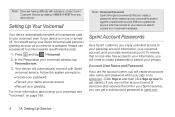
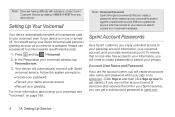
... recommends that no one else has access to your information, you will automatically connect with activation, contact Sprint Customer Service by dialing 1-888-211-4727 from any other phone.
Follow the system prompts to: Ⅲ Create your password. Ⅲ Record your name announcement. Ⅲ Record your voicemail to your personal account information...
EVO 3D USER MANUAL - Page 17
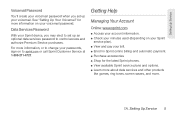
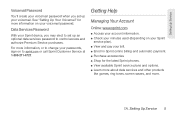
See "Setting Up Your Voicemail" for more information on your bill. ⅷ Enroll in Sprint online billing and automatic payment. ⅷ Purchase accessories. ⅷ Shop for the latest Sprint phones. ⅷ View available Sprint service plans and options. ⅷ Learn more about data services and other products
like games, ring tones, screen savers, and more...
EVO 3D USER MANUAL - Page 76


... icon.) When your new device through Bluetooth.
Transferring Contacts from Your Old Phone
Easily transfer contacts from your old phone to continue. On your new device, tap Next to your new HTC EVO 3D finishes importing data, tap Done. On your old phone, turn Bluetooth on page 65. Depending on and searches for Bluetooth devices...
EVO 3D USER MANUAL - Page 118
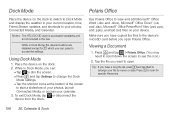
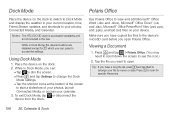
... the device from the dock.
Use Polaris Office to arrange your device. Tip: If you open . Calendar & Tools While in the box.
Notes: The HTC EVO 3D dock is purchased separately and is not included in Dock Mode, you can press to see the icon.)
2. Using Dock Mode
1.
Make sure you want...
EVO 3D USER MANUAL - Page 120
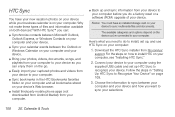
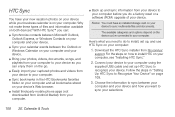
.... Follow the steps in the HTC Bookmarks favorites folder on your computer and all bookmarks stored on your device's Web browser.
ⅷ Install third-party mobile phone apps (not downloaded from Android Market) from your computer.
ⅷ Back up and sync information from htc.com/us/ support.
Calendar & Tools With HTC Sync...
EVO 3D USER MANUAL - Page 173
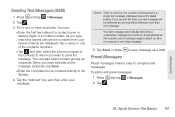
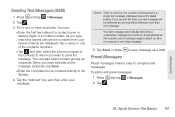
.... Your text message automatically becomes a multimedia message if you type, matching names with phone numbers from your stored contacts are displayed. Press and tap > Messages. 2. Sprint Service: The Basics 161 Notes: There is a limit on the number of a mobile number.
When you want to whom you have selected all the message recipients, tap...
EVO 3D USER MANUAL - Page 174
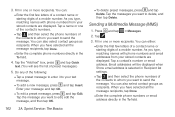
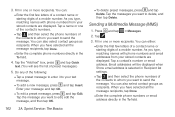
... Tap the message you type, matching names with phone numbers and email addresses from your stored contacts are displayed. As you want to send the message. Tap .
3. Sprint Service: The Basics Fill in the To field.... few letters of a contact name or starting digits of a mobile number. You can either:
Ⅲ Enter the first few letters of a contact name or starting digits of...
EVO 3D USER MANUAL - Page 177
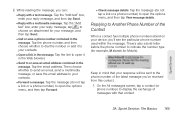
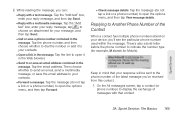
...with a multimedia message.
On the All messages screen, tap a contact (or phone number) to choose an attachment for Mobile). Tap the "Add text" box, enter your response will be sent to ...letter before the phone number to the phone number of messages with that your reply message, and then tap Send.
Ⅲ Reply with a text message. Tap the email address. Sprint Service: The ...
EVO 3D USER MANUAL - Page 179


...you delete the other messages in the conversation.
1. Sprint Service
3A. Press and tap > Messages.
2. To delete several messages within a conversation:
1. Sprint Service: The Basics 167 To delete a single ...(or phone number) to confirm, tap OK. Tap the message (not a link or a phone number) that you want to lock, and then tap Lock message. A lock icon is locked, tap Unlock message on...
EVO 3D USER MANUAL - Page 286


...air bag inflates, serious injury could result in serious bodily injury in a legally permissible and safe location before using the 3D function until symptoms end.
ⅷ Take periodic breaks in viewing to ... do not operate a motor vehicle or engage in the air bag deployment area. Using the 3D Function of Your Device
WARNING
ⅷ If you are experiencing any dizziness or visual impairment.
&#...
EVO 3D USER MANUAL - Page 296
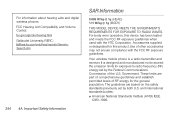
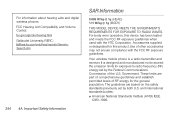
... Compatibility and Volume Control: fcc.gov/cgb/dro/hearing.html Gallaudet University, RERC: fjallfoss.fcc.gov/oetcf/eas/reports/GenericSearch.cfm
284 4A. Your wireless mobile phone is designed and manufactured not to radio frequency (RF) energy set by the Federal Communications Commission of other accessories may not ensure compliance with the...
EVO 3D USER MANUAL - Page 297


... assure the safety of all reported SAR levels evaluated as the Specific Absorption Rate, or SAR.
Body-worn Operation
This device was tested for wireless mobile phone employs a unit of measurement known as in usage. The standards include a substantial safety margin designed to ensure the radiative performance and safety of fjallfoss.fcc...
EVO 3D USER MANUAL - Page 300
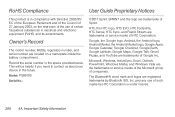
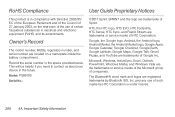
..., Windows Media, and Windows Vista are trademarks of Sprint. RoHS Compliance
User Guide Proprietary Notices
This product is under license.
288 4A.
and any use of companies.
SPRINT and the logo are the trademarks or service marks... Inc.
Important Safety Information HTC, the HTC logo, HTC EVO, HTC Footprints, HTC Sense, HTC Sync, and Friend Stream are trademarks of HTC Corporation.
EVO 3D USER MANUAL - Page 310


... Calls 26
Movies 226
Multimedia Messaging (MMS) 160
Music 232 MP3 Store 230 Playing Music 232
N NASCAR Sprint Cup Mobile 244-247 Navigation, GPS 249 News 218 News Feeds 218-219 Notification Icons 13-15 Notifications Panel 16
O Onscreen...74 Friend Stream 84 Importing Entries 74 My Profile 66 Saving a Phone Number 67 Social Networks 79 Working with Groups 75 People Widget 78
Using 78 Personalize 40...
EVO 3D USER MANUAL - Page 311


...Q Qik 147 Closing 147 Closing the application 147 Sharing Live Videos 147
R Radio Listening 240 Sprint Radio 231 Recalibrating the Screen 46 Resetting Your Device 52 Ringers Assigning to contacts 71 Setting for...41 Vibrate 43
Roaming 173 Roam Mode 174 Roaming Guard 174
Roaming Guards 174
S Saving a Phone Number 27, 67 Scenes Deleting 40 Renaming 40 Screen Lock 50 Disabling 51 Screen Orientation 45 ...
Similar Questions
How To Set Sprint Evo 3d Use As Modem To Connect To Internet
(Posted by peadswkenge 10 years ago)
How To Hotspot Through Sprint For Free With Htc Evo 3d
(Posted by sunrape 10 years ago)

