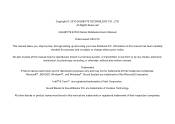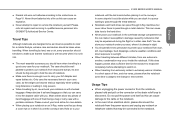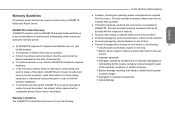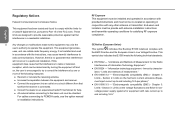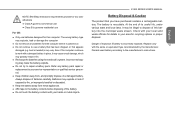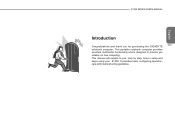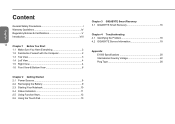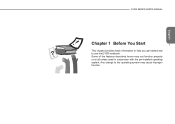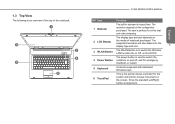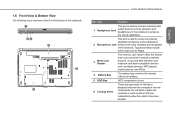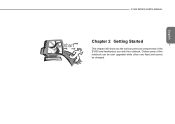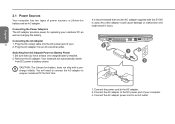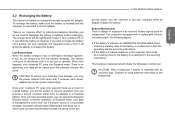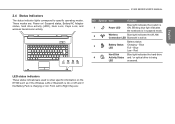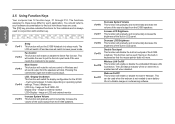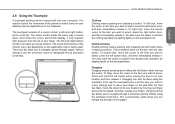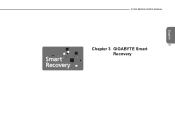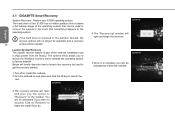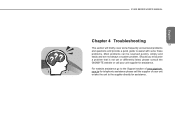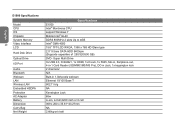Gigabyte E1500 Support Question
Find answers below for this question about Gigabyte E1500.Need a Gigabyte E1500 manual? We have 1 online manual for this item!
Question posted by mongalimbia on April 23rd, 2014
For The E1500 Where In My Laptop Is The Ram Module Located ?
The person who posted this question about this Gigabyte product did not include a detailed explanation. Please use the "Request More Information" button to the right if more details would help you to answer this question.
Current Answers
Answer #1: Posted by adman79 on April 23rd, 2014 1:53 PM
There are probably two RAM slots in your laptop. First, you will need to unplug the laptop and remove the battery. There is a panel on the bottom of the laptop that gives you access to at least one of the two RAM slots once you remove that panel. Hopefully both RAM slots are accessed via the panel on the bottom, but if not, there is likely a second RAM slot beneath the keyboard. In either case, you'll need to remove the first RAM slot and then follow these directions (it's not your exact model of laptop but it's apparently pretty similar in setup to the Gigabyte E1500): http://www.irisvista.com/tech/laptops/Toshiba-Satellite-1905/remove-notebook-memory-1.htm
Related Gigabyte E1500 Manual Pages
Similar Questions
Battery Type
which battery is compatible with gigabyte e1500 laptop
which battery is compatible with gigabyte e1500 laptop
(Posted by faisalahmed46712 9 years ago)
Gigabyte E1500 Laptop Battery
where i can get Gigabyte laptop battery ?
where i can get Gigabyte laptop battery ?
(Posted by bikramsanyal 9 years ago)
Gigabyte E1500 Motherboard
where in my laptop is the motherboard situated?
where in my laptop is the motherboard situated?
(Posted by vdlterri 10 years ago)
Whbuy Where Can I Buy A Replcement Battery In Pretria, Rsa For My E1500 Laptop?
(Posted by ssyssel 11 years ago)
How To I Take A Picture With Gigabyte E 1500 Laptop?
please, i dont know how to use the camera of gigabyte e1500 laptop.
please, i dont know how to use the camera of gigabyte e1500 laptop.
(Posted by ttweneboah 12 years ago)