Gigabyte E1500 Support Question
Find answers below for this question about Gigabyte E1500.Need a Gigabyte E1500 manual? We have 1 online manual for this item!
Question posted by becklesmd on January 11th, 2013
How Do I Activate And Use My Webcam?
The person who posted this question about this Gigabyte product did not include a detailed explanation. Please use the "Request More Information" button to the right if more details would help you to answer this question.
Current Answers
There are currently no answers that have been posted for this question.
Be the first to post an answer! Remember that you can earn up to 1,100 points for every answer you submit. The better the quality of your answer, the better chance it has to be accepted.
Be the first to post an answer! Remember that you can earn up to 1,100 points for every answer you submit. The better the quality of your answer, the better chance it has to be accepted.
Related Gigabyte E1500 Manual Pages
Manual - Page 1
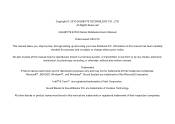
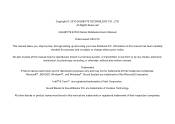
Trademarks Product names used herein are registered trademarks of their respective companies.
are for accuracy and is subject to change without prior written consent. All Rights Reserved
GIGABYTE E1500 Series Notebooks User's...any form or by any means, electronic, mechanical, by step, through setting up and using your new Notebook PC.
Intel® & Core™.
No part or parts of the...
Manual - Page 3
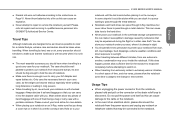
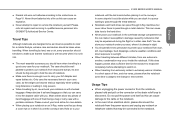
... and spare battery etc. You can
store your notebook under your seat, where it is not in use.
● The most essential accessory you keep a close eye on it when it susceptible to repair...airplane cabin with you can cause
data loss to the hard drive.
● Never place your
E1500 SERIES USER'S MANUAL
notebook until the last minute before attempting to switch on Page VI. Do ...
Manual - Page 5
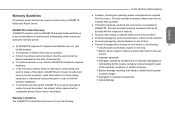
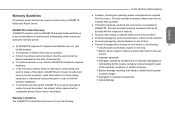
... the warranty period, GIGABYTE or its authorized service provider or partner, repair the product at no extra charge, using new or refurbished replacement parts in order to , the following ... E1500 SERIES USER'S MANUAL
● Software, including the operating system and applications supplied
with missing or defaced labels and/or serial numbers
●...
Manual - Page 6
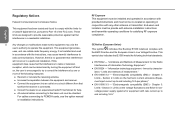
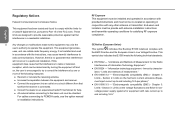
... Equipment."
● EN 55024 - "Electromagnetic compatibility (EMC) - This equipment generates,
uses, and can be co-located or operating in lowvoltage power supply systems for the Radio ... protection against harmful interference in a particular installation. This symbol also indicates that E1500 meets the following measures:
● Reorient or relocate the receiving antenna.
&#...
Manual - Page 7
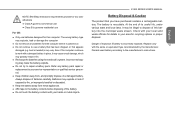
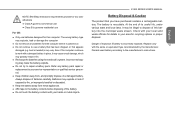
...battery away from , and promptly dispose of explosion if battery is incorrectly replaced. E1500 SERIES USER'S MANUAL
Battery Disposal & Caution
The product that appears
damaged (e.g. Replace only
... provide for two classifications
● Class A governs commercial use
● Class B is governs residential use
For CB:
● Only use a battery that has been dropped, or that you have...
Manual - Page 9
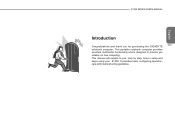
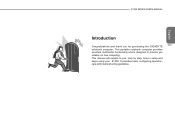
... step, how to you
reliable, no fuss computing.
It provides basic configuring,operation,
care and troubleshooting guidelines. This manual will explain to setup and
begin using your E1500. E1500 SERIES USER'S MANUAL
English
Introduction
Congratulations and thank you for purchasing the GIGABYTE
VIII
notebook computer.
Manual - Page 10
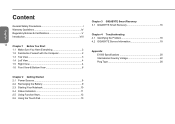
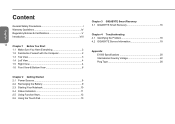
... Right View 4
1.6 Front View & Bottom View 6
Chapter 2 Getting Started 2.1 Power Sources 8 2.2 Recharging the Battery 9 2.3 Starting Your Notebook 10 2.4 Status Indicators 11 2.5 Using Function Keys 12 2.6 Using the Touch Pad 13
Chapter 3 GIGABYTE Smart Recovery 3.1 GIGABYTE Smart Recovery 16
Chapter 4 Troubleshooting 4.1 Identifying the Problem 18 4.2 GIGABYTE Service Information 18...
Manual - Page 11
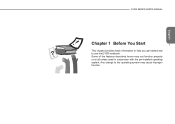
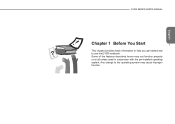
Any change to use the E1500 notebook. Some of the features described herein may cause improper function. E1500 SERIES USER'S MANUAL
English
Chapter 1 Before You Start
1
This chapter provides basic information to help you get started and to the operating system may not function properly or at all unless used in conjunction with the pre-installed operating system.
Manual - Page 13
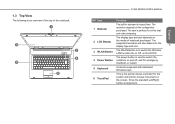
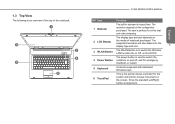
...Button is to switch the Wireless LAN Function On or Off on the E1500.
4 Power Button
The power button is used to switch the notebook on and off, and for emergency shutdown or restart... streaming.
Item
Function
1 Webcam
The built-in webcam is perfeect for the system and mimics mouse movement on
2 LCD Display
the model of the notebook. 1
2 3 4
5
6
E1500 SERIES USER'S MANUAL
NO....
Manual - Page 15
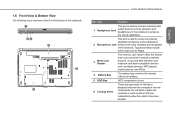
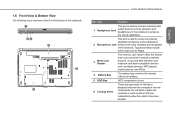
... in such a position that you inadvertently allow the outlets to become blocked.
This port is used to connect external audio
1
Headphone Jack
output devices such as digital cameras, MP3 players, mobile... & bottom of the notebook. 1.6 Front View & Bottom View
The following is used to connect an external
amplified microphone to the notebook to
2 Microphone Jack enhance the voice recording and...
Manual - Page 17
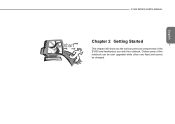
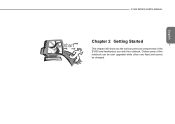
Certain parts of the E1500 and familiarizes you the various ports and components of the notebook can be user upgraded while others are fixed and cannot be changed. English
E1500 SERIES USER'S MANUAL
Chapter 2 Getting Started 7 This chapter will show you with the notebook.
Manual - Page 18
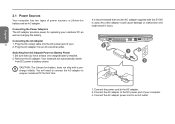
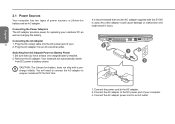
... supplied with a precharge initially. Connect the AC adapter power cord to the AC adapter. 2.
CAUTION: The Lithium-Ion battery does not ship with the E1500 is used. Connect the AC adapter to Battery Power 1. Plug the DC output cable into an AC electrical outlet.
Any other adapter could cause damage or malfunction...
Manual - Page 19
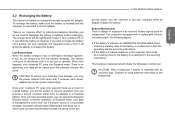
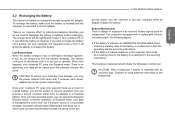
..., make sure the battery is installed and the computer is charging. When this point.
Once you
E1500 SERIES USER'S MANUAL
provide power, you do not need to the AC adapter. therefore you do...battery charge is charging the battery. English If you can press the Suspend/ Resume button to use only the power adapter that was not saved. CAUTION:To protect your data is maintained for ...
Manual - Page 21
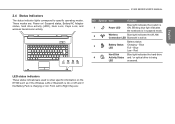
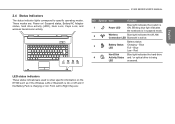
...3
Battery Status Charging - LED status indicators
These status indicatorsare used to specific operating modes. 2.4 Status Indicators
The status indicator lights correspond to show specific information on / Suspend status, Battery/AC Adapter status, hard drive activity (HDD), Num Lock, Caps Lock, and wireless transmission activity. E1500 SERIES USER'S MANUAL
NO. Red
Hard Disk
Blue light...
Manual - Page 22
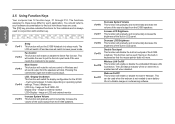
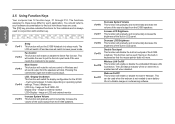
...Only - The [FN] key provides extended functions for the notebook and is always used when the webcam is enabled and off and devices will switch to be on LCD and external monitor... keys differ for the E1500 - This can be used in LCD panel. English
2.5 Using Function Keys
Your computer has 12 function keys, F1 through F12. These 3 Modes are used if typing on operating system...
Manual - Page 23
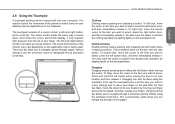
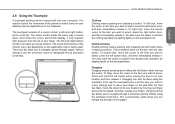
...This is particularly useful when you wish to leave your finger. It only requires light pressure from the tip of a cursor control, a left button twice, and then immediately release it . E1500 SERIES USER'S MANUAL...tapping lightly on -line pages. The scroll bar allow you to navigate through pages, without using the touchpad. You also have the option to its new location and then release it ...
Manual - Page 26
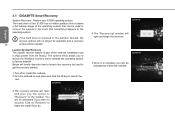
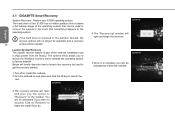
Launch System Recovery The system recover feature is complete you will be used to recover the system in the toolbar. The options menu allows you do.... 2.Turn the netbook on "Recovery" to begin the recovery.
5.Once it ships preset from the factory. Restore your E1500 operating system. If the hard drive is removed or the partition deleted, the
recover options will no longer be available ...
Manual - Page 27
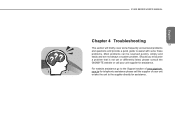
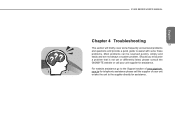
... the GIGABYTE website or call the supplier of www.gigabyte. For website assistance go to the Support section of your unit supplier for assistance. English
E1500 SERIES USER'S MANUAL
Chapter 4 Troubleshooting
17 This section will briefly cover some frequently encountered problems and questions and provide a quick guide to the supplier directly...
Manual - Page 28
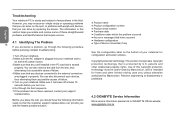
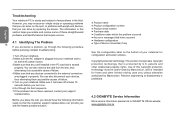
...copyright protection technology that any devices connected to GIGABYTE official website: www.gigabyte.com.tw Use of failure. 4.Make sure that have the following procedure before pursuing complex troubleshooting:
1....boot sequence. 7.If the problem has not been resolved, contact your notebook and to
an active AC power source. 3.Make sure that is sturdy and subject to few problems in the...
Manual - Page 30
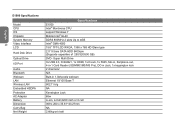
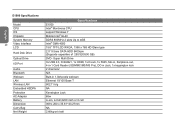
...
Model
CPU
OS
Chipsets
System Memory
20
Video Interface
LCD
Hard Disk Drive
Optical Drive
I/O Port
Audio Bluetooth Webcam LAN Wireless LAN Embedded HSDPA Protection AC Adaptor Battery Dimension Carry Bag Net Weight
Specifications E1500 Intel® Montivena CPU support Windows 7 Mobile Intel® GL40 DDRII 800MHz 2 slots Up to 4GB Intel...
Similar Questions
How Do I Take Pictures Using Webcam On My Gigabyte Q1000c
(Posted by mphommatli 9 years ago)
How Do I Activate My E1500 Webcam????
how do i activate my E1500 webcam???
how do i activate my E1500 webcam???
(Posted by neels 12 years ago)

