GE E1680W Support Question
Find answers below for this question about GE E1680W.Need a GE E1680W manual? We have 26 online manuals for this item!
Question posted by ggcouture on April 16th, 2012
Write Protect - What Is This?
I cannot use the camera because the sign 'write protect' pops up = why? I cannot find anything about it in the manual that came with the camera?!
Current Answers
There are currently no answers that have been posted for this question.
Be the first to post an answer! Remember that you can earn up to 1,100 points for every answer you submit. The better the quality of your answer, the better chance it has to be accepted.
Be the first to post an answer! Remember that you can earn up to 1,100 points for every answer you submit. The better the quality of your answer, the better chance it has to be accepted.
Related GE E1680W Manual Pages
User Manual (English) - Page 1
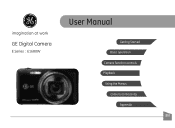
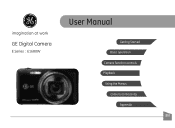
imagination at work
GE Digital Camera
E Series : E1680W
User Manual
Getting Started Basic operation
Camera function controls
Playback
Using the Menus
Camera connectivity
Appendix
EN
User Manual (English) - Page 2
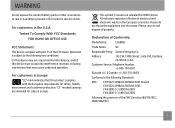
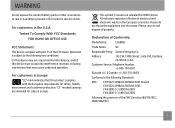
... the following the provision of the EMC Directive (89/336/EEC, 2004/108/EEC)
"CE" marked cameras are intended for safety, health,
environment and customer protection.
Tested To Comply With FCC Standards FOR HOME OR OFFICE USE
FCC Statement This device complies with the European requirements for sales in Europe. Address:
1411 W. 190th...
User Manual (English) - Page 3
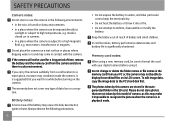
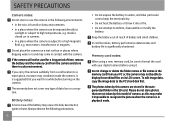
... or delete the folder names or file names in the memory card from your digital camera before turning on the camera.
Always observe the following environments: • In the rain, in humid or dusty environments...and battery life is subject to the PC's hard disk first. SAFETY PRECAUTIONS
Camera notes: Do not store or use of camera, as this model of the battery may cause it .
Please do not store ...
User Manual (English) - Page 4
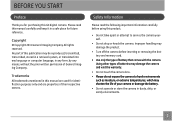
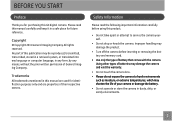
...Please read this manual are used for identification purposes only and are properties of your camera or damage the battery. • Do not operate or store the camera in dusty, dirty...permission of battery that comes with the camera. No part of this publication may damage the product.
• Turn off the camera before using this GE digital camera. Copyright © Copyright 2011 General ...
User Manual (English) - Page 5
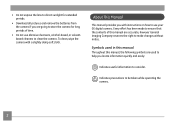
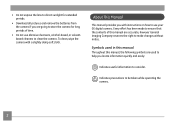
... has been made to ensure that the contents of time.
• Do not use your GE digital camera.
Indicates precautions to be taken while operating the camera.
About This Manual
This manual provides you locate information quickly and easily:
Indicates useful information to consider. Symbols used to help you with a slightly damp soft cloth. To clean, wipe the...
User Manual (English) - Page 6
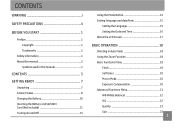
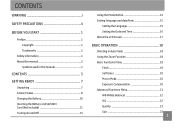
... 1 About this manual 2
Symbols used in this manual 2
CONTENTS 3 GETTING READY 7
Unpacking 7 Camera Views 8 Charging the Battery 10 Inserting the Battery and SD/SDHC Card (Not included 11 Turning On and Off 13
Using the Mode Button...16 About the LCD Screen 17
BASIC OPERATION 18
Shooting in Auto Mode 18 Using the Zoom Function 18 Basic Functions Menu 19
Flash 19 Self-timer 20 Macro ...
User Manual (English) - Page 8
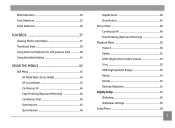
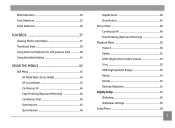
...36
PLAYBACK 37
Viewing Photos and Videos 37 Thumbnail View 39 Using Zoom on Playback (for still pictures only 40 Using the Delete Button 41
USING THE MENUS 42
Still Menu 42 AF Mode (Auto-Focus mode... Menu 48 Continuous AF 49 Expo Metering (Exposure Metering 49 Playback Menu 50 Protect 50 Delete 51 DPOF (Digital Print Order Format 52 Trim 53 HDR-High Dynamic Range 53 Resize 54 Rotate...
User Manual (English) - Page 9
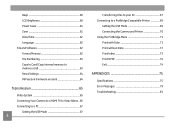
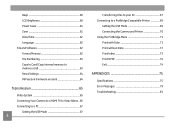
... card 63 Reset Settings 64 FW Version (Firmware version 64
Transmission 65
Video System 65 Connecting Your Camera to a HDMI TV to View Videos... 66 Connecting to a PC 67
Setting the USB Mode ...67 Connecting to a PictBridge Compatible Printer 69
Setting the USB Mode 69 Connecting the Camera and Printer 70 Using the PictBridge Menu 71 Print with Date 71 Print without Date 72 Print Index ...
User Manual (English) - Page 16
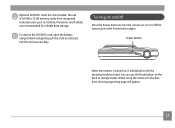
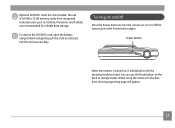
You can use of 64 MB to turn off the camera, press the Power button again. Pull the card out carefully. To remove the SD/SDHC card,...32 GB memory cards from recognized manufacturers such as SanDisk, Panasonic and Toshiba are not included. To turn the camera on , it .
The use the Mode button on the back to release it will appear.
13 Optional SD/SDHC cards are recommended for ...
User Manual (English) - Page 18
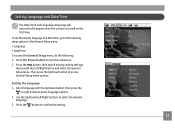
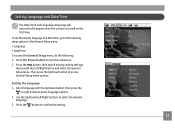
...do the following: 1. Setting Language and Date/Time
The Date/Time and Language setup page will automatically appear when the camera is turned on . 2. To set the display language and date/time, go to access General Setup menu options....to select the desired
language. 3. Press the Power button to enter language options. 2.
Use the Up/Down/Left/Right buttons to confirm the setting.
15
User Manual (English) - Page 20
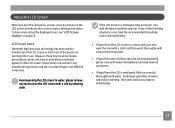
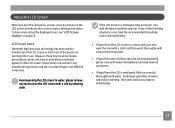
... green) that most of the pixels are shown on the LCD screen to indicate the current camera settings and status.
Drink large quantities of the following situations arise, take particular care with a... soft dry cleaning cloth. About the LCD Screen
When you turn the camera on, various icons are operational for use. To learn more about the displayed icons, see "LCD Screen display" on...
User Manual (English) - Page 21
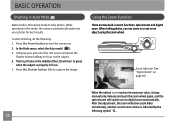
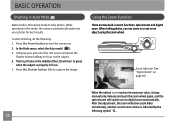
... on an object using the zoom wheel. Press the Power button to turn to take photos.
Press the Shutter button fully to digital zoom automatically. W
T
Zoom indicator (See "Digital Zoom" on ....When taking photos, you can zoom in this mode, the camera automatically optimizes your picture in zoom functions: optical zoom and digital zoom. The focus frame in the middle of the LCD will...
User Manual (English) - Page 24
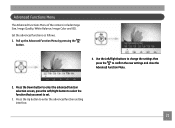
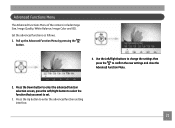
...follows. 1. Press the Up button to confirm the new settings and close the Advanced Function Menu.
2. Use the Left/Right buttons to change the settings then press the to enter the advanced function setting interface.
... Menu by pressing the
button.
4. Advanced Functions Menu
The Advanced Functions Menu of the camera include Image Size, Image Quality, White Balance, Image Color and ISO.
User Manual (English) - Page 32
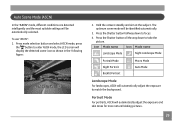
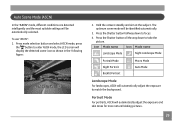
... will be identified automatically.
3. Portrait Mode
For portraits, ASCN will automatically adjust the exposure and skin tones for more natural lokking pictures.
29 Hold the camera steadily and aim at the subject.
To...
User Manual (English) - Page 65


...the Format Memory
function, it only formats the active memory. Select Format Memory in memory, including protected photo and movie files. If a memory card is inserted, the memory card is active and the... Language See "Setting the Language" section on page 16. To use this setting: 1. Select Yes, and the camera will not automatically format the internal memory. Then press the button to select Yes ...
User Manual (English) - Page 69
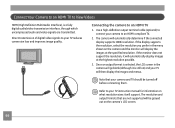
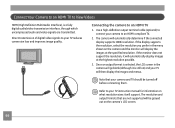
... transmission of digital video signals to your camera to your camera and TV should be grayed out on what resolution sizes it will support. Connecting the camera to connect ... the camera and the monitor will display the images at the highest resolution possible.
3. The resolution and output formats that your TV instruction manual for information on the camera's LCD screen.
66 Use a ...
User Manual (English) - Page 72
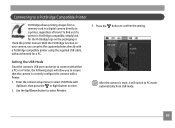
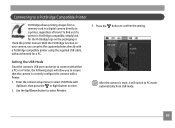
...digital camera directly to a printer, regardless of brand. Press the button to enter.
2. With the PictBridge function on your camera, you to ensure that the camera is PictBridge compatible, simply look for a PC.
3. Enter the camera... compatible printer using the supplied USB cable, without the need for the PictBridge logo on the packaging or check the printer manual. Connecting to...
User Manual (English) - Page 77
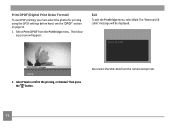
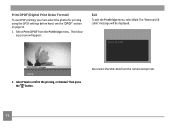
Print DPOF (Digital Print Order Format)
To use DPOF printing, you must select the photos for printing using the DPOF settings before hand. The "Remove USB cable" message will appear:
Exit
To exit the PictBridge menu, select Exit. Disconnect the USB cable from the PictBridge menu. Select Print DPOF from the camera and printer. 2. The...
User Manual (English) - Page 82
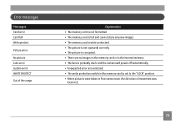
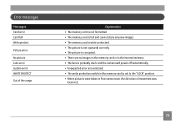
... The memory card is full and cannot store any new images. • The memory card is write-protected. • The picture is not captured correctly. • The picture is corrupted. • ... memory. • The lens is probably stuck and the camera will power off automatically. • Unexpected error encountered. • The write protection switch in the memory card is set to the "LOCK"...
User Manual (English) - Page 85
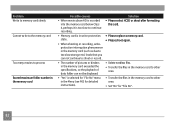
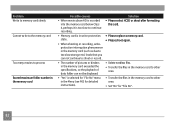
... memory card slowly Cannot write to the memory card
Too many movies to process Exceed maximum folder number in the ... too slow to continue recording.
• Please select HCSD or shoot after formatting this card.
• Memory card is in write-protection state.
• When shooting or recording, writeprotection interruption phenomenon in the memory card (such as due to too slow storage etc...
Similar Questions
Digital Camera
my ge a1255 digital camera wont stay on and just dies after a few minutes even with brand new batter...
my ge a1255 digital camera wont stay on and just dies after a few minutes even with brand new batter...
(Posted by the1977mikey 11 years ago)
Car Charger For A E1680w Camera
is there a car charger for a E1680W camera
is there a car charger for a E1680W camera
(Posted by gjjolicoeur 11 years ago)
How Do I Take The Write Protect Off Of My W1200 Digital Camera
(Posted by aardav4 12 years ago)

