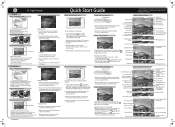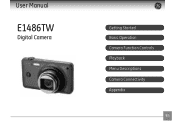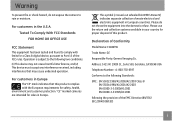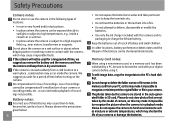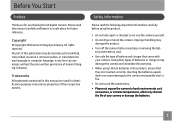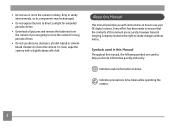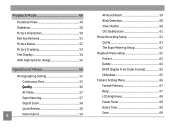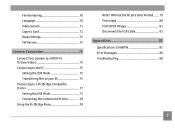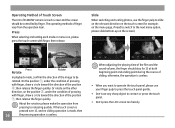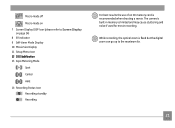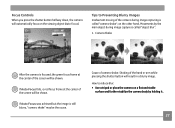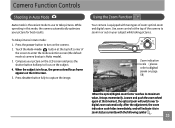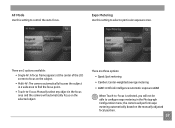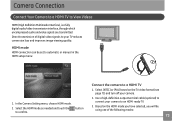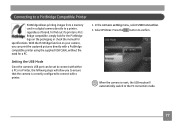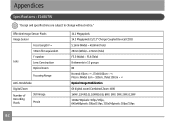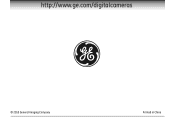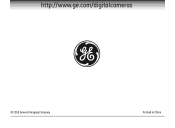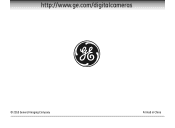GE E1486TW Support Question
Find answers below for this question about GE E1486TW.Need a GE E1486TW manual? We have 5 online manuals for this item!
Question posted by twinskeks1920 on January 6th, 2012
Where Is The Ge Service Center In Manila?
where is the GE service center in Manila?
Current Answers
Related GE E1486TW Manual Pages
Similar Questions
Digital Camera
my ge a1255 digital camera wont stay on and just dies after a few minutes even with brand new batter...
my ge a1255 digital camera wont stay on and just dies after a few minutes even with brand new batter...
(Posted by the1977mikey 11 years ago)
Where The Exact Address Of Ge Electronics Serice Area In Metro Manila Area? And
the contact number,,? i want to repair my digicam...thank you
the contact number,,? i want to repair my digicam...thank you
(Posted by yhanz814 11 years ago)
Camera Model E1486tw Comes Up Showing Write Protect But Sd Card Not Locked.
I cannot take pictures with a card in, but can take pictures without a card. Don't understand, the s...
I cannot take pictures with a card in, but can take pictures without a card. Don't understand, the s...
(Posted by fuller4902 12 years ago)
Touchscreen Problems
Two months after buying my GE E1486TW the icons on the left side of the screen (from the photo/video...
Two months after buying my GE E1486TW the icons on the left side of the screen (from the photo/video...
(Posted by joshbernarte 13 years ago)
How Do I Reset The Language On My Ge W1200-digital Camera?
This is a new camera and when I was programing it, I accidentally set it in a foreign language.
This is a new camera and when I was programing it, I accidentally set it in a foreign language.
(Posted by johncockrum96 14 years ago)