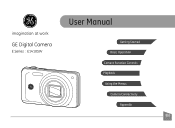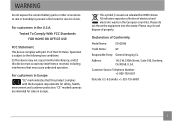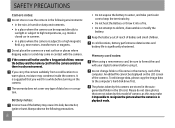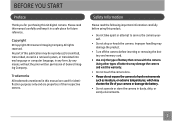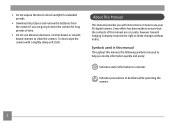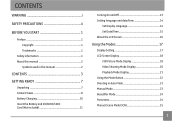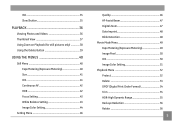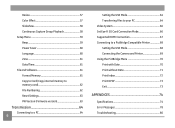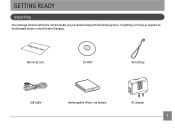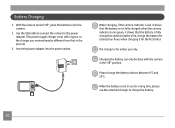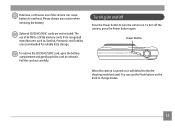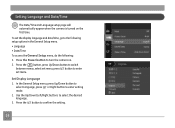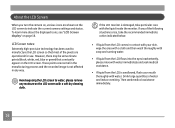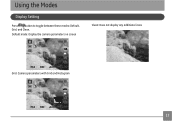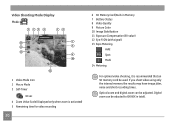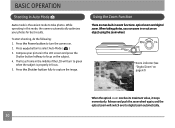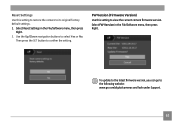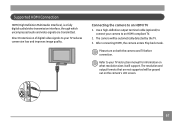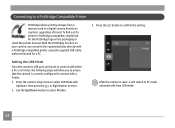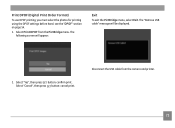GE E1410SW Support Question
Find answers below for this question about GE E1410SW.Need a GE E1410SW manual? We have 21 online manuals for this item!
Question posted by mutant17 on July 3rd, 2016
Heloo! Where Can I Get The Firmware?
Current Answers
Answer #1: Posted by BusterDoogen on July 3rd, 2016 10:51 AM
I hope this is helpful to you!
Please respond to my effort to provide you with the best possible solution by using the "Acceptable Solution" and/or the "Helpful" buttons when the answer has proven to be helpful. Please feel free to submit further info for your question, if a solution was not provided. I appreciate the opportunity to serve you!
Answer #2: Posted by TommyKervz on July 3rd, 2016 10:52 AM
Related GE E1410SW Manual Pages
Similar Questions
When the start button is pressed, the device starts and after the GE logo is displayed.what can I do...
WHEN I USED MY CAMERA TO TAKE A PICTURE THE SHOOTING MODE DOESN'T WORK I DONT KNOW WHAT TO DO...
What type of card does the camera GE J1456W use? SD or SDHC
I can't get the flash to come on... Every time I press the flash button, it says "forced flash off".