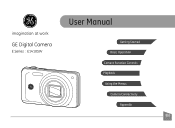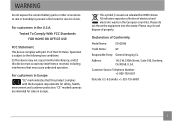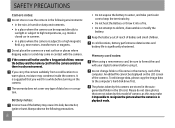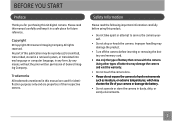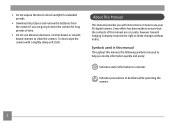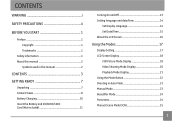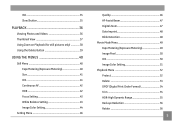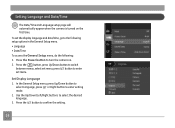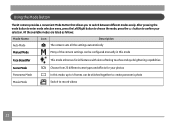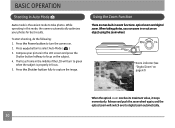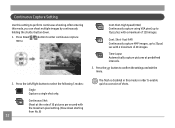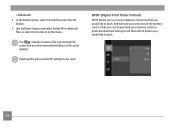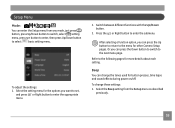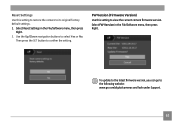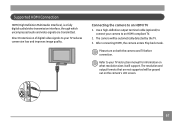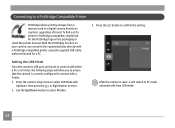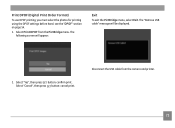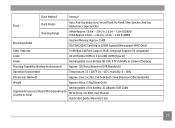GE E1410SW Support Question
Find answers below for this question about GE E1410SW.Need a GE E1410SW manual? We have 21 online manuals for this item!
Question posted by michell12002 on August 9th, 2018
Ge E1440sw Out Of Order
Current Answers
Answer #1: Posted by BusterDoogen on August 9th, 2018 8:46 AM
I hope this is helpful to you!
Please respond to my effort to provide you with the best possible solution by using the "Acceptable Solution" and/or the "Helpful" buttons when the answer has proven to be helpful. Please feel free to submit further info for your question, if a solution was not provided. I appreciate the opportunity to serve you!
Related GE E1410SW Manual Pages
Similar Questions
My digital camera GE E1410SW buggy. Sorry my English.
Write Protection How To Remove Or Format Sd
my ge a1255 digital camera wont stay on and just dies after a few minutes even with brand new batter...
This is a new camera and when I was programing it, I accidentally set it in a foreign language.