GE A1050 Support Question
Find answers below for this question about GE A1050 - Digital Camera - Compact.Need a GE A1050 manual? We have 5 online manuals for this item!
Question posted by colenedooley42263 on November 26th, 2012
Transfer
How do I transfer images from camera tomemory card?
Current Answers
There are currently no answers that have been posted for this question.
Be the first to post an answer! Remember that you can earn up to 1,100 points for every answer you submit. The better the quality of your answer, the better chance it has to be accepted.
Be the first to post an answer! Remember that you can earn up to 1,100 points for every answer you submit. The better the quality of your answer, the better chance it has to be accepted.
Related GE A1050 Manual Pages
User Manual (English) - Page 1
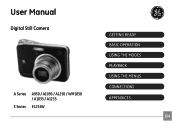
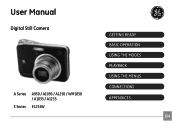
User Manual
Digital Still Camera
A Series A950 / A1050 / A1250 / WM1050 / A1035 / A1235
E Series E1255W
GETTING READY BASIC OPERATION USING THE MODES PLAYBACK USING THE MENUS CONNECTIONS APPENDICES
EN
User Manual (English) - Page 3


Operation is subject to rain or moisture. "CE" mark cameras are intended for sales in the EU countries. This symbol [crossed-out ... disposal of this product complies with part 15 of Conformity Model Name : A950/A1050/A1250/A1035/A1235/
WM1050/E1255W Trade Name : GE Responsible Party : General Imaging Co.
Please do not expose the unit to the following the provision of the...
User Manual (English) - Page 4


... of reach of recordings cannot be compensated for G and E series).
If you remove the battery and the memory card.
near motors, transformers or magnets. If the camera will not be used shortens markedly. To edit image data, copy the image data to a high magnetic field, e.g. Inside a closed car in summer.
• In a place where the...
User Manual (English) - Page 5


... or removing the battery and memory card.
• Use only the type of General Imaging Company. No part of their respective owners. Improper handling may be properties of this manual carefully and keep it in any form, by any language or computer language, in a safe place for purchasing GE digital cameras. Inserting the batteries upside...
User Manual (English) - Page 6


...has been made to ensure that the contents of your GE digital camera.
Symbols used to use your camera or damage the batteries.
• Do not use abrasive ...camera in this manual Throughout this manual, the following symbols are used in dusty, dirty, or sandy areas, as its components may shorten the life of this manual
This manual provides you are accurate, but General Imaging...
User Manual (English) - Page 10
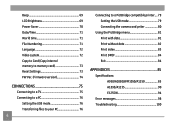
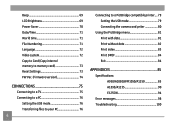
... 72 Copy to Card (Copy internal memory to memory card 73 Reset Settings 73 FW Ver. (Firmware version 74
CONNECTIONS 75
Connecting to a TV 75 Connecting to a PC 76
Setting the USB mode 76 Transferring files to your PC 76
Connecting to a PictBridge compatible printer.... 79 Setting the USB mode 79 Connecting the camera and priter...
User Manual (English) - Page 22


There are 12 scenes in the memory card and internal memory.
Mode Name Auto
Icon
Description
Switch to take still pictures in manual mode, where many camera settings can be automatically selected. Movie Image Stabilization Scene
Auto Scene
Panorama
Manual
18
Switch to switch between different modes with ease. Switch to view the pictures/videos stored...
User Manual (English) - Page 26
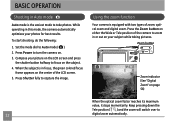
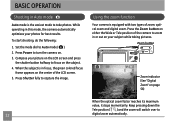
... mode dial to capture the image. While operating in this mode, the camera automatically optimizes your subject while taking pictures.
Press Power to turn the camera on page 56)
When the... camera to take photos. To start shooting, do the following:
1. Using the zoom function
Your camera is equipped with two types of the LCD screen. 5.
Zoom button
Zoom indicator (See "Digital ...
User Manual (English) - Page 32


... the Function menu. 2.
Press the
28
button to the various GE digital camera models.
3.
The bigger the number of available shots is , the better the image quality becomes. To set the image size, do the following:
1. The number of recorded pixels is displayed on a memory card. Please refer to page 30 for a list of recorded pixels...
User Manual (English) - Page 38
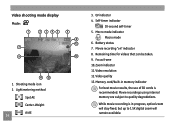
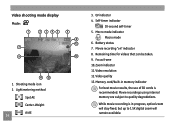
... AE Center-Weight Ai AE
34
3. Focus frame 10.
Memory card/built-in memory indicator
For best movie results, the use of SD cards is in progress, optical zoom will stay fixed, but up to quality degradations. Movie recordings using internal memory are subject to 1.5X digital zoom will remain available. Video quality 13. EV indicator...
User Manual (English) - Page 51
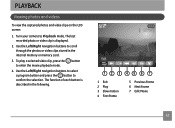
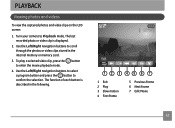
... recorded photo or video clip is described in the internal memory or memory card.
3. To play a selected video clip, press the to Playback mode. PLAYBACK
Viewing photos and videos
To view the captured photos and video clips on the LCD screen:
1. Turn your camera to enter the movie playback mode.
The function of each...
User Manual (English) - Page 67


...press the Right button.
2.
• Delete All:
1.
Deleting files will save your selection in the memory card, so that you would like to print, and will cause DPOF settings to print.
The " " ... a file can simply hand your memory card to a photo kiosk without having to tell them in person which photos you would like to be deleted. DPOF (Digital Print Order Format)
DPOF allows you...
User Manual (English) - Page 77


... the internal memory to the memory card.
1. Use the Up/Down navigation buttons to memory card setting from the Setup menu as described previously.
2.
Select the Reset setting from the Setup menu as described previously.
2. Select the Copy to select Yes or No. Copy to Card (Copy internal memory to memory card)
Use this setting to restore the camera to...
User Manual (English) - Page 83
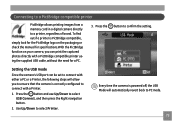
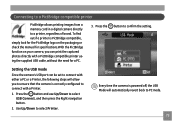
... compatible printer using the supplied USB cable, without the need for a PC.
3. Every time the camera is PictBridge compatible, simply look for the PictBridge logo on the packaging or check the manual for specifications.With...regardless of brand. Connecting to a PictBridge compatible printer
PictBridge allows printing images from a memory card in a digital camera directly to select Printer.
User Manual (English) - Page 88


... Yes to confirm the printing, or No to cancel. Then press the button.
84 The following screen appears.
Select Print DPOF from the camera and printer.
2. Print DPOF (Digital Print Order Format) To use DPOF printing, you must make the selection of photos for printing using the DPOF settings before hand. See...
User Manual (English) - Page 89


.../A1250
"Design and specifications are subject to change without notice." Model name
A950
A1050
Effective Image Sensor Pixels
9.1 Megapixels
10.1 Megapixels
Image Sensor
9.4 Megapixels 1/2.33" CCD
10.4 Megapixels 1/2.33" CCD
Lens Focal Length F =
6.3mm (Wide) ~ 31.5mm (Tele)
35mm film equivalent
35mm (Wide) ~ 175mm (Tele)
Lens F number ...
User Manual (English) - Page 102


...; The memory card is not formatted. • The memory card is full and cannot store any new images. • The memory card is write-protected. • The picture is not captured correctly. • The picture is damaged. • There are no images in the memory card or in the internal memory. • The lens is probably stuck and the camera will power...
User Manual (English) - Page 103
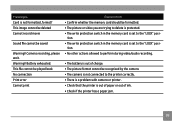
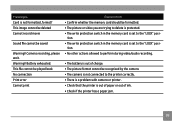
... • Confirm whether the memory card should be saved
Warning!! This image cannot be deleted Cannot record movie...
Sound file cannot be formatted. • The picture or video you are trying to delete is protected. • The write protection switch in the memory card is set to the printer correctly. • There is a problem with camera...
User Manual (English) - Page 104


... a fully charged battery.
• Use a soft cloth to clean the lens on . Troubleshooting
Problem Camera does not turn on your camera
• Use the Image Stabilization mode. • Replace the memory card with a new
one. • Delete unwanted images. • Unlock the memory card.
100 Solution • Charge the battery or replace with a fully
charged battery. • Re...
User Manual (English) - Page 105


... • Replace the memory card with a new one
or clean off current memory card. • Delete unwanted images. • The memory card is taken when pressing the shutter button. era and printer. • Use a PictBridge compatible printer. • Load some paper in the printer. • Replace the ink cartridge in Playback
mode.
• The camera is not connected...
Similar Questions
What Kind Of Memory Card Would Work With Ge Digital Camera J1456w
(Posted by thojon 9 years ago)
Instal Driver On My Computer Off Camera To See Video's Off Card
when i take video's from this camera an take the memory card out , it will not upload the video's ju...
when i take video's from this camera an take the memory card out , it will not upload the video's ju...
(Posted by Jewelzluv8 10 years ago)
Digital Camera
my ge a1255 digital camera wont stay on and just dies after a few minutes even with brand new batter...
my ge a1255 digital camera wont stay on and just dies after a few minutes even with brand new batter...
(Posted by the1977mikey 11 years ago)
Window Says Write Protect Cant Get Camera To Do Anything
(Posted by MIKIE1957 12 years ago)
My Camera Displays Card Error And Won't Let Me Operate The Camera.
(Posted by rosietsosiebingham 12 years ago)

