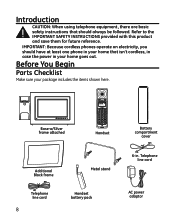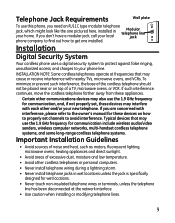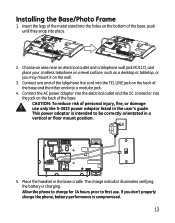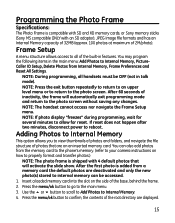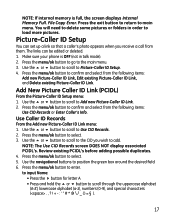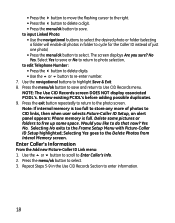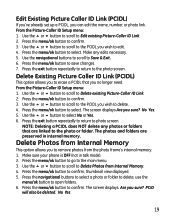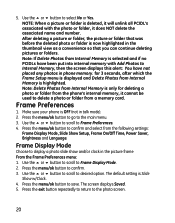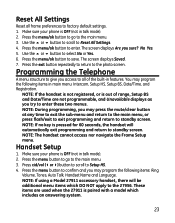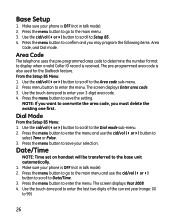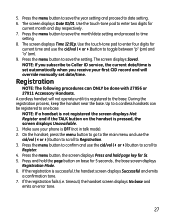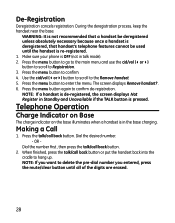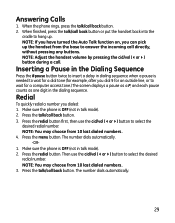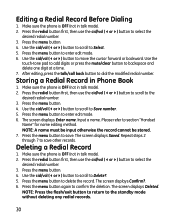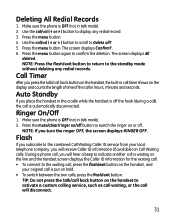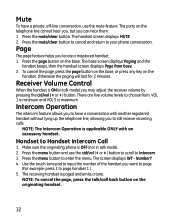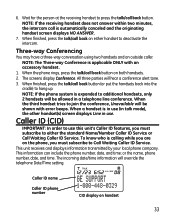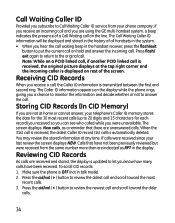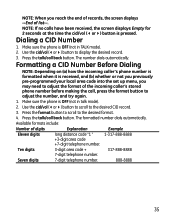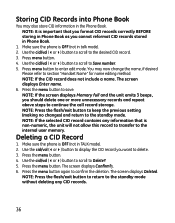GE 27956FE1 Support Question
Find answers below for this question about GE 27956FE1 - Photophone Cordless Phone.Need a GE 27956FE1 manual? We have 1 online manual for this item!
Question posted by cas11no on July 7th, 2011
White Light Screen
pictures wil not show how do i restarti it? where can i purchase another phone such as this?
Current Answers
Related GE 27956FE1 Manual Pages
Similar Questions
I Have A Ge 27956fe1 - Photophone Cordless And I Need The Diagram Because I Live
I Live in PERU, there are´nt who repair my phone. Thanks
I Live in PERU, there are´nt who repair my phone. Thanks
(Posted by faliagapea 10 years ago)
Picture Caller Id (model 27956fe1-a)shows Blank Screen
My ge thompson phone model #27956fe1-a is only showing a blank screen how do I reset it so my pictur...
My ge thompson phone model #27956fe1-a is only showing a blank screen how do I reset it so my pictur...
(Posted by kuttigm 11 years ago)
Cordless Phone
where can i get a ge manual for my cordless phone the model # 27901ge1 can anyone out there help me ...
where can i get a ge manual for my cordless phone the model # 27901ge1 can anyone out there help me ...
(Posted by cocolarry9 12 years ago)
What Can I Do To Reset Photo Phone Screen Is White And U Cant See Anything
(Posted by Aliciagarcia6405 13 years ago)
Message Light On Cordless Phone Won't Stop Flashing
I have a GE Model 28811 DECT 6.0 cordless phone and the Charging/Message light keeps flashing even t...
I have a GE Model 28811 DECT 6.0 cordless phone and the Charging/Message light keeps flashing even t...
(Posted by Larry54142 13 years ago)