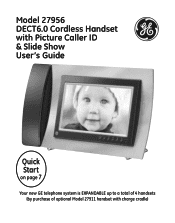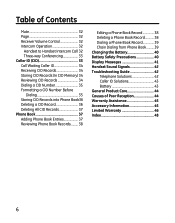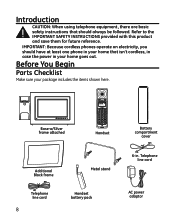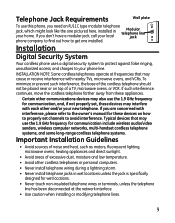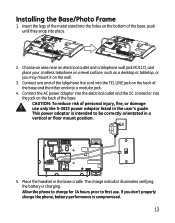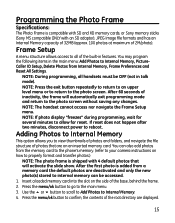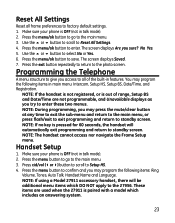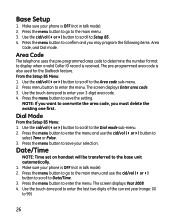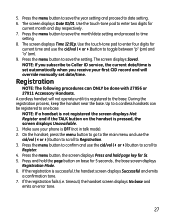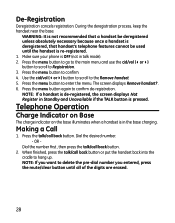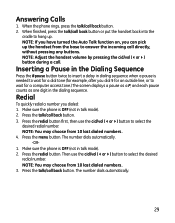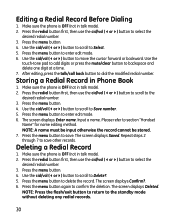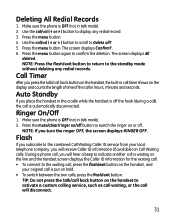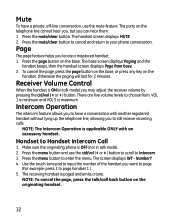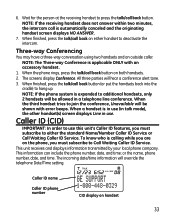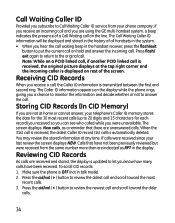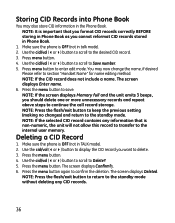GE 27956FE1 Support Question
Find answers below for this question about GE 27956FE1 - Photophone Cordless Phone.Need a GE 27956FE1 manual? We have 1 online manual for this item!
Question posted by kateserre on October 9th, 2012
Lost Handset
we moved and both hand sets were lost...can I get a replacement onr,,thanks...
Current Answers
Related GE 27956FE1 Manual Pages
Similar Questions
My Phone Hand Set And Battery Gets Very Hot To The Touch, To Hot To Use.
(Posted by mlstalla 9 years ago)
I Would Buy This Phone. Or Buy It? How And How Much?
(Posted by Nancylespommes 9 years ago)
I Have A Ge 27956fe1 - Photophone Cordless And I Need The Diagram Because I Live
I Live in PERU, there are´nt who repair my phone. Thanks
I Live in PERU, there are´nt who repair my phone. Thanks
(Posted by faliagapea 10 years ago)
Ge 27956fe1 Photo Phone
I have the GE PhotoPhone, Model 27956. Our electricity went out during a storm I cant find the manua...
I have the GE PhotoPhone, Model 27956. Our electricity went out during a storm I cant find the manua...
(Posted by carecvti 12 years ago)
How Do I Add Another Handset To This Phone? It Keeps Saying Out Of Range..
(Posted by hillbillyqueen43 12 years ago)