Gateway T6828 Support Question
Find answers below for this question about Gateway T6828 - T Garnet - Core 2 Duo 1.83 GHz.Need a Gateway T6828 manual? We have 3 online manuals for this item!
Question posted by Anonymous-70945 on August 16th, 2012
I Have A Gateway T6828 I Installd Windows 7 And Now My Wireless Dosent Turn On ?
The person who posted this question about this Gateway product did not include a detailed explanation. Please use the "Request More Information" button to the right if more details would help you to answer this question.
Current Answers
There are currently no answers that have been posted for this question.
Be the first to post an answer! Remember that you can earn up to 1,100 points for every answer you submit. The better the quality of your answer, the better chance it has to be accepted.
Be the first to post an answer! Remember that you can earn up to 1,100 points for every answer you submit. The better the quality of your answer, the better chance it has to be accepted.
Related Gateway T6828 Manual Pages
8512565 - Component Replacement Manual R1 - Page 5
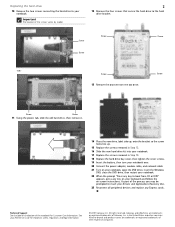
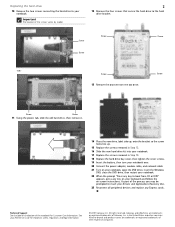
... the battery, then turn your notebook over.
20 Connect the power adapter, modem cable, and network cable
21 Turn on your notebook, open the DVD drive, insert the Windows DVD, close the ...cards. See your notebook.
Important
The location of their respective companies.
As part of Gateway, Inc. Gateway and eMachines are trademarks or registered trademarks of the screws varies by model.
2
...
8512565 - Component Replacement Manual R1 - Page 12
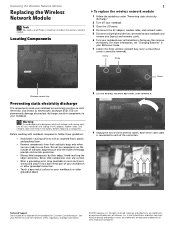
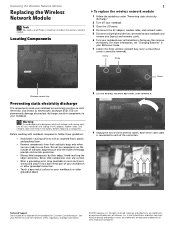
...Components
1
To replace the wireless network module:
1 Follow the guidelines under "Preventing static electricity discharge."
2 Turn off your Reference Guide.
7 Loosen the three wireless network bay cover screws ...Touch a bare metal surface on your notebook are trademarks or registered trademarks of Gateway, Inc. For more information, see "Changing Batteries" in your notebook and unplug...
8512565 - Component Replacement Manual R1 - Page 13
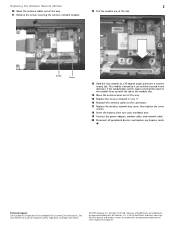
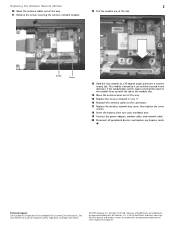
... information.
© 2007 Gateway, Inc. Replacing the Wireless Network Module
2
10 Move the antenna cables out of the way. 11 Remove the screws securing the wireless network module.
12 Pull the... cables to the connectors.
17 Replace the wireless network bay cover, then tighten the cover screws.
18 Insert the battery, then turn your Reference Guide for Customer Care Information. All...
8512919 - Gateway Notebook Reference Guide R2 - Page 5
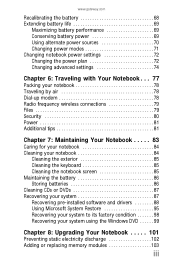
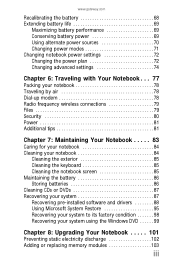
www.gateway.com
Recalibrating...air 78 Dial-up modem 78 Radio frequency wireless connections 79 Files 79 Security 80 Power 81 Additional tips 81
Chapter 7: Maintaining Your Notebook . . . . . 83
Caring for your notebook 84 Cleaning your ... to its factory condition 98 Recovering your system using the Windows DVD 99
Chapter 8: Upgrading Your Notebook . . . . . 101
Preventing static electricity ...
8512919 - Gateway Notebook Reference Guide R2 - Page 33
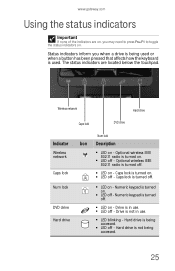
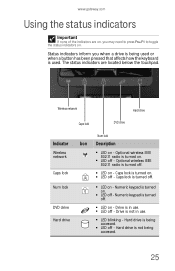
... - Numeric keypad is not being accessed.
■ LED off - Hard drive is turned
1
on - www.gateway.com
Using the status indicators
Important
If none of the indicators are located below the touchpad. Wireless network
Hard drive
Caps lock
DVD drive
Indicator
Wireless network
Caps lock Num lock
DVD drive Hard drive
Num lock
Icon...
8512919 - Gateway Notebook Reference Guide R2 - Page 35
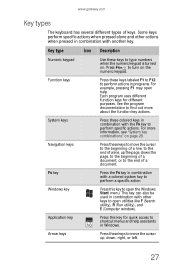
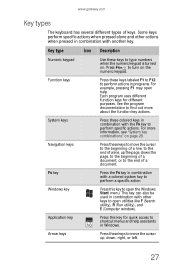
....gateway.com
Key types
The keyboard has several different types of a document. Key type
Icon Description
Numeric keypad
Use these keys to type numbers when the numeric keypad is turned...a document, or to shortcut menus and help .
For more about the function key actions. Windows key
Press this key for different purposes. Each program uses different function keys for quick access to...
8512919 - Gateway Notebook Reference Guide R2 - Page 37
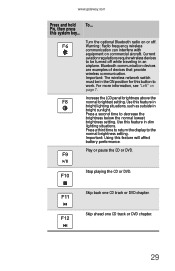
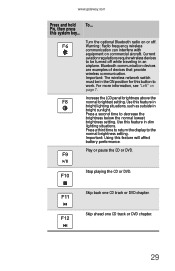
... for this feature will affect
battery performance. Important: The wireless network switch
must be turned off .
6
Warning: Radio frequency wireless
communication can interfere with
equipment on
page 7. For more ...CD track or DVD chapter.
29 Use this feature in bright sunlight.
www.gateway.com
Press and hold To...
Use this feature in
-+
bright lighting situations, ...
8512919 - Gateway Notebook Reference Guide R2 - Page 53
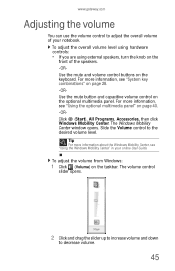
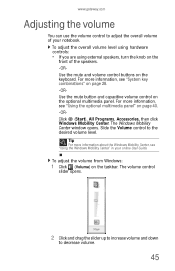
...To adjust the volume from Windows:
1 Click (Volume) on the keyboard. To adjust the overall volume level using hardware controls:
• If you are using external speakers, turn the knob on the
...on the optional multimedia panel. For more information, see "Using the Windows Mobility Center" in your notebook. www.gateway.com
Adjusting the volume
You can use the volume control to adjust the...
8512919 - Gateway Notebook Reference Guide R2 - Page 55
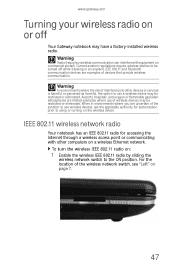
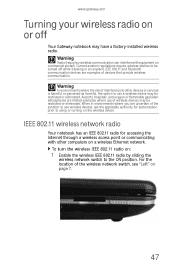
... on page 7.
47
For the location of the wireless network switch, see "Left" on a wireless Ethernet network. Current aviation regulations require wireless devices to use of wireless devices may be turned off
Your Gateway notebook may have a factory-installed wireless radio. When in an airplane.
IEEE 802.11 wireless network radio
Your notebook has an IEEE 802.11...
8512919 - Gateway Notebook Reference Guide R2 - Page 56
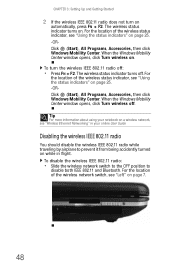
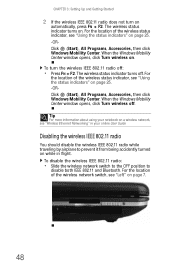
... the Windows Mobility Center window opens, click Turn wireless off. The wireless status indicator turns on page 25. -ORClick (Start), All Programs, Accessories, then click Windows Mobility Center. CHAPTER 3: Setting Up and Getting Started
2 If the wireless IEEE 802.11 radio does not turn the wireless IEEE 802.11 radio off . When the Windows Mobility Center window opens, click Turn wireless...
8512919 - Gateway Notebook Reference Guide R2 - Page 57
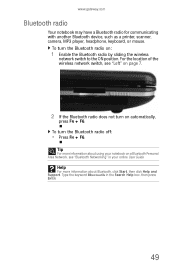
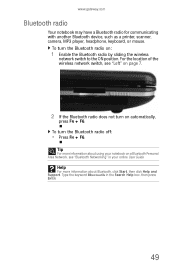
...7.
2 If the Bluetooth radio does not turn on :
1 Enable the Bluetooth radio by sliding the wireless
network switch to the ON position. Tip
...turn the Bluetooth radio on automatically,
press FN + F6. To turn the Bluetooth radio off:
• Press FN + F6.
For the location of the wireless network switch, see "Bluetooth Networking" in the Search Help box, then press ENTER.
49
www.gateway...
8512919 - Gateway Notebook Reference Guide R2 - Page 69


The Windows Mobility Center window opens. The Display
Settings dialog box opens.
61 www.gateway.com
7 Press FN+F4 to use the display as an extension of your ...and the projector, monitor, or television. Tip
For more information about the Windows Mobility Center, see "Using the Windows Mobility Center" in your notebook may turn off the LCD panel, but will not enter Sleep mode.
Adjusting the ...
8512919 - Gateway Notebook Reference Guide R2 - Page 77
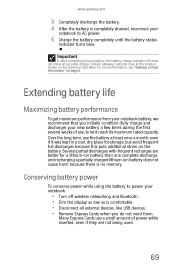
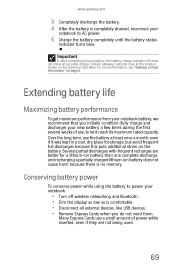
...shown on page 2. Conserving battery power
To conserve power while using the battery to power your notebook:
• Turn off wireless networking and Bluetooth. • Dim the display as low as is no memory.
Over the long term, use ... charge indicator still does not show an accurate charge, contact Gateway Customer Care at least once a month, even if it reach its maximum rated capacity.
8512919 - Gateway Notebook Reference Guide R2 - Page 106
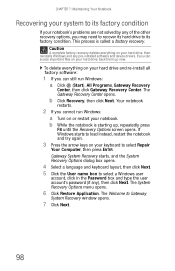
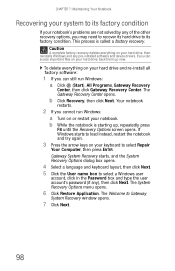
...opens.
6 Click Restore Application. The Gateway Recovery Center opens.
b Click Recovery, then click Next. Your notebook
restarts.
2 If you can still run Windows: a Turn on your hard drive, back them... and keyboard layout, then click Next. 5 Click the User name box to Gateway
System Recovery window opens.
7 Click Next.
98
Caution
A complete factory recovery deletes everything on your...
8512919 - Gateway Notebook Reference Guide R2 - Page 123
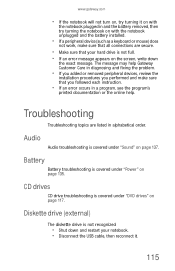
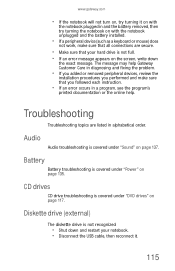
...The diskette drive is covered under "Power" on page 135.
www.gateway.com
• If the notebook will not turn on, try turning it .
115 Battery
Battery troubleshooting is covered under "DVD drives" on...the notebook plugged in a program, see the program's
printed documentation or the online help Gateway Customer Care in diagnosing and fixing the problem.
• If you added or removed ...
8512919 - Gateway Notebook Reference Guide R2 - Page 126
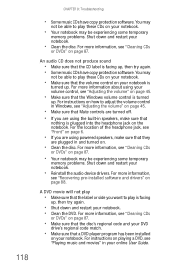
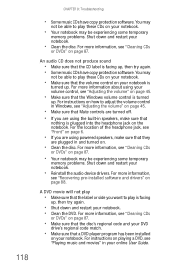
... the disc.
For more information about using the built-in speakers, make sure that the Windows volume control is
turned up , then try again.
• Shut down and restart your online User Guide. ... volume" on page 45.
• Make sure that Mute controls are turned off.
• If you are plugged in Windows, see "Recovering pre-installed software and drivers" on page 87. For ...
8512919 - Gateway Notebook Reference Guide R2 - Page 141
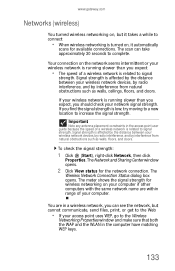
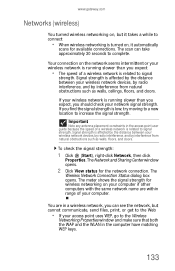
www.gateway.com
Networks (wireless)
You turned wireless networking on, but cannot communicate, send files, print, or get to the Web
• If your access point uses WEP, go to the Wireless
Networking Properties window and make sure that both the WAP and the WLAN in the computer have matching WEP keys.
133
Your connection on your...
8512919 - Gateway Notebook Reference Guide R2 - Page 145
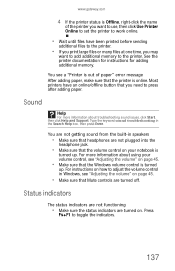
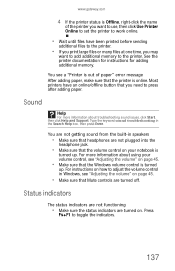
...the printer to toggle the indicators.
137
www.gateway.com
4 If the printer status is online.
For more information about using your notebook is turned
up . You see "Adjusting the volume"...button that the volume control on page 45.
• Make sure that the Windows volume control is
turned up . Sound
Help
For more information about troubleshooting sound issues, click Start,...
8512919 - Gateway Notebook Reference Guide R2 - Page 163
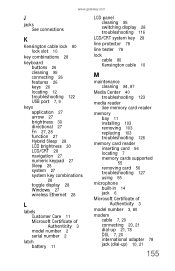
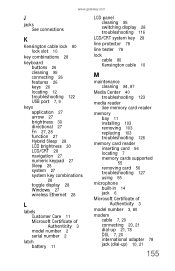
www.gateway.com
J
jacks See connections
K
Kensington cable lock 80 lock slot 10
key combinations 28
keyboard buttons 26 ...28 LCD brightness 30 LCD/CRT 28 navigation 27 numeric keypad 27 Sleep 28 system 27 system key combinations 28 toggle display 28 Windows 27 wireless Ethernet 28
L
labels Customer Care 11 Microsoft Certificate of Authenticity 3 model number 2 serial number 2
latch battery 11
LCD ...
8512919 - Gateway Notebook Reference Guide R2 - Page 165
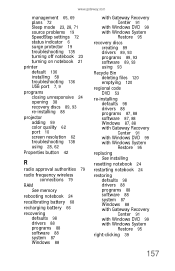
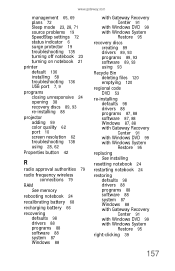
... button 42
R
radio approval authorities 79
radio frequency wireless connections 79
RAM See memory
rebooting notebook 24
recalibrating battery 68
recharging battery 66
recovering defaults 98 drivers 88 programs 88 software 88 system 87 Windows 88
with Gateway Recovery Center 91
with Windows DVD 99 with Windows System
Restore 95
recovery discs creating 89 drivers...
Similar Questions
My Gateway Nv53 Running Windows 7 Pro Is Locked How To Factory Reset
(Posted by minelle 9 years ago)
Does Nv78 Gateway Have A Power Button To Be Turn On By Keyboard?
(Posted by densecaspe 10 years ago)
How To Restore Gateway Laptop Nv53a Windows 7 To Factory Settings
(Posted by AwaiTheCom 10 years ago)

