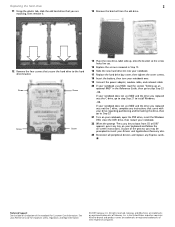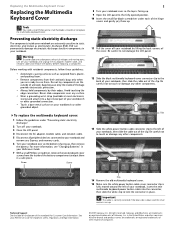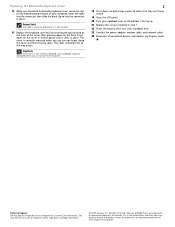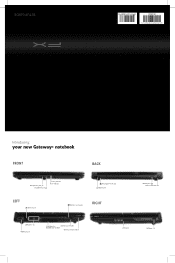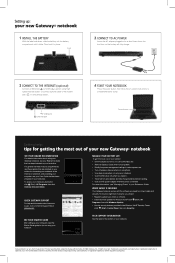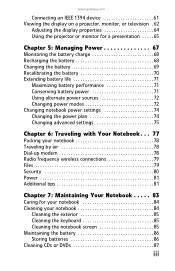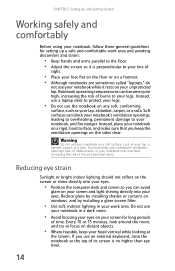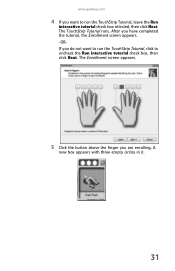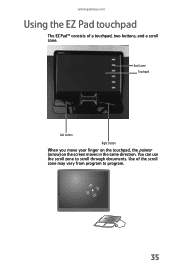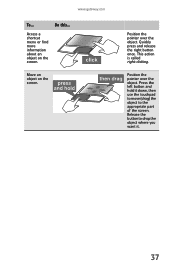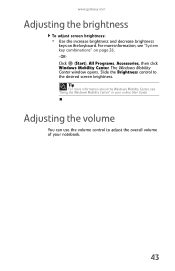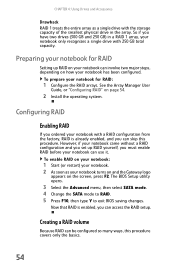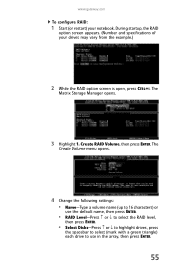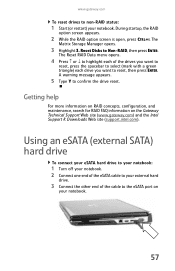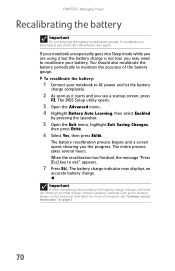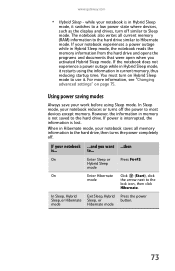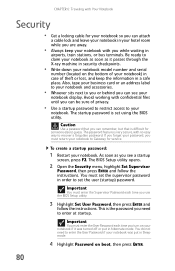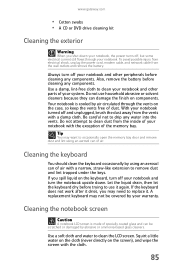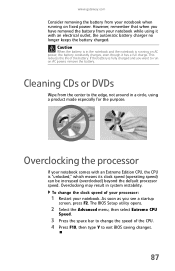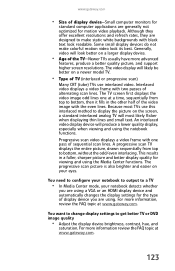Gateway P-173XL Support Question
Find answers below for this question about Gateway P-173XL.Need a Gateway P-173XL manual? We have 3 online manuals for this item!
Question posted by EFmedic114 on April 24th, 2011
Own A Gateway P-173xl Fx Laptop Series. No/black Screen. Loud Deeps. Meaning???
To whom is may concern,
Thank You for yout time in reading this.
So this is what happens. I turn on the laptop. You can hear the fan humming, as well as the keyboard lighting up, but there's a black screen. Not even a flicker/flash to indicate that its trying to boot from physical memory. However, there is distinct loud deeping noises, followed by nothing else. One long beep, two short ones. I tried getting into the BIOS setting by pressing the F2 and F8. Nothing (there's no screen). Also tried plugging the laptop to different outlets. No-go. I even tried using the alt + crtl + del screen menu, still, no avail. Furthermore, I also misplaced my back-up re/bootable CD and do not own a separate monitor, or its neccesary components to see if its simply a monitor issue. My question now is: is there a significance to the loud deeps (I'm assuming there is)? And, is there hope in repairing it? Or, is it a goner?
Current Answers
Related Gateway P-173XL Manual Pages
Similar Questions
Gateway Laptop Nv59c Fan Is On All The Time And The Laptop Won't Turn Off
(Posted by mabije 10 years ago)
How To Disassemble A Gateway Nv53 Laptop, Cooling Fan
(Posted by cjhedrlynn 10 years ago)
I'm Wanting To Know If My Gateway Nv-59c Has A Keyboard Light On It.
(Posted by dperez0928 11 years ago)
Screen Flicker
The screen on my Gateway 6750 flickers. How can I inspect the wiring to the screen?
The screen on my Gateway 6750 flickers. How can I inspect the wiring to the screen?
(Posted by jmvellinga 12 years ago)
Gateway Mt6460 Shuts On And Off And Screen Is Black. What Do I Try First
my laptop wont turn on or rather it turns of and turns off and has no picture at all, i am replacing...
my laptop wont turn on or rather it turns of and turns off and has no picture at all, i am replacing...
(Posted by Lulu4Raiders 12 years ago)