Gateway MT6460 Support Question
Find answers below for this question about Gateway MT6460.Need a Gateway MT6460 manual? We have 5 online manuals for this item!
Question posted by Lulu4Raiders on July 29th, 2011
Gateway Mt6460 Shuts On And Off And Screen Is Black. What Do I Try First
my laptop wont turn on or rather it turns of and turns off and has no picture at all, i am replacing battery and harddrive but what else should I look into
Current Answers
There are currently no answers that have been posted for this question.
Be the first to post an answer! Remember that you can earn up to 1,100 points for every answer you submit. The better the quality of your answer, the better chance it has to be accepted.
Be the first to post an answer! Remember that you can earn up to 1,100 points for every answer you submit. The better the quality of your answer, the better chance it has to be accepted.
Related Gateway MT6460 Manual Pages
8511725 - Gateway Service Guide - Page 11
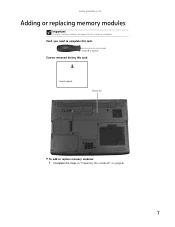
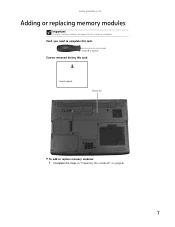
www.gateway.com
Adding or replacing memory modules
Important
Use only memory modules designed for this task:
1 black (keyboard)
Memory bay
To add or replace memory modules:
1 Complete the steps in "Preparing the notebook" on page 6.
7
Tools you need to complete this task:
Phillips #0 screwdriver
Screws removed during this Gateway notebook.
8511725 - Gateway Service Guide - Page 15
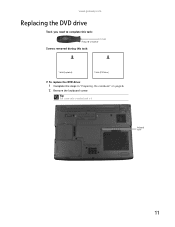
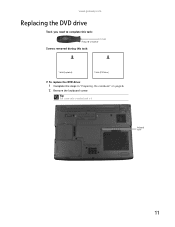
www.gateway.com
Replacing the DVD drive
Tools you need to complete this task:
Phillips #0 screwdriver
Screws removed during this task:
1 black (keyboard)
1 black (DVD drive)
To replace the DVD drive:
1 Complete the steps in "Preparing the notebook" on page 6. 2 Remove the keyboard screw. Keyboard screw
11 Tip
The screw hole is marked with a K.
8511725 - Gateway Service Guide - Page 23
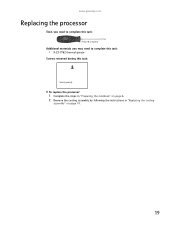
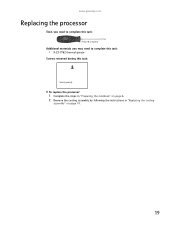
www.gateway.com
Replacing the processor
Tools you need to complete this task:
Phillips #0 screwdriver
Additional materials you may need to complete this task:
• X-23-7762 thermal grease
Screws removed during this task:
1 black (keyboard)
To replace the processor:
1 Complete the steps in "Preparing the notebook" on page 6. 2 Remove the cooling assembly by following...
8511725 - Gateway Service Guide - Page 25
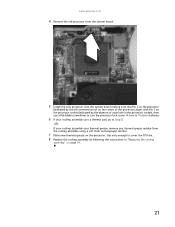
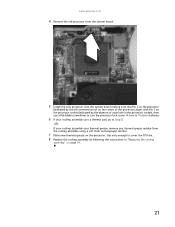
www.gateway.com
4 Remove... system board making sure that Pin 1 on the processor
(indicated by the silk-screened arrow on the corner of the processor) aligns with Pin 1 on the processor ...turn the processor lock screw ¼-turn to ½-turn clockwise.
6 If your cooling assembly uses a thermal pad, go to cover the CPU die. 8 Replace the cooling assembly by following the instructions in "Replacing...
8511725 - Gateway Service Guide - Page 26
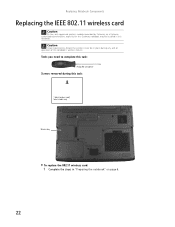
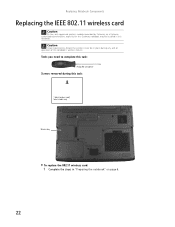
... IEEE 802.11 wireless card
Caution
By law, only approved wireless modules provided by Gateway, or a Gateway authorized representative, explicitly for this Gateway notebook may be in place during this task:
1 black (wireless card) Select models only
Wireless bay
To replace the 802.11 wireless card:
1 Complete the steps in "Preparing the notebook" on page...
8511725 - Gateway Service Guide - Page 29
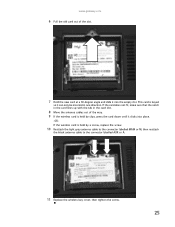
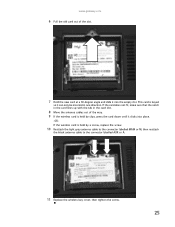
...the card does not fit, make sure that the notch in the card lines up with the tab in one direction. www.gateway.com
6 Pull the old card out of the slot.
7 Hold the new card at a 30-degree angle and slide... the antenna cables out of the way. 9 If the wireless card is held by a screw, replace the screw.
10 Reattach the light gray antenna cable to the connector labelled MAIN or M, then reattach
the...
8511725 - Gateway Service Guide - Page 33
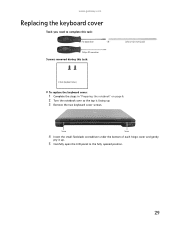
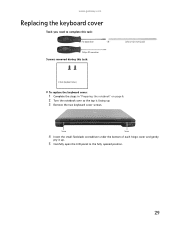
Phillips #0 screwdriver
Screws removed during this task:
Scribe or non-marring tool
2 black (keyboard cover)
To replace the keyboard cover:
1 Complete the steps in "Preparing the notebook" on page 6. 2 Turn the notebook over so the top is facing up .
5 Carefully open the LCD panel to complete this task:
Flat-blade driver
-
OR - Screw
Screw...
8511725 - Gateway Service Guide - Page 35
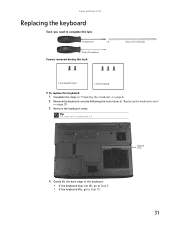
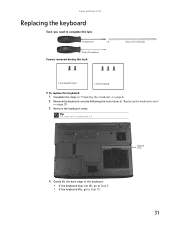
... cover)
1-3 black (keyboard)
To replace the keyboard:
1 Complete the steps in "Preparing the notebook" on page 6. 2 Remove the keyboard cover by following the instructions in "Replacing the keyboard cover"
on page 29.
3 Remove the keyboard screw. Phillips #0 screwdriver
Screws removed during this task:
Flat-blade driver
-
www.gateway.com
Replacing the keyboard
Tools you need...
8512055 - Component Replacement Manual - Page 2
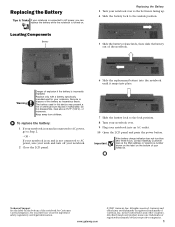
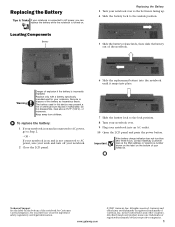
... connected to AC power, go to Step 2.
- www.gateway.com
© 2007 Gateway, Inc.
Warning
Danger of the notebook.
Keep away from children.
Recycle or dispose of Gateway, Inc.
Important
If the battery charge indicator does not turn off your notebook. 2 Close the LCD panel.
6 Slide the replacement battery into the notebook until it snaps into place...
8512055 - Component Replacement Manual - Page 8
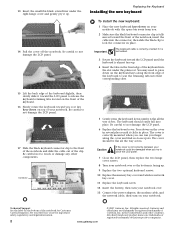
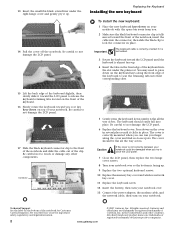
... from you try to close the LCD panel.
7 Close the LCD panel, then replace the two hinge cover screws.
8 Turn your notebook over so the bottom is facing up.
9 Replace the two optional keyboard screws.
10 Replace the memory bay cover and wireless network bay cover.
11 Replace the keyboard screw.
12 Insert the battery, then turn your...
8512488 - Gateway Notebook Reference Guide R2 - Page 20
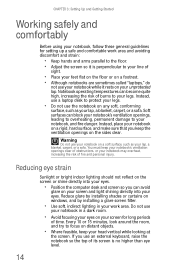
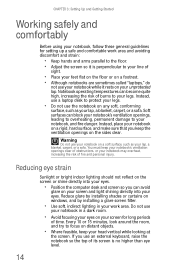
...Although notebooks are sometimes called "laptops," do
not use your notebook while it is no higher than eye level.
14 Warning
Do not use your notebook on your screen and light shining directly into your...bright indoor lighting should not reflect on the screen or shine directly into your eyes. Every 10 or 15 minutes, look around the room, and try to your notebook may overheat, increasing the ...
8512488 - Gateway Notebook Reference Guide R2 - Page 35
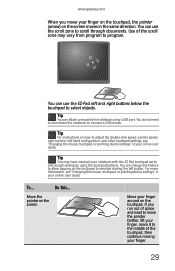
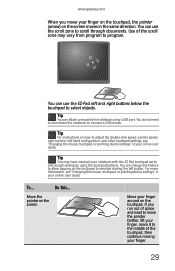
... may have received your online User Guide.
If you move it to the middle of the touchpad, then continue moving your finger around on the screen moves in your notebook with the EZ Pad touchpad set to only accept clicking by using a USB port. Move your finger.
29
To...
Tip
For...
8512488 - Gateway Notebook Reference Guide R2 - Page 83
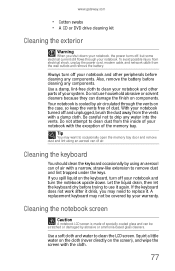
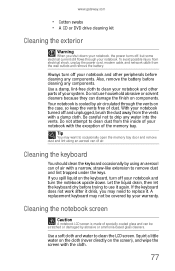
...shut down . Let the liquid drain, then let the keyboard dry before cleaning any water into the vents. Squirt a little water on the cloth (never directly on components. Always turn the notebook upside down your system. Also, remove the battery before trying to replace...trapped under the keys. Cleaning the notebook screen
Caution
A notebook LCD screen is cooled by your notebook with a ...
8512488 - Gateway Notebook Reference Guide R2 - Page 95
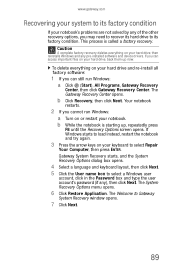
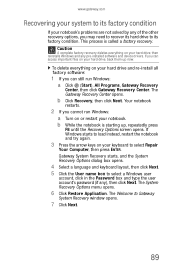
...repeatedly press
F8 until the Recovery Options screen opens. b While the notebook is called a factory recovery...try again.
3 Press the arrow keys on your keyboard to Gateway
System Recovery window opens.
7 Click Next.
89 www.gateway.com
Recovering your system to its factory condition
If your notebook's problems are not solved by any of the other recovery options, you can still run Windows: a Turn...
8512488 - Gateway Notebook Reference Guide R2 - Page 111
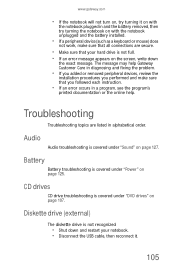
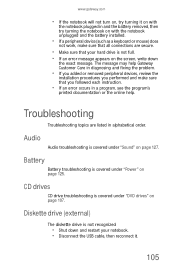
... diskette drive is not recognized
• Shut down
the exact message.
www.gateway.com
• If the notebook will not turn on, try turning it .
105
Battery
Battery troubleshooting is covered under "Power" on ...and the battery removed, then try turning the notebook on page 127. Audio
Audio troubleshooting is not full.
• If an error message appears on the screen, write down...
8512488 - Gateway Notebook Reference Guide R2 - Page 113


...Gateway Customer Care to toggle through the LCD panel, an external monitor or projector, or both. Gateway's inspection standards keep these pixels are trying...beams or shelves. For more information, see "Changing screen settings" in active-matrix LCD screens. Press the power button.
• The notebook may...replacement is blank
• Adjust the brightness using the system keys ...
8512488 - Gateway Notebook Reference Guide R2 - Page 119
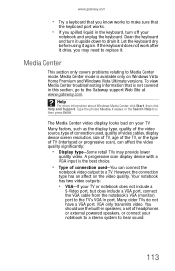
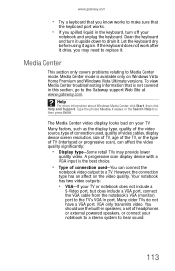
... type-Some retail TVs may need to replace it.
Let the keyboard dry before using it again. www.gateway.com
• Try a keyboard that you know works to make sure that is the best choice.
• Type of connection used , quality of video cables, display device screen resolution, size of TV, age of the...
8512488 - Gateway Notebook Reference Guide R2 - Page 120
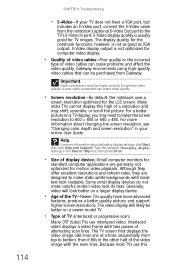
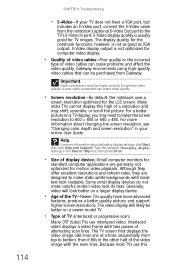
...The video display will look better on a newer model TV.
• Type of the video image with black text look its best. Many ...picture. Gateway recommends using high-quality video cables that can be made correctly for the notebook functions, however, is usually good for the LCD screen. For more information about changing the screen resolution, see "Changing color depth and screen...
8512488 - Gateway Notebook Reference Guide R2 - Page 125
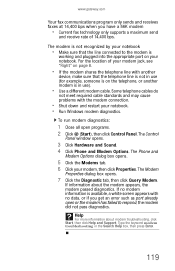
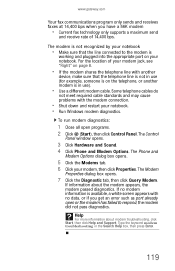
... information is available, a white screen appears with no data, or if you have a 56K modem
• Current fax technology only supports a maximum send
and receive rate of your modem jack, see "Right" on page 8.
• If the modem shares the telephone line with the modem connection.
• Shut down and restart your...
8512488 - Gateway Notebook Reference Guide R2 - Page 154
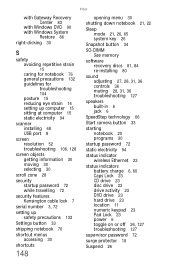
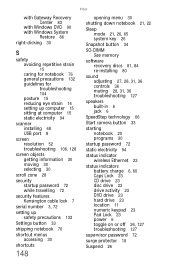
...Gateway...screen objects getting information 30 moving 30 selecting 30
scroll zone 28
security startup password 72 while travelling 72
security features Kensington cable lock 7
serial number 3, 72
setting up safety precautions 132
Settings button 33
shipping notebook 70
shortcut menus accessing 30
shortcuts
148
opening menu 30
shutting...wireless Ethernet 23
status indicators battery charge 6, 60 Caps ...

