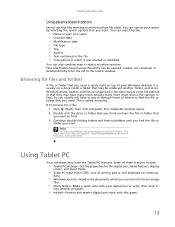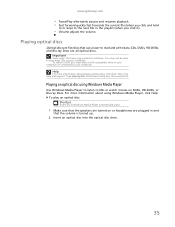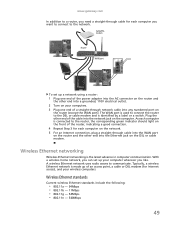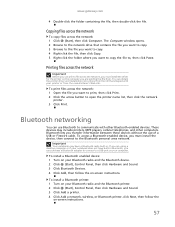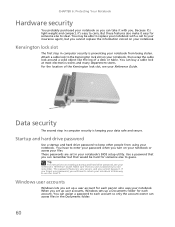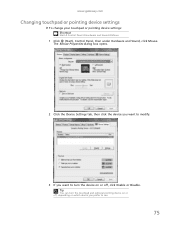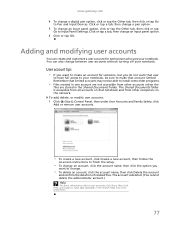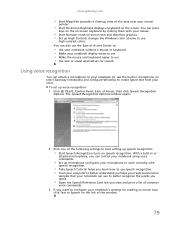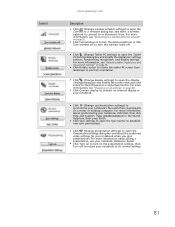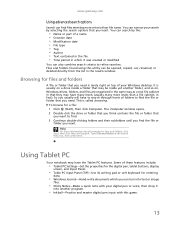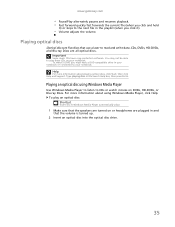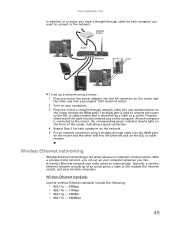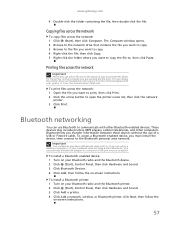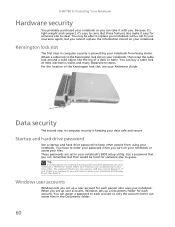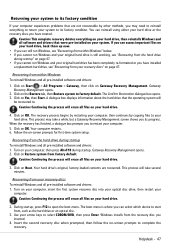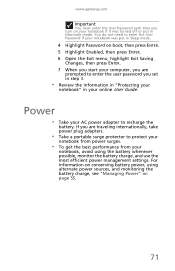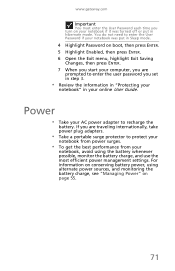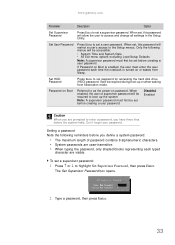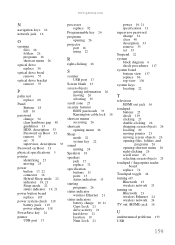Gateway NV-53 Support Question
Find answers below for this question about Gateway NV-53.Need a Gateway NV-53 manual? We have 16 online manuals for this item!
Question posted by chicfalo on February 22nd, 2014
Gateway Nv53 Laptop Wont Turn/boot Up On
Current Answers
Answer #1: Posted by freginold on May 6th, 2014 3:49 AM
You can rule out the battery easily by attaching the AC adapter and trying to turn the laptop on. If your AC adapter has an LED on it, you can often tell if the adapter isn't working because the LED won't light up. (However, just because the LED does come on doesn't mean the adapter is working as it should.)
The motherboard is the most expensive option to replace, so a good rule of thumb is to get a new AC adapter/charger and see if the laptop powers up with that. If it still won't power on, you may have a bad motherboard, in which case it might be cheaper to get a new laptop than have the motherboard repaired or replaced.
Here is a link to the service manual for the NV53:
- Gateway NV53 Service Guide (PDF)