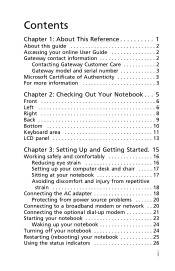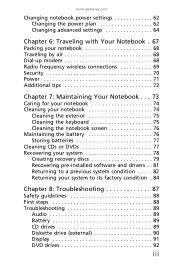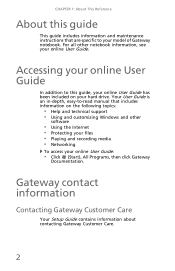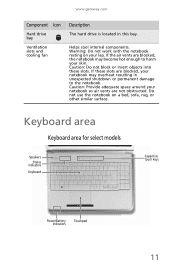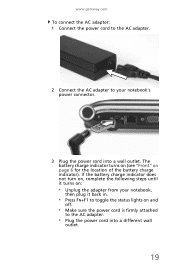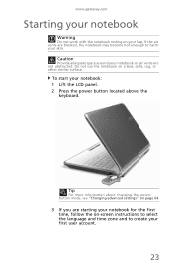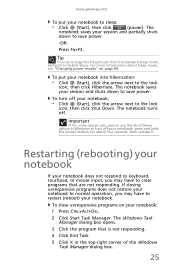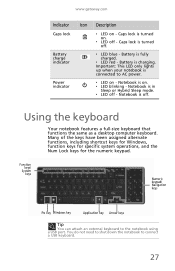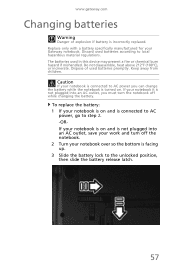Gateway NV50A Support Question
Find answers below for this question about Gateway NV50A.Need a Gateway NV50A manual? We have 1 online manual for this item!
Question posted by slcp1920070 on May 4th, 2015
Gateway Nv50a Pavillion Notebook Bois
I would like to know on how yo reset the bois password and takeong out the battery dose not help ar if you could tell me whete thw bios chip is on the board thank you
Current Answers
Answer #1: Posted by Brainerd on May 4th, 2015 11:20 PM
Hi, please refer here:
http://www.manualslib.com/manual/9987/Acer-5336.html?page=171
http://www.manualslib.com/manual/9987/Acer-5336.html?page=171
I hope this helps you!
Please press accept to reward my effort or post again with more details if not satisfied.
Regards, Brainerd
Related Gateway NV50A Manual Pages
Similar Questions
Now Where Would The Bios Reset Is ? Thank You So Much I Just Need This
information to fix my laptop please
information to fix my laptop please
(Posted by slcp1920070 8 years ago)
Could You Please Help Guide Showing Me Where The Hw Is
gateway NV50A pavillion notebook ,M/B Pew96 acer I would like someone to point out where the HW jume...
gateway NV50A pavillion notebook ,M/B Pew96 acer I would like someone to point out where the HW jume...
(Posted by slcp1920070 8 years ago)
My Gateway Laptop Ne56r Is Stuck On A Blank Screen Prepairing Auto Repair Help
(Posted by Lenastassos 9 years ago)
Gateway Nv50a Black Screen No Hd Light
gateway nv50a stop working. I get a power light and nothing else. Have tried removing the battery an...
gateway nv50a stop working. I get a power light and nothing else. Have tried removing the battery an...
(Posted by blueraydiamond 9 years ago)
My Gateway Laptop Model Mx6421 Is Asking For Hhd Password What Is This
(Posted by carlijaysnana29 11 years ago)