Gateway MX6959 Support Question
Find answers below for this question about Gateway MX6959 - Core 2 Duo 1.66 GHz.Need a Gateway MX6959 manual? We have 4 online manuals for this item!
Question posted by jideabiodun on August 8th, 2012
I Would Like To Upgrade My Gatewaymx6959 Video Card.suggestions Pls
i use a gateway mx6959 notebook.but am avin isues wt playing certain games with it.pro evolution soccer in particular.need suggestion on wc video card to get that wld enabl pes(pro evolutin soccer 2010 to play.tnx
Current Answers
There are currently no answers that have been posted for this question.
Be the first to post an answer! Remember that you can earn up to 1,100 points for every answer you submit. The better the quality of your answer, the better chance it has to be accepted.
Be the first to post an answer! Remember that you can earn up to 1,100 points for every answer you submit. The better the quality of your answer, the better chance it has to be accepted.
Related Gateway MX6959 Manual Pages
8511418 - Component Replacement Manual - Page 3


...Tools
You need a small Phillips screwdriver to dangerous electrical voltages and moving parts, turn off your notebook.
4 Disconnect...Never slide components over any PC Cards.
6 Turn your notebook and unplug the AC adapter, ...your notebook are trademarks or registered trademarks of the notebook for important safety, regulatory, and legal information.
www.gateway.com
© 2006 Gateway, ...
8511418 - Component Replacement Manual - Page 4


...DVD bracket. Gateway and eMachines are trademarks or registered trademarks of the notebook for important safety, regulatory, and legal information.
2
www.gateway.com
© 2006 Gateway, Inc. ...notebook over.
16 Connect the power adapter, modem cable, and network cable, then turn on the bottom of their respective companies. All rights reserved. 10 Slide the DVD drive out of Gateway...
8511418 - Component Replacement Manual - Page 5


...Kit
Replacing the hard drive kit
Tools
You need the operating system disc that came with your notebook over any PC Cards.
6 Turn your notebook. ESD can permanently damage electrostatic discharge-sensitive ...Gateway, Inc. Screws
Technical Support See the label on your online hardware guide.
7 Remove the two hard drive bay cover screws, slide the hard drive bay cover, then remove it to use...
8511418 - Component Replacement Manual - Page 6


...cable, and network cable.
15 Reconnect all peripheral devices and replace any PC Cards.
16 Turn on your notebook.
17 If the hard drive was sent to the hard drive cover.
See... when prompted, then follow the on the bottom of the notebook for important safety, regulatory, and legal information.
2
www.gateway.com
© 2006 Gateway, Inc. All other countries. All rights reserved. in the...
8511418 - Component Replacement Manual - Page 7


...edges.
Never slide components over any PC Cards.
5 Turn your notebook. Memory bay
Wireless network
bay
Keyboard screw...gateway.com
© 2006 Gateway, Inc. Replacing the Keyboard
Tools
You need a small Phillips and a small flat-blade screwdriver to use them. ESD can permanently damage electrostatic discharge-sensitive components in your online hardware guide.
9 Turn your notebook...
8511418 - Component Replacement Manual - Page 9


...label on the bottom of Gateway, Inc. Locating Components
Memory bay
Replacing the Memory Module
4 Disconnect all peripheral devices and remove any PC Cards.
5 Turn your notebook over any surface.
•...trademarks of the notebook for important safety, regulatory, and legal information.
Replacing the Memory Module
Tools
You need a small Phillips screwdriver to use them.
Screw
...
8511418 - Component Replacement Manual - Page 10


Important
Use only memory modules designed for your Gateway notebook.
11 Gently push the module down until the module tilts upward.
9 Pull the memory... and the network cable.
16 Reconnect all peripheral devices and replace any PC Cards.
17 Turn on your hardware guide for Customer Care Information. See your notebook. Replacing the Memory Module
10 Hold the new or replacement module at each end...
8511418 - Component Replacement Manual - Page 11
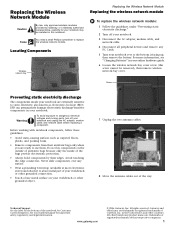
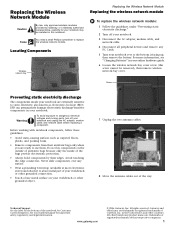
..., modem cable, and network cable before replacing a component. www.gateway.com
© 2006 Gateway, Inc. All other grounded connection.
• Touch a bare metal surface on the bottom of the notebook for your notebook. Tools
You need a small Phillips screwdriver to use them.
Before working with notebook components, follow these guidelines:
• Avoid static-causing surfaces such...
8511418 - Component Replacement Manual - Page 12
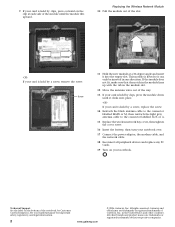
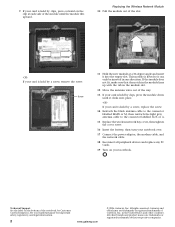
... screw. Screw
11 Hold the new module at each side of Gateway, Inc.
Technical Support See the label on the bottom of the slot.
-ORIf your card is held by a screw, replace the screw.
14 Reattach the...angle and insert it into place.
-OR- in one direction. 9 If your card is held by clips, press outward on your notebook. All other countries. This module is keyed so it can only be inserted in...
8511179 - Back of Setup Poster - Page 1


...instructions to the modem jack ( ) if using high-speed access. Or connect your Ethernet ( ) or USB ( ) cable (not included) if using dialup Internet access. Leave the AC adapter ... fully charge.
4 START THE NOTEBOOK.
FRONT
LCD panel release latch
LEFT
Speaker
Battery Indicator Power Indicator
Headphone jack Microphone jack
Speaker
S-video (optional)
Ventilation fan Caution:...
8511264 - User Guide Gateway Notebook - Page 4
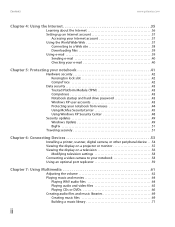
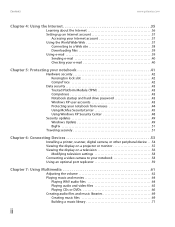
... display on a television 56
Modifying television settings 58 Connecting a video camera to your notebook 58 Using an optional port replicator 59
Chapter 7: Using Multimedia 61
Adjusting the volume 62 Playing music and movies 64
Playing WAV audio files 64 Playing audio and video files 65 Playing CDs or DVDs 66 Creating audio files and music libraries 69 Creating music files...
8511264 - User Guide Gateway Notebook - Page 65


www.gateway.com
9 Click the Displays tab. To view your notebook display on a television (for notebooks that the television is turned on a television
Enable TV TV
Important
If the Enable TV and TV buttons are grayed out, your notebook has not
detected the television.
You may need to turn your notebook off , connect one end of a standard S-Video cable to...
8511264 - User Guide Gateway Notebook - Page 66


... box Displays tab, click TV. Connecting a video camera to your video camera.
2 Connect the other end of NTSC.
Tips & Tricks
For more information about using the IEEE 1394 port on your video camera, see
your notebook
Important
For more information about editing video, see "Creating and editing videos"
on
your notebook, see the port replicator user guide. For...
8511264 - User Guide Gateway Notebook - Page 73


..., MP3, AU, AVI, and MPEG formats. Video screen
Play Stop
Video file information
2 Click File, then click Open. Windows Media Player opens. www.gateway.com
Playing music and movies
Playing audio and video files
Windows Media Player can play ), then stop playing the file by clicking (stop).
65
For more information about using Windows Media Player:
1 Click Start, All Programs...
8511264 - User Guide Gateway Notebook - Page 126


.... For example, simple color drawings may need millions of colors to 32-bit True Color, if necessary. You can adjust the screen settings for optimum appearance.
For more information about these adjustments,
see your images seems "false" or "jumpy," especially after you have played a game or run a video-intensive program, check the color depth...
8511264 - User Guide Gateway Notebook - Page 178


... in the documentation are unable to the correct voltage.
■ Openings in the documentation before cleaning the notebook.
170 Setting up your Gateway system. Your Gateway notebook is replaced incorrectly. To avoid electrical shock, always unplug all instructions marked on the notebook and in use only No. 26 AWG or larger telecommunications line
cord. APPENDIX A:
www...
8511264 - User Guide Gateway Notebook - Page 181
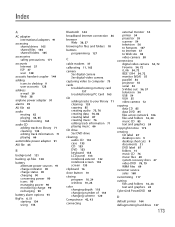
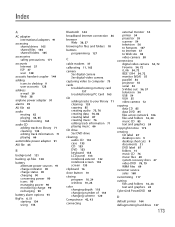
... See digital camera See digital video camera
capturing video to computer 73
cards troubleshooting memory card 157 troubleshooting PC Card 163
CD adding tracks to your library 71 cleaning 133 copying 85 creating audio 75, 76 creating data 76, 82 creating label 87 creating music 76 editing track information 71 playing music 66
CD drive See DVD...
8511264 - User Guide Gateway Notebook - Page 183


www.gateway.com
Index
I
i.Link port 54, 72
IEEE 1394 port 54, 72
IEEE 802.11 using while traveling 144
Inkball 11
installing devices 54, 149 digital camera 54 digital video camera 54 ...file creating 69 editing track information 71 playing 65
MPEG file playing 65
multimedia adjusting volume 62 playing audio CD 66 playing DVD 66, 68 recording audio 69 using Windows Media Player 65
multiple monitors ...
8511264 - User Guide Gateway Notebook - Page 184
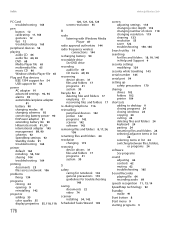
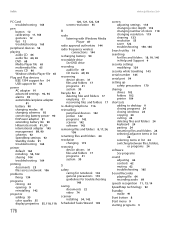
...gateway.com
PC Card troubleshooting 163
pen button 12 calibrating 11, 163 gestures 12 tips 12 troubleshooting 163
peripheral devices 54
playing audio CD 66 audio file 64, 65 DVD 68 Media Player file 65 multimedia files 65 music CD 66 Windows Media Player file 65
Plug and Play... caring for notebook 132 general precautions 170 guidelines for troubleshooting 148
saving documents 22 video 74
scanner ...
8511264 - User Guide Gateway Notebook - Page 185
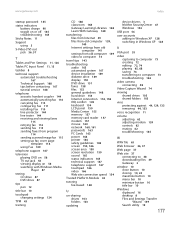
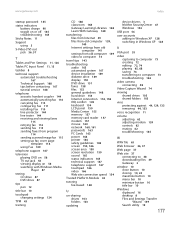
....gateway.com
Index
startup password 145
status indicators battery charge 90 toggle on or off 165 troubleshooting 165
Sticky Notes 11
Support using 3
S-Video ... setting up fax cover page template 114 using Fax 109
telephone support 167
television playing DVD on 56 TV out jack 56... 155 memory 157 memory card reader 157 modem 157 mouse 160 network 160, 161 passwords 163 PC Cards 163 power 164 printer ...
Similar Questions
My Gateway 6959 Xp Computer Does Not Show A Wireless Connection. I Need To Use I
I have a Verizon 4G hotspot, and my Gateway doesn't even recognize that connection. I had a Verizon ...
I have a Verizon 4G hotspot, and my Gateway doesn't even recognize that connection. I had a Verizon ...
(Posted by ppatty2 12 years ago)

