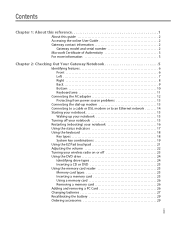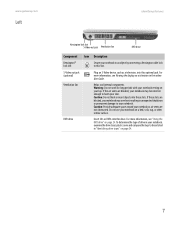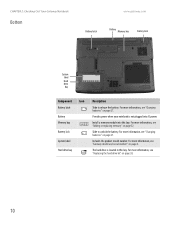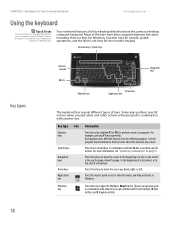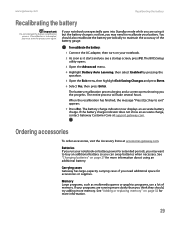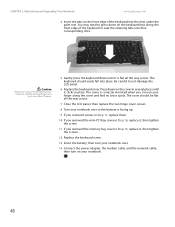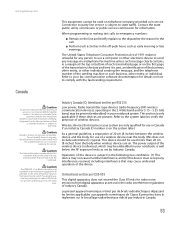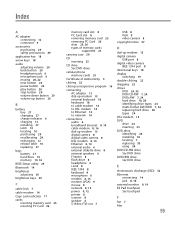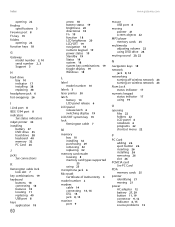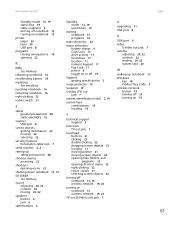Gateway MX6930 Support Question
Find answers below for this question about Gateway MX6930.Need a Gateway MX6930 manual? We have 4 online manuals for this item!
Question posted by barbedd1 on July 11th, 2011
Where Is The Num Lock Key?
Current Answers
Answer #1: Posted by kcmjr on July 11th, 2011 4:35 PM
The hardware manual explains where all they keys are.
At the very bottom of the keyboard at the two mouse buttons. Below them are some status indicators. The center one is the numlock indicator.
Locate the icon that looks like a padlock with a number 1 inside. Press the function (FN) key and while holding it press the key next to the lock icon. That turns the numlock on and off.
Licenses & Certifications: Microsoft, Cisco, VMware, Novell, FCC RF & Amateur Radio licensed.
Related Gateway MX6930 Manual Pages
Similar Questions
I guess I worded my other question wrong so I'll try again. In the Gateway MX6930 I need to know whe...
I need help getting the wifi wires back in the right place behind the monitor or beside it on the MX...
I have a gateway laptop nv79 it is brand new and the number lock key even though it is lit up will n...
the number lock light can be switched on and off by depressing number lock key.
Gateway MX6124 laptop: some keys on the right side of the keyboard display numbers instead of letter...