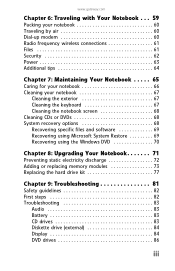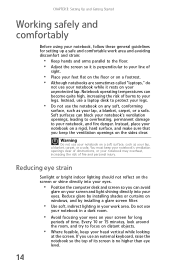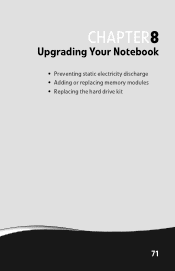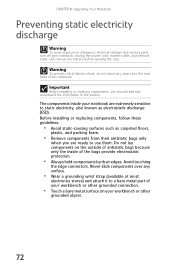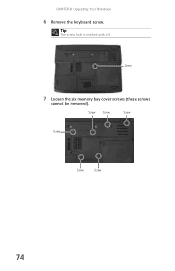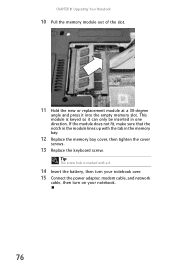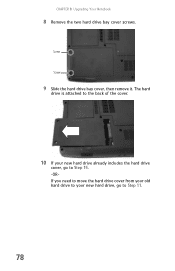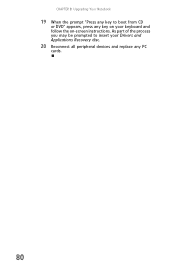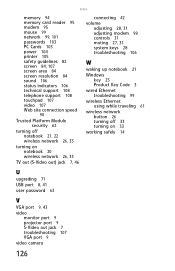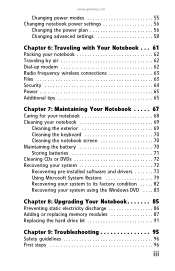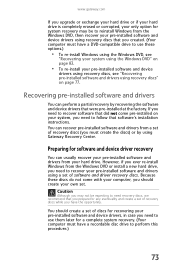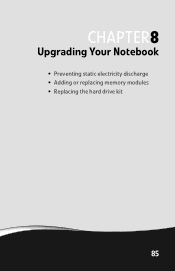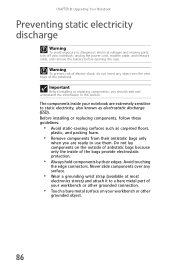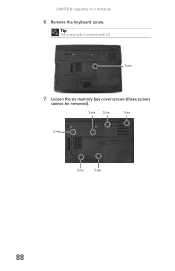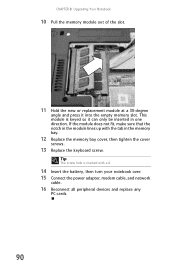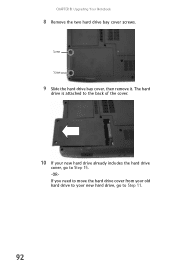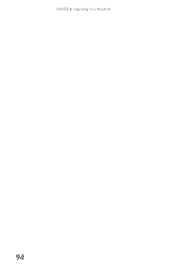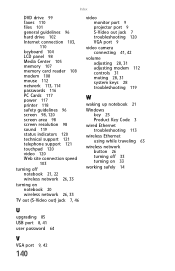Gateway MT6840 Support Question
Find answers below for this question about Gateway MT6840 - MT - Core Duo 2 GHz.Need a Gateway MT6840 manual? We have 7 online manuals for this item!
Question posted by fixnets on May 18th, 2011
Upgrade
what would it take to upgrade MT 6840 to Windows 7/
Current Answers
Related Gateway MT6840 Manual Pages
Similar Questions
How To Do A Full Recovery On Gateway Laptop Mt6840 Using
(Posted by rhinerad 9 years ago)
How To Remove Motherboard In Gateway Mt6840
(Posted by arkaNav 10 years ago)
Intel Core 2 Duo Upgrade.
Can I upgrade my m7315u Laptop from Intel Core Duo mobile to Intel Core 2 Duo mobile.
Can I upgrade my m7315u Laptop from Intel Core Duo mobile to Intel Core 2 Duo mobile.
(Posted by jermainedurham 11 years ago)
Cannot Find Any Wi-fi Networks On The Laptop
i have a gateway laptop, MD 7820u. It somehow cannot find wi-fi networks anymore. I've tried to pre...
i have a gateway laptop, MD 7820u. It somehow cannot find wi-fi networks anymore. I've tried to pre...
(Posted by tongsu 11 years ago)
Notebook
What i sthe difference between the Gateway MT6840 and the Gateway MT6728. Is one better then the oth...
What i sthe difference between the Gateway MT6840 and the Gateway MT6728. Is one better then the oth...
(Posted by corrine2020 12 years ago)