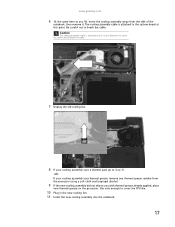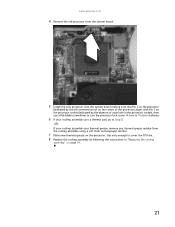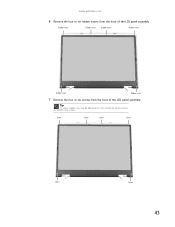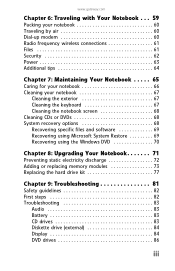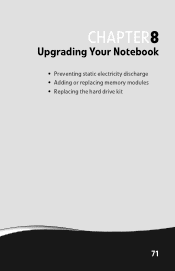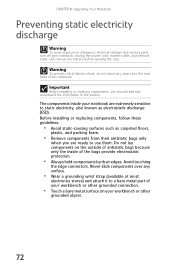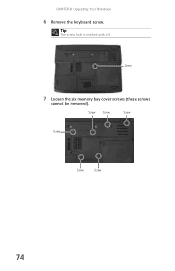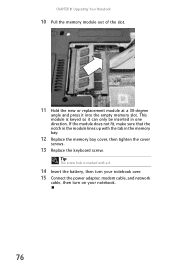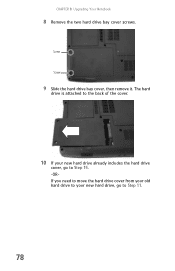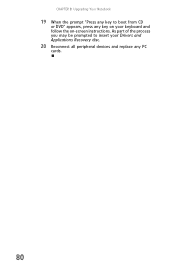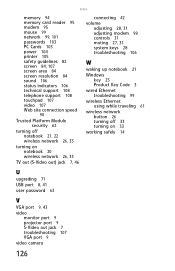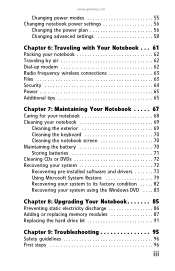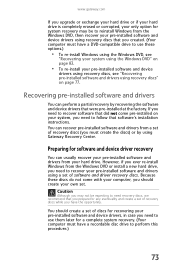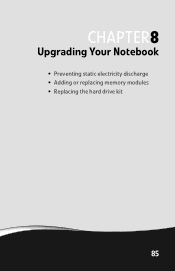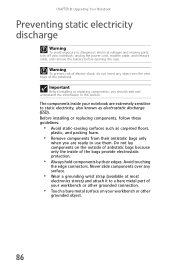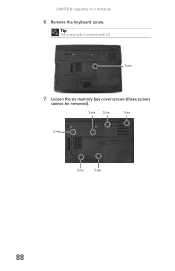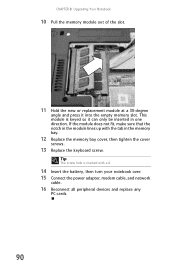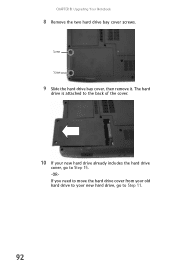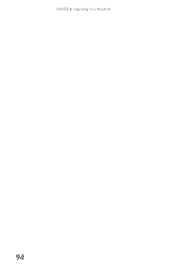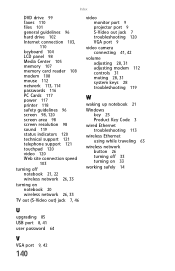Gateway MT6705 Support Question
Find answers below for this question about Gateway MT6705.Need a Gateway MT6705 manual? We have 7 online manuals for this item!
Question posted by Hoppinimpala on September 6th, 2015
Cpu Upgrade
I was wondering if I am able to upgrade my CPU so my laptop runs faster.
Current Answers
Related Gateway MT6705 Manual Pages
Similar Questions
Is There An Upgrade Cpu For The Gateway M6866?
I have a reconditioned Gateway M6866 with 4gbyts memory. Is there an upgrade to the Intel Centro to ...
I have a reconditioned Gateway M6866 with 4gbyts memory. Is there an upgrade to the Intel Centro to ...
(Posted by bob77 5 years ago)
Upgrading My Processor In My Gateway Ec1440u
I am wondering how I start looking in to what I need to know to find out if I can and what processor...
I am wondering how I start looking in to what I need to know to find out if I can and what processor...
(Posted by Seansonline 8 years ago)
Will Nv53a Gateway Laptop Run With Out Battery Plugged In
(Posted by MijowHavelo 9 years ago)
Gateway Md2614u Wont Run On Ac
(Posted by wkpkirkm 10 years ago)