Gateway MT6705 Support Question
Find answers below for this question about Gateway MT6705.Need a Gateway MT6705 manual? We have 7 online manuals for this item!
Question posted by julberg on August 5th, 2014
How To Disassemble Gateway Mt6705
The person who posted this question about this Gateway product did not include a detailed explanation. Please use the "Request More Information" button to the right if more details would help you to answer this question.
Current Answers
There are currently no answers that have been posted for this question.
Be the first to post an answer! Remember that you can earn up to 1,100 points for every answer you submit. The better the quality of your answer, the better chance it has to be accepted.
Be the first to post an answer! Remember that you can earn up to 1,100 points for every answer you submit. The better the quality of your answer, the better chance it has to be accepted.
Related Gateway MT6705 Manual Pages
8511725 - Gateway Service Guide - Page 6
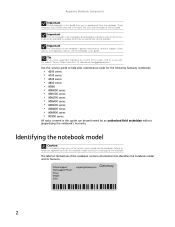
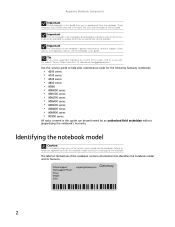
...in this guide, send an e-mail with the subject "Service Guide Comments" to channel.services@gateway.com.
The label on the notebook's general maintenance, technical support, safety notices, and regulatory...for the notebook.
Online Support: Tech Support Phone: Hours: Model: S/No:
support.gateway.com
2 Replacing Notebook Components
Important
The photographs in this guide may result in damage...
8511725 - Gateway Service Guide - Page 7
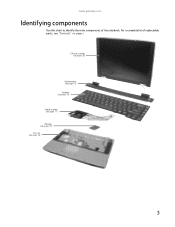
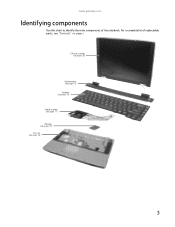
www.gateway.com
Identifying components
Use this chart to identify the main components of replaceable parts, see page 56)
3 For a complete list of the notebook. LCD panel assembly (see page 38)
Keyboard cover (see page 29) Keyboard (see page 31) Cooling assembly (see page 11) Processor (see page 19) Palm rest (see "Contents" on page i.
8511725 - Gateway Service Guide - Page 9
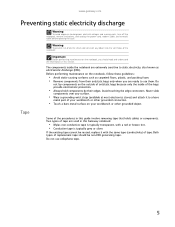
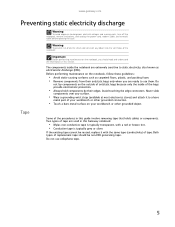
...cables or components. Do
not lay components on the notebook, you are used in this Gateway notebook:
• Mylar, non-conductive tape is typically transparent, with the same type ...touching the edge connectors. If the existing tape cannot be non-ESD generating tape.
www.gateway.com
Preventing static electricity discharge
Warning
To avoid exposure to static electricity, also known as ...
8511725 - Gateway Service Guide - Page 11
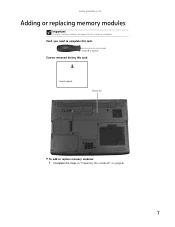
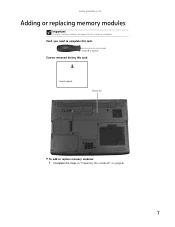
Tools you need to complete this task:
Phillips #0 screwdriver
Screws removed during this Gateway notebook.
www.gateway.com
Adding or replacing memory modules
Important
Use only memory modules designed for this task:
1 black (keyboard)
Memory bay
To add or replace memory modules:
1 Complete the steps in "Preparing the notebook" on page 6.
7
8511725 - Gateway Service Guide - Page 13
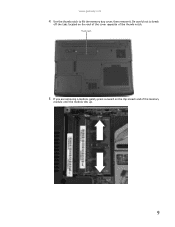
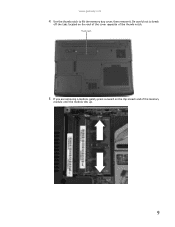
Thumb notch
5 If you are removing a module, gently press outward on the end of the cover opposite of the memory
module until the module tilts up.
9 Be careful not to lift the memory bay cover, then remove it. www.gateway.com
4 Use the thumb notch to break
off the tabs located on the clip at each end of the thumb notch.
8511725 - Gateway Service Guide - Page 15
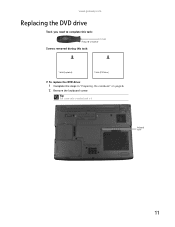
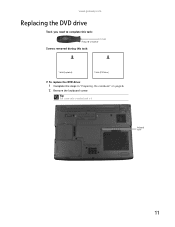
Tip
The screw hole is marked with a K. Keyboard screw
11
www.gateway.com
Replacing the DVD drive
Tools you need to complete this task:
Phillips #0 screwdriver
Screws removed during this task:
1 black (keyboard)
1 black (DVD drive)
To replace the DVD drive:
1 Complete the steps in "Preparing the notebook" on page 6. 2 Remove the keyboard screw.
8511725 - Gateway Service Guide - Page 17
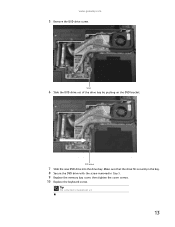
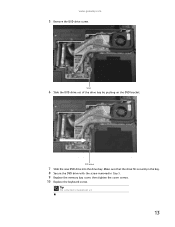
.... Make sure that the drive fits securely in Step 5. 9 Replace the memory bay cover, then tighten the cover screws. 10 Replace the keyboard screw.
www.gateway.com
5 Remove the DVD drive screw.
8511725 - Gateway Service Guide - Page 19
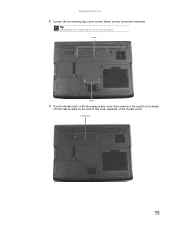
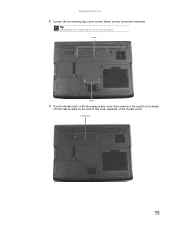
Be careful not to lift the memory bay cover, then remove it. Thumb notch
15
Tip
Depending on the end of the cover opposite of the thumb notch.
Screws
Screws
4 Use the thumb notch to break
off the tabs located on your model, not all screws may be removed). www.gateway.com
3 Loosen the six memory bay cover screws (these screws cannot be captive.
8511725 - Gateway Service Guide - Page 21
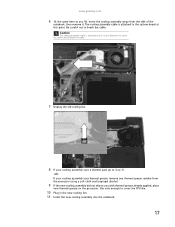
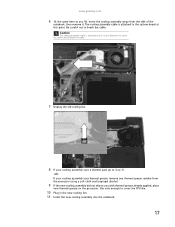
... from the processor using a soft cloth and isopropyl alcohol.
9 If the new cooling assembly did not ship to the system board at this point. www.gateway.com
6 .At the same time as you with thermal grease already applied, place
new thermal grease on the processor.
8511725 - Gateway Service Guide - Page 23
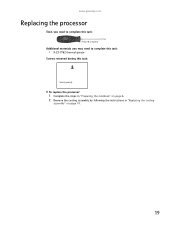
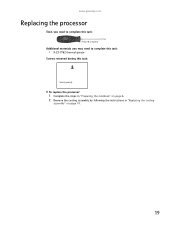
www.gateway.com
Replacing the processor
Tools you need to complete this task:
Phillips #0 screwdriver
Additional materials you may need to complete this task:
• X-23-7762 ...
8511725 - Gateway Service Guide - Page 25
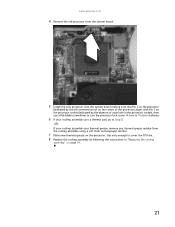
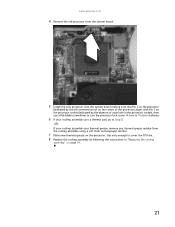
www.gateway.com
4 Remove the old processor from the system board.
5 Install the new processor onto the system board making sure that Pin 1 on the processor
(indicated ...
8512055 - Component Replacement Manual - Page 1
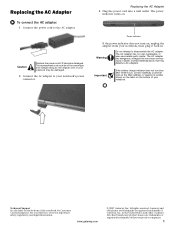
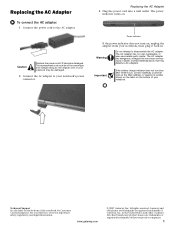
...damaged.
2 Connect the AC adapter to disassemble the AC adapter. Power indicator
If the power indicator does not turn blue after three hours, contact Gateway Customer Care at the Web address or...into a wall outlet. Important
If the battery charge indicator does not turn on the bottom of Gateway, Inc. Technical Support See the label on , unplug the adapter from your Reference Guide for ...
8512055 - Component Replacement Manual - Page 2
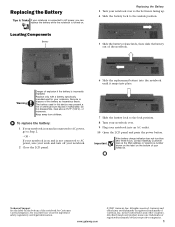
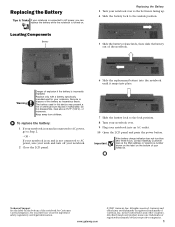
...fire or chemical burn hazard if mishandled.
Do not disassemble, heat above 212°F (100°C), or incinerate. www.gateway.com
© 2007 Gateway, Inc.
OR If your notebook is on and is... turned on and is connected to AC power, go to Step 2.
- Gateway and eMachines are trademarks or registered trademarks of Gateway, Inc. To replace the battery:
1 If your notebook is on . ...
8511882 - Gateway Notebook User Guide for Windows Vista - Page 94
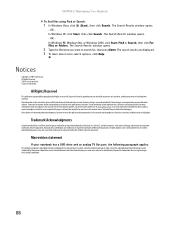
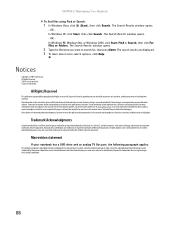
... window opens.
2 Type the filename you want to continuing system improvements, Gateway is intended for inaccurate information which may improve and/or change products described ...applies:
This product incorporates copyright protection technology that is prohibited.
88 Reverse engineering or disassembly is protected by Macrovision Corporation. The Search Results window opens. -
Due to ...
8511884 - Gateway Notebook Reference Guide for Windows Vista - Page 22
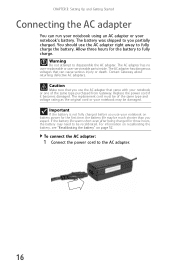
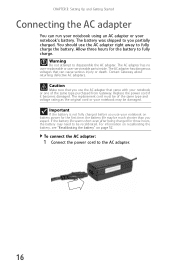
...your notebook may be recalibrated. To connect the AC adapter:
1 Connect the power cord to disassemble the AC adapter.
Caution
Make sure that you expect. If the battery life seems short even...fully charge. The AC adapter has no user-replaceable or user-serviceable parts inside. Contact Gateway about returning defective AC adapters. You should use the AC adapter that can run your ...
8511884 - Gateway Notebook Reference Guide for Windows Vista - Page 57
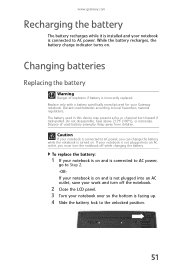
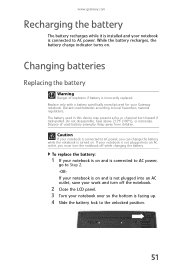
... Discard used batteries according to Step 2. -ORIf your notebook is incorrectly replaced.
Do not disassemble, heat above 212°F (100°C), or incinerate. Keep away from children.
Dispose of...panel. 3 Turn your notebook over so the bottom is connected to AC power. www.gateway.com
Recharging the battery
The battery recharges while it is installed and your notebook is ...
8511884 - Gateway Notebook Reference Guide for Windows Vista - Page 124
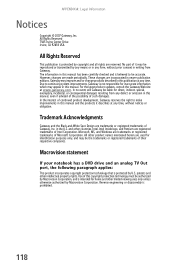
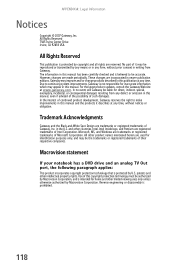
... authorized by Macrovision Corporation, and is believed to continuing system improvements, Gateway is protected by Macrovision Corporation. Trademark Acknowledgments
Gateway and the Black-and-White Spot Design are incorporated in any time. Reverse engineering or disassembly is protected by any means or in newer publication editions. For the latest product updates, consult the...
8512152 - Gateway Notebook Reference Guide for Windows Vista - Page 22
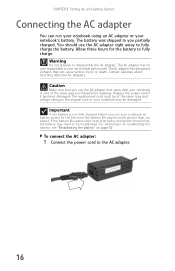
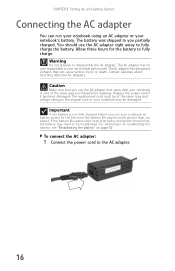
.... Allow three hours for the first time, the battery life may be recalibrated. Contact Gateway about returning defective AC adapters. If the battery life seems short even after being charged ...on recalibrating the battery, see "Recalibrating the battery" on battery power for the battery to disassemble the AC adapter. CHAPTER 3: Setting Up and Getting Started
Connecting the AC adapter
You ...
8512152 - Gateway Notebook Reference Guide for Windows Vista - Page 57
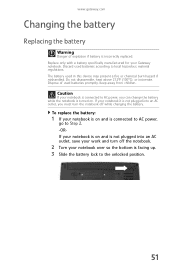
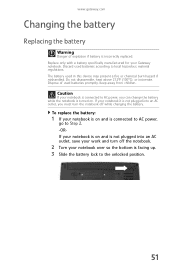
...battery used batteries promptly. Caution
If your notebook is on . Do not disassemble, heat above 212°F (100°C), or incinerate. www.gateway.com
Changing the battery
Replacing the battery
Warning
Danger of used in this ...it is not plugged into an AC outlet, save your Gateway notebook. Discard used batteries according to AC power, you must turn off while changing the battery.
8512152 - Gateway Notebook Reference Guide for Windows Vista - Page 138
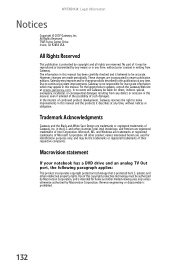
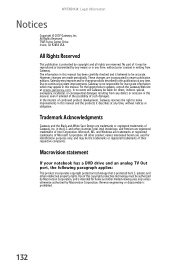
... in writing from Gateway. In no event will Gateway be the trademarks or registered trademarks of Microsoft Corporation. Macrovision statement
If your notebook has a DVD drive and an analog TV Out port, the following paragraph applies:
This product incorporates copyright protection technology that is protected by U.S. Reverse engineering or disassembly is intended for...
Similar Questions
Cpu Upgrade
I was wondering if I am able to upgrade my CPU so my laptop runs faster.
I was wondering if I am able to upgrade my CPU so my laptop runs faster.
(Posted by Hoppinimpala 8 years ago)
How To Disassemble Gateway Nv53 Series Laptop. Replacing The Video Card
(Posted by geff5maur 10 years ago)
What Would Be The Wireless Router Comparability For My Gateway Nv53a Laptop Mode
what will be the best wireless router compatibility for my gateway nv53a laptop model
what will be the best wireless router compatibility for my gateway nv53a laptop model
(Posted by athornton16 12 years ago)

