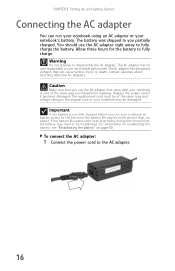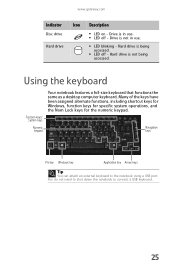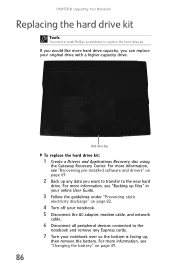Gateway EC1440u Support Question
Find answers below for this question about Gateway EC1440u - EC - Celeron 1.3 GHz.Need a Gateway EC1440u manual? We have 1 online manual for this item!
Question posted by Seansonline on May 13th, 2015
Upgrading My Processor In My Gateway Ec1440u
I am wondering how I start looking in to what I need to know to find out if I can and what processor I could put in my Gateway EC1440u.
Current Answers
Answer #1: Posted by TheWiz on May 13th, 2015 11:56 AM
Sorry but you cannot upgrade the CPU in a laptop. They're designed for one specific CPU so upgrading it to a faster CPU (if it will even let you) would cause overheating issues. Manufacturers know this and some will lock the motherboard so that it won't accept a different CPU to prevent this from happening.
Related Gateway EC1440u Manual Pages
Similar Questions
Cpu Upgrade
I was wondering if I am able to upgrade my CPU so my laptop runs faster.
I was wondering if I am able to upgrade my CPU so my laptop runs faster.
(Posted by Hoppinimpala 8 years ago)
Has Anyone Upgraded Their Nv78 Ram To 8gb Ddr3?
I contacted Corsair tech support and they told me that Corsair told me that I can't upgrade my Gatew...
I contacted Corsair tech support and they told me that Corsair told me that I can't upgrade my Gatew...
(Posted by wk35 11 years ago)