Gateway MT6451 Support Question
Find answers below for this question about Gateway MT6451.Need a Gateway MT6451 manual? We have 7 online manuals for this item!
Question posted by ranim4 on May 2nd, 2011
Hard Drive
How to retrieve data from my hard drive with password protect from laptop MT6451
Current Answers
There are currently no answers that have been posted for this question.
Be the first to post an answer! Remember that you can earn up to 1,100 points for every answer you submit. The better the quality of your answer, the better chance it has to be accepted.
Be the first to post an answer! Remember that you can earn up to 1,100 points for every answer you submit. The better the quality of your answer, the better chance it has to be accepted.
Related Gateway MT6451 Manual Pages
8511725 - Gateway Service Guide - Page 3
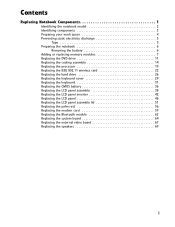
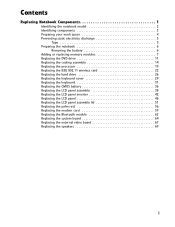
... Replacing the cooling assembly 14 Replacing the processor 19 Replacing the IEEE 802.11 wireless card 22 Replacing the hard drive 26 Replacing the keyboard cover 29 Replacing the keyboard 31 Replacing the CMOS battery 36 Replacing the LCD panel assembly 38 Replacing the LCD panel ...
8511725 - Gateway Service Guide - Page 5
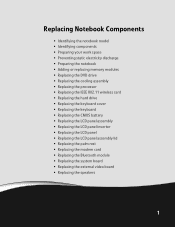
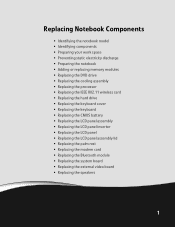
...; Replacing the cooling assembly • Replacing the processor • Replacing the IEEE 802.11 wireless card • Replacing the hard drive • Replacing the keyboard cover • Replacing the keyboard • Replacing the CMOS battery • Replacing the LCD panel assembly • Replacing the LCD panel ...
8511725 - Gateway Service Guide - Page 30


Replacing Notebook Components
Replacing the hard drive
Tools you need to complete this task:
Phillips #0 screwdriver
Screws removed during this task:
2 black (hard drive kit)
4 chrome (hard drive cover)
Hard drive kit
To replace the hard drive:
1 Complete the steps in "Preparing the notebook" on page 6. 2 Remove the two hard drive kit screws.
26
8511725 - Gateway Service Guide - Page 31
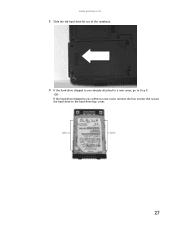
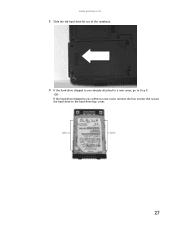
www.gateway.com
3 Slide the old hard drive kit out of the notebook.
4 If the hard drive shipped to you without a new cover, remove the four screws that secure the hard drive to Step 8.
-OR- If the hard drive shipped to you already attached to a new cover, go to the hard drive bay cover.
Screws
Screws
27
8511725 - Gateway Service Guide - Page 32


Replacing Notebook Components
5 Remove the cover from the old drive.
6 Place the new drive, label side up, onto the cover so the screw holes line up. 7 Replace the screws that secure the cover to the drive. 8 Slide the new hard drive kit into the notebook, then replace the kit screws.
28
8511725 - Gateway Service Guide - Page 63
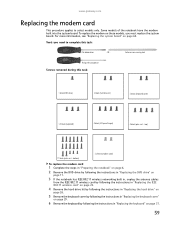
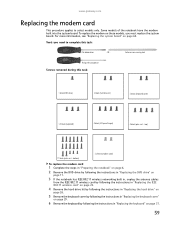
..., see "Replacing the system board" on page 31.
59
www.gateway.com
Replacing the modem card
This procedure applies to complete this task:
1 black (DVD drive)
2 black (hard drive kit)
2 black (keyboard cover)
1-3 black (keyboard)
4 black (LCD panel hinges)
4 black (palm rest - Scribe or non-marring tool
Phillips #0 screwdriver
Screws removed during this...
8511725 - Gateway Service Guide - Page 65
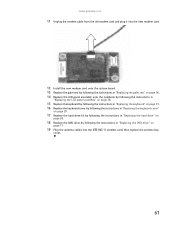
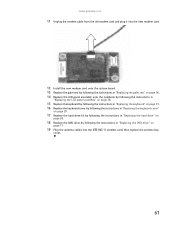
... the instructions in "Replacing the keyboard cover"
on page 29.
17 Replace the hard drive kit by following the instructions in "Replacing the hard drive" on
page 26.
18 Replace the DVD drive by following the instructions in "Replacing the DVD drive" on
page 11.
19 Plug the antenna cables into the IEEE 802.11 wireless...
8511725 - Gateway Service Guide - Page 66


... the IEEE 802.11 wireless card" on page 22.
4 Remove the hard drive kit by following the instructions in "Replacing the hard drive" on
page 26.
5 Remove the keyboard cover by following the instructions... need to complete this task:
Scribe or non-marring tool
1 black (DVD drive)
2 black (hard drive kit)
2 black (keyboard cover)
1-3 black (keyboard)
4 black (LCD panel hinges)
4 black (palm ...
8511725 - Gateway Service Guide - Page 67
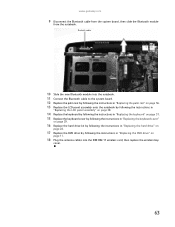
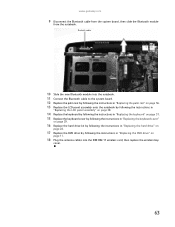
... the instructions in "Replacing the keyboard cover"
on page 29.
16 Replace the hard drive kit by following the instructions in "Replacing the hard drive" on
page 26.
17 Replace the DVD drive by following the instructions in "Replacing the DVD drive" on
page 11.
18 Plug the antenna cables into the IEEE 802.11 wireless...
8511725 - Gateway Service Guide - Page 68
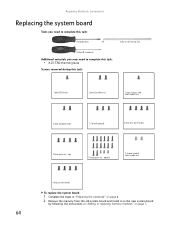
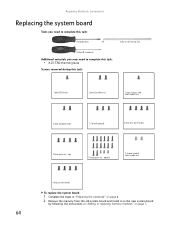
... "Adding or replacing memory modules" on page 7.
64 Scribe or non-marring tool
Phillips #0 screwdriver
Additional materials you need to complete this task:
1 black (DVD drive)
2 black (hard drive kit)
1 black (wireless card) Select models only
2 black (keyboard cover)
1-3 black (keyboard)
4 black (LCD panel hinges)
4 black (palm rest - Replacing Notebook Components
Replacing the...
8511725 - Gateway Service Guide - Page 69
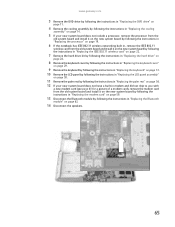
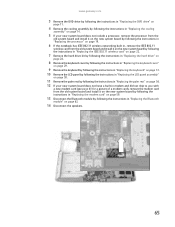
www.gateway.com
3 Remove the DVD drive by following the instructions in "Replacing the DVD drive" on
page 11.
4 Remove the cooling assembly by following the ...instructions in "Replacing the IEEE 802.11 wireless card" on page 22.
7 Remove the hard drive kit by following the instructions in "Replacing the hard drive" on
page 26.
8 Remove the keyboard cover by following the instructions in "Replacing ...
8511725 - Gateway Service Guide - Page 70
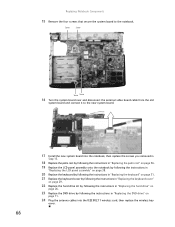
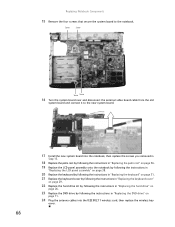
... the instructions in "Replacing the keyboard cover"
on page 29.
22 Replace the hard drive kit by following the instructions in "Replacing the hard drive" on
page 26.
23 Replace the DVD drive by following the instructions in "Replacing the DVD drive" on
page 11.
24 Plug the antenna cables into the IEEE 802.11 wireless...
8511725 - Gateway Service Guide - Page 71
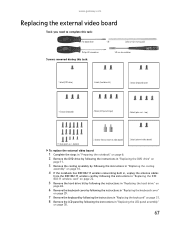
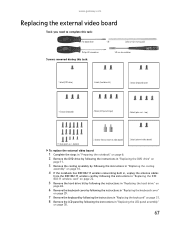
... 802.11 wireless card by following the instructions in "Replacing the IEEE 802.11 wireless card" on page 22.
5 Remove the hard drive kit by following the instructions in "Replacing the hard drive" on
page 26.
6 Remove the keyboard cover by following the instructions in "Replacing the keyboard cover"
on page 29.
7 Remove the...
8511725 - Gateway Service Guide - Page 72
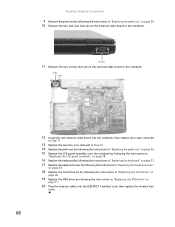
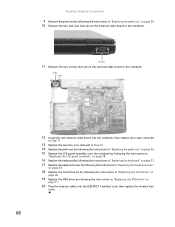
...Replacing the keyboard cover"
on page 29.
18 Replace the hard drive kit by following the instructions in "Replacing the hard drive" on
page 26.
19 Replace the DVD drive by following the instructions in "Replacing the palm rest" ... the palm rest by following the instructions in "Replacing the DVD drive" on page 56. 10 Remove the two hex nuts that secure the external video board to the notebook...
8511725 - Gateway Service Guide - Page 73
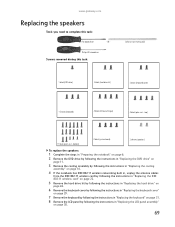
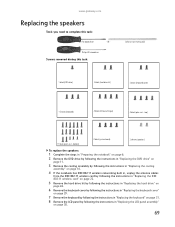
... the IEEE 802.11 wireless card" on page 22.
5 Remove the hard drive kit by following the instructions in "Replacing the hard drive" on
page 26.
6 Remove the keyboard cover by following the instructions ...you need to complete this task:
Scribe or non-marring tool
1 black (DVD drive)
2 black (hard drive kit)
2 black (keyboard cover)
1-3 black (keyboard)
4 black (LCD panel hinges)
4 black (palm rest ...
8511725 - Gateway Service Guide - Page 74
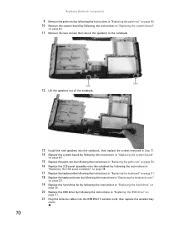
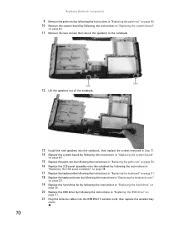
...on page 56. 10 Remove the system board by following the instructions in "Replacing the DVD drive" on
page 11.
21 Plug the antenna cables into the notebook, then replace the screws ...keyboard cover"
on page 29.
19 Replace the hard drive kit by following the instructions in "Replacing the hard drive" on
page 26.
20 Replace the DVD drive by following the instructions in "Replacing the system ...
8512055 - Component Replacement Manual - Page 5
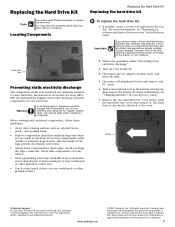
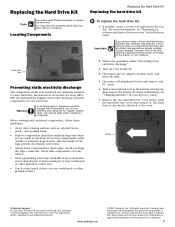
... inside of recovery discs or a replacement hard drive with notebook components, follow these guidelines:
• Avoid static-causing surfaces such as electrostatic discharge (ESD). ESD can permanently damage electrostatic discharge-sensitive components in the Reference Guide.
Important
If you a set of the bags provide electrostatic protection.
• Always hold components by their...
8512055 - Component Replacement Manual - Page 6
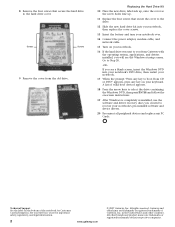
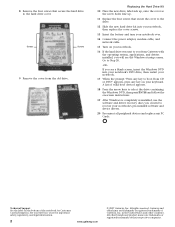
...bottom of Gateway, Inc. 8 Remove the four screws that secure the cover to the drive.
12 Slide the new hard drive kit into your notebook, then replace the cover screws.
13 Insert the battery and ... the power adapter, modem cable, and network cable.
15 Turn on your notebook.
16 If the hard drive was sent to you from Gateway with the operating system, applications, and drivers installed, you will see...
8511882 - Gateway Notebook User Guide for Windows Vista - Page 5
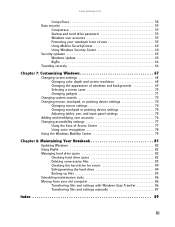
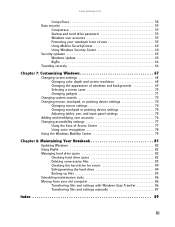
www.gateway.com
CompuTrace 58 Data security 59
Computrace 59 Startup and hard drive password 59 Windows user accounts 59 Protecting your notebook from viruses 59 Using McAfee SecurityCenter 60 Using Windows Security Center 64 Security updates 65 Windows Update 65 BigFix 66 Traveling securely 66
...
8511882 - Gateway Notebook User Guide for Windows Vista - Page 65


... on your notebook or access your password when you can damage data or cause your notebook to a file on creating a startup and hard drive password, see your notebook's BIOS setup utility. Some viruses go undetected for someone else to enter your files.
Protect your data safe and secure.
www.gateway.com
Data security
The second step in notebook...
Similar Questions
How Do I Get Into My Gateway Laptop That Is Password Protected Windows 7?
(Posted by GGGGibo1 9 years ago)
Video Tutorial On How To Replace The Motherboard In A Gateway Mt6451 Laptop
(Posted by dennibarr 9 years ago)
What Is The Best Internal Hard Drive That I Can Install For The Gate Way Nv 54
My laptop came with a seagate 250GB internal hard drive .I would like to upgrade to a better hard dr...
My laptop came with a seagate 250GB internal hard drive .I would like to upgrade to a better hard dr...
(Posted by zeisloft65 10 years ago)
Hard Drive With Password Protect
My laptop MT6451 hard drive with password protect feature crashed. I am trying to retrieve my data f...
My laptop MT6451 hard drive with password protect feature crashed. I am trying to retrieve my data f...
(Posted by ranim4 12 years ago)

