Gateway ML6227b Support Question
Find answers below for this question about Gateway ML6227b.Need a Gateway ML6227b manual? We have 5 online manuals for this item!
Question posted by gperides on October 2nd, 2012
Ram Cover
Please can you advise where the ram cover is on thge base of the lap top
Thanks
Current Answers
There are currently no answers that have been posted for this question.
Be the first to post an answer! Remember that you can earn up to 1,100 points for every answer you submit. The better the quality of your answer, the better chance it has to be accepted.
Be the first to post an answer! Remember that you can earn up to 1,100 points for every answer you submit. The better the quality of your answer, the better chance it has to be accepted.
Related Gateway ML6227b Manual Pages
8512216 - Gateway Notebook User Guide R1 - Page 3
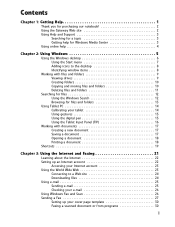
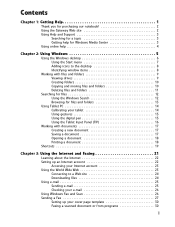
Contents
Chapter 1: Getting Help 1
Thank you for purchasing our notebook 2 Using the Gateway Web site 2 Using Help and Support 3
Searching for a topic 3 Getting help for Windows Media Center 3...24 Using e-mail 25 Sending e-mail 25 Checking your e-mail 26 Using Windows Fax and Scan 26 Sending a Fax 27 Setting up your cover page template 30 Faxing a scanned document or from programs 30
i
8512216 - Gateway Notebook User Guide R1 - Page 32
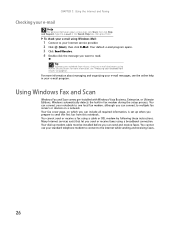
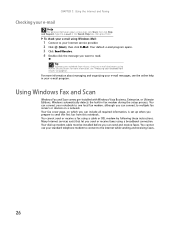
... from this notebook. Using Windows Fax and Scan
Windows Fax and Scan comes pre-installed with Windows Vista Business, Enterprise, or Ultimate Editions. Your fax cover page, on which you prepare to multiple fax servers or devices on page 62. Type the e-mail in fax modem during the setup process. Your...
8512216 - Gateway Notebook User Guide R1 - Page 34


... when the Security Alert window
opens. The Location Information dialog box opens.
28 The Sender Information dialog box opens.
8 Type your fax, then open the Cover Page menu by clicking the arrow and selecting...
8512216 - Gateway Notebook User Guide R1 - Page 36


... pages or date and time sent).
• If you .
On this template, you send your personal cover pages folder already in the Save in "Sending a Fax" on page 27, or "Faxing
a scanned ...it to the appropriate place on your template.
4 To save your template. You can create your fax cover page template:
1 Click (Start), All Programs, then click Windows Fax and Scan. Faxing a scanned ...
8512216 - Gateway Notebook User Guide R1 - Page 52
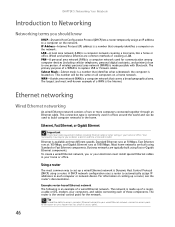
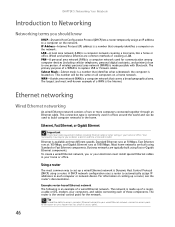
...a LAN.
To create a wired Ethernet network, you or your home or office. Example router-based Ethernet network The following is available at 1000 Mbps. LAN-A local area network (LAN) is ... Protocol (DHCP) using Fast or Gigabit Ethernet components. The router is a computer network covering a local area, like a home or office. PAN-A personal area network (PAN) is a computer network...
8512216 - Gateway Notebook User Guide R1 - Page 107
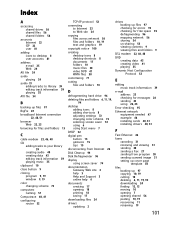
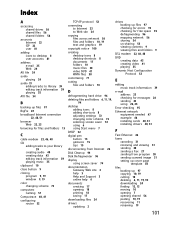
...
F
Fast Ethernet 46
faxes canceling 31 receiving and viewing 31 sending 30 sending a Fax 27 sending from program 30 sending scanned image 31 setting up cover page template 30
files backing up 97 copying 10, 19 cutting 10 deleting 6, 11, 19, 94 downloading 24 finding 12, 13 moving 10 opening 7 opening...
8512216 - Gateway Notebook User Guide R1 - Page 109


... 31 installing Fax 27 receiving and viewing faxes 31 sending fax 30 sending faxes from program 30 sending scanned image fax 31
setting up fax cover page template 30
testing network 54 time limits 87
tips digital pen 15
title bar 8 TPM 61 transferring
files from Internet 24 files from old...
8511725 - Gateway Service Guide - Page 3
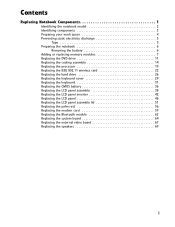
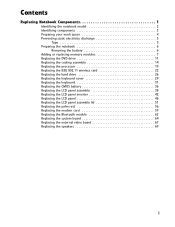
... Replacing the cooling assembly 14 Replacing the processor 19 Replacing the IEEE 802.11 wireless card 22 Replacing the hard drive 26 Replacing the keyboard cover 29 Replacing the keyboard 31 Replacing the CMOS battery 36 Replacing the LCD panel assembly 38 Replacing the LCD panel inverter 42 Replacing the LCD...
8511725 - Gateway Service Guide - Page 5
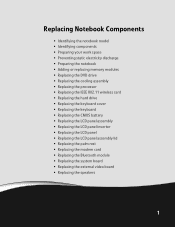
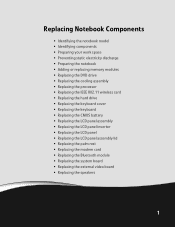
...; Replacing the cooling assembly • Replacing the processor • Replacing the IEEE 802.11 wireless card • Replacing the hard drive • Replacing the keyboard cover • Replacing the keyboard • Replacing the CMOS battery • Replacing the LCD panel assembly • Replacing the LCD panel inverter • Replacing the LCD...
8511725 - Gateway Service Guide - Page 6
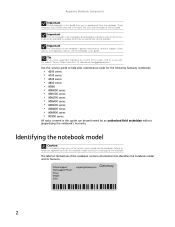
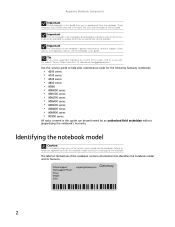
...; MX6000 series • MX6100 series • MX6200 series • MX6400 series • MX6500 series • MX6600 series • MX6900 series • NX500 series
All tasks covered in this guide may vary in this guide can be provided to [email protected].
Important
This service guide is important that identifies the...
8511725 - Gateway Service Guide - Page 7
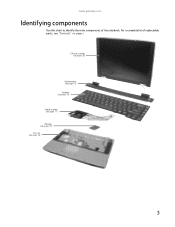
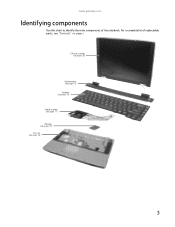
www.gateway.com
Identifying components
Use this chart to identify the main components of replaceable parts, see page 56)
3 LCD panel assembly (see page 38)
Keyboard cover (see page 29) Keyboard (see page 31) Cooling assembly (see page 11) Processor (see page 19) Palm rest (see "Contents" on page i. For a complete list of the notebook.
8511725 - Gateway Service Guide - Page 10


... the battery, and unplug the power cord, modem cable, and network cable before you restore power or reconnect the modem and network cables. Replace the cover before opening the case.
For more information, see "Removing the battery" on page 6.
8511725 - Gateway Service Guide - Page 12
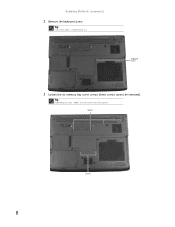
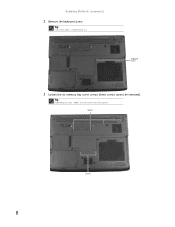
Tip
The screw hole is marked with a K.
Tip
Depending on your model, not all screws may be removed).
Screws
Screws
8
Keyboard screw
3 Loosen the six memory bay cover screws (these screws cannot be captive. Replacing Notebook Components
2 Remove the keyboard screw.
8511725 - Gateway Service Guide - Page 13
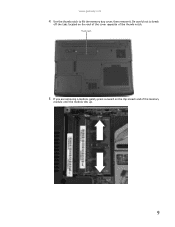
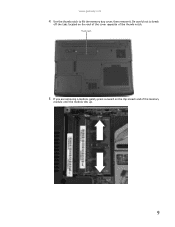
www.gateway.com
4 Use the thumb notch to break
off the tabs located on the clip at each end of the thumb notch. Be careful not to lift the memory bay cover, then remove it.
Thumb notch
5 If you are removing a module, gently press outward on the end of the cover opposite of the memory
module until the module tilts up.
9
8511725 - Gateway Service Guide - Page 14


....
7 Hold the new or replacement module at a 30-degree angle and press it can only be inserted in the memory bay.
8 Replace the memory bay cover, then tighten the cover screws. 9 Replace the keyboard screw.
Tip
The screw hole is keyed so it into the empty
memory slot.
8511725 - Gateway Service Guide - Page 16
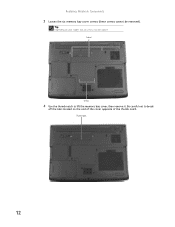
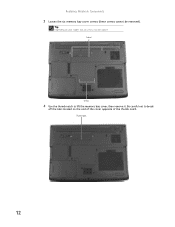
Thumb notch
12 Be careful not to lift the memory bay cover, then remove it.
Tip
Depending on the end of the cover opposite of the thumb notch. Screws
Screws
4 Use the thumb notch to break
off the tabs located on your model, not all screws may be removed). Replacing Notebook Components
3 Loosen the six memory bay cover screws (these screws cannot be captive.
8511725 - Gateway Service Guide - Page 17
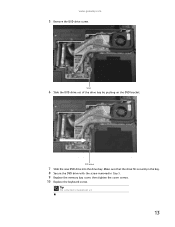
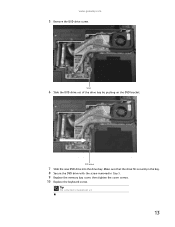
Tip
The screw hole is marked with the screw removed in Step 5. 9 Replace the memory bay cover, then tighten the cover screws. 10 Replace the keyboard screw. www.gateway.com
5 Remove the DVD drive screw.
DVD bracket
7 Slide the new DVD drive into the drive bay.
...
8511725 - Gateway Service Guide - Page 19
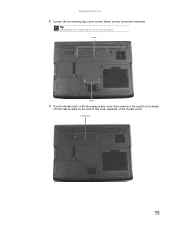
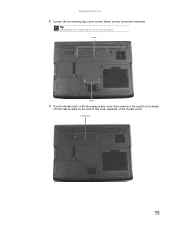
Be careful not to lift the memory bay cover, then remove it.
Thumb notch
15 Tip
Depending on the end of the cover opposite of the thumb notch. Screws
Screws
4 Use the thumb notch to break
off the tabs located on your model, not all screws may be removed). www.gateway.com
3 Loosen the six memory bay cover screws (these screws cannot be captive.
8511725 - Gateway Service Guide - Page 21
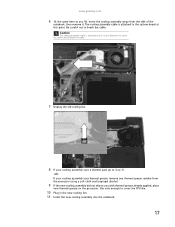
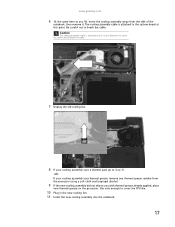
....
-ORIf your cooling assembly uses thermal grease, remove any thermal grease residue from the side of the
notebook, then remove it. Be careful not to cover the CPU die.
10 Plug in the new cooling fan. 11 Insert the new cooling assembly into the notebook.
17 Caution
The cooling assembly cable...
8511725 - Gateway Service Guide - Page 22
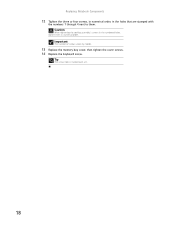
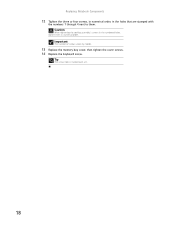
... numbered holes, tighten them in the holes that are stamped with a K.
18
Important
The number of screws varies by model.
13 Replace the memory bay cover, then tighten the cover screws. 14 Replace the keyboard screw. Replacing Notebook Components
12 Tighten the three or four screws, in numerical order, in numerical order.
Similar Questions
Upgrades For My Md7335u
i have a gateway model md7335u it has a pentium dual core T4200 2.00GHz 800MHz processor and a 500GB...
i have a gateway model md7335u it has a pentium dual core T4200 2.00GHz 800MHz processor and a 500GB...
(Posted by welchbert 7 years ago)
How Do I Remove Hard Drive Cover From Nv55c Gateway Laptop
(Posted by blacvicro 10 years ago)

