Gateway MD73 Support Question
Find answers below for this question about Gateway MD73.Need a Gateway MD73 manual? We have 9 online manuals for this item!
Current Answers
There are currently no answers that have been posted for this question.
Be the first to post an answer! Remember that you can earn up to 1,100 points for every answer you submit. The better the quality of your answer, the better chance it has to be accepted.
Be the first to post an answer! Remember that you can earn up to 1,100 points for every answer you submit. The better the quality of your answer, the better chance it has to be accepted.
Related Gateway MD73 Manual Pages
8513015 - Gateway Starter Guide (with eRecovery) - Page 19


Click here to return your computer to a previous state when it was working better
Click here to see details about the components
of your system
Click here to adjust how quickly your
computer goes into power-saving modes
...
8513015 - Gateway Starter Guide (with eRecovery) - Page 20


To take advantage of these Restore Points to get your computer running again. backing up a bit - You can return to a previous state when everything worked right. Windows Vista takes regular snapshots of your computer to one of the restore features in Windows, click (Start), Control Panel, System and Maintenance, then ...
8513031 - Gateway Notebook User Guide for Windows Vista R3 - Page 3
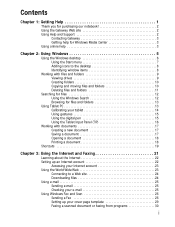
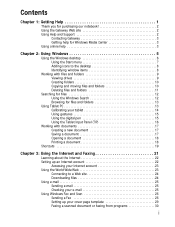
... Windows desktop 6 Using the Start menu 7 Adding icons to the desktop 8 Identifying window items 8
Working with files and folders 9 Viewing drives 9 Creating folders 10 Copying and moving files and folders 10 ... Using gestures 15 Using the digital pen 15 Using the Tablet Input Panel (TIP 16
Working with documents 17 Creating a new document 17 Saving a document 17 Opening a document 18...
8513031 - Gateway Notebook User Guide for Windows Vista R3 - Page 11
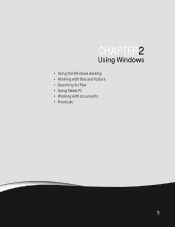
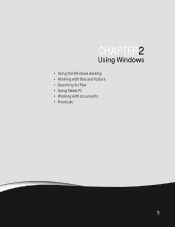
CHAPTER 2
Using Windows
• Using the Windows desktop • Working with files and folders • Searching for files • Using Tablet PC • Working with documents • Shortcuts
5
8513031 - Gateway Notebook User Guide for Windows Vista R3 - Page 12


.... For more information about the Windows desktop, click Start, then click Help and Support. The Windows Security Center icon may be different from your personalized work space where you discarded are running.
8513031 - Gateway Notebook User Guide for Windows Vista R3 - Page 15
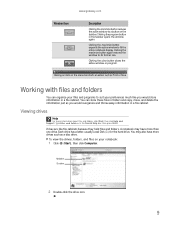
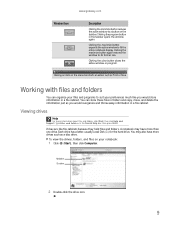
..., and files on your preferences much like file cabinets because they hold files and folders. Clicking the close button closes the active window or program. Working with files and folders
You can store these files in folders and copy, move, and delete the information just as you would reorganize and throw...
8513031 - Gateway Notebook User Guide for Windows Vista R3 - Page 23
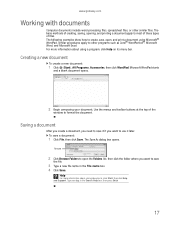
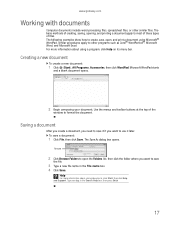
... a new document:
1 Click (Start), All Programs, Accessories, then click WordPad.
Saving a document
After you create a document, you want to use it later. www.gateway.com
Working with documents
Computer documents include word processing files, spreadsheet files, or other programs such as Corel® WordPerfect®, Microsoft Word, and Microsoft Excel. The...
8513031 - Gateway Notebook User Guide for Windows Vista R3 - Page 30
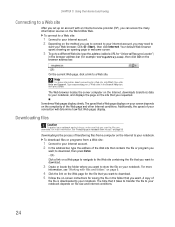
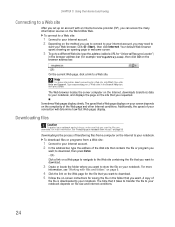
Click (Start), then click Internet. Help
For more information, see "Working with an Internet service provider (ISP), you can access the many information sources on file size and Internet conditions.
24 Type connecting to a Web site ...
8513031 - Gateway Notebook User Guide for Windows Vista R3 - Page 53
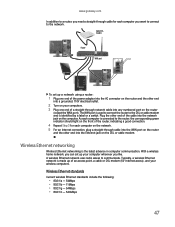
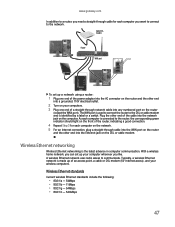
... DSL modem (for each computer is identified by a label or a switch. A wireless Ethernet network uses radio waves to the router, the corresponding green indicator should light on the front of a straight-through cable into any numbered port on the computer. Typically, a wireless Ethernet network is the latest advance in computer communication...
8513031 - Gateway Notebook User Guide for Windows Vista R3 - Page 55
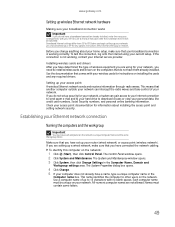
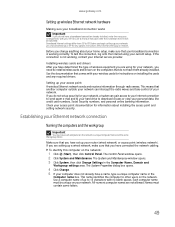
...drivers. This means that do not have them already installed.
If the connection is working , contact your Internet service provider. Installing wireless cards and drivers After you have...
www.gateway.com
Setting up wireless Ethernet network hardware
Making sure your broadband connection works Important
If you do not have a broadband connection already installed, make the necessary...
8513031 - Gateway Notebook User Guide for Windows Vista R3 - Page 58
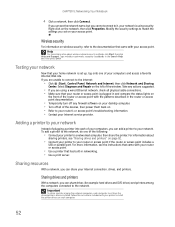
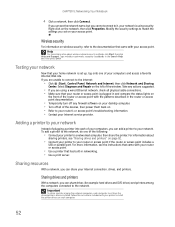
... network. Wireless security
For information on wireless security, refer to the documentation that your router or access point is plugged in and compare the status lights on
the front of the following:
• Connect your printer to your network. Type wireless network security methods in networking. • Use a print server.
Sharing...
8513031 - Gateway Notebook User Guide for Windows Vista R3 - Page 64
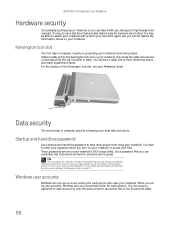
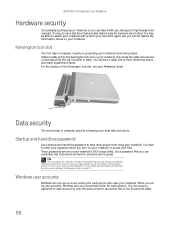
... on your notebook or access your data safe and secure. Make sure that you can remember but you can assign a password to carry.
Because it's light-weight and compact, it with a call to enter your password when you can buy a cable lock at most electronics stores and many department stores. Use...
8513031 - Gateway Notebook User Guide for Windows Vista R3 - Page 82


... that were running for the previous user continue to run.
• Log Off logs off the current user,
and any open documents that are being worked on the screen are difficult to see, or if the mouse is difficult to control.
The Ease
of Access Center.
CHAPTER 7: Customizing Windows To switch...
8513031 - Gateway Notebook User Guide for Windows Vista R3 - Page 83


... the window.
77
With a built-in microphone on the left of Access, then click Speech Recognition Options.
To set up microphone configures your microphone to work correctly with your mouse.
• Start Narrator reads on-screen text and describes graphics. • Set up High Contrast changes the Windows color scheme to...
8513031 - Gateway Notebook User Guide for Windows Vista R3 - Page 95
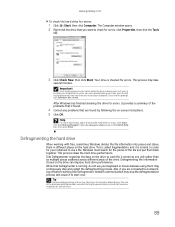
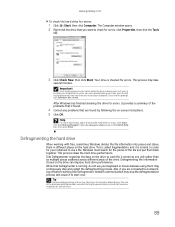
... restart the defragmenting process. Help
For more information about checking the hard drive for errors:
1 Click (Start) then click Computer. Defragmenting the hard drive
When working with files, sometimes Windows divides the file information into pieces and stores them back together. This process slows the hard drive performance. Also, if you...
MUWA200008 - Gateway Notebook Reference Guide with eRecovery (English) - Page 3
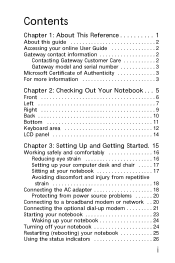
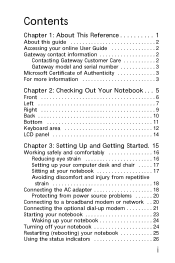
... 3
Chapter 2: Checking Out Your Notebook . . . 5
Front 6 Left 7 Right 9 Back 10 Bottom 11 Keyboard area 12 LCD panel 14
Chapter 3: Setting Up and Getting Started. 15
Working safely and comfortably 16 Reducing eye strain 16 Setting up your computer desk and chair . . . . . 17 Sitting at your notebook 17 Avoiding discomfort and injury...
MUWA200008 - Gateway Notebook Reference Guide with eRecovery (English) - Page 22
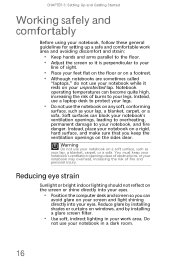
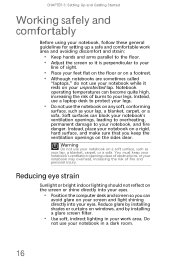
... Reduce glare by installing a glare screen filter.
• Use soft, indirect lighting in a dark room.
16 Instead, use a laptop desk to your
line of sight.
• Place your feet flat on the... Up and Getting Started
Working safely and comfortably
Before using your notebook, follow these general guidelines for setting up a safe and comfortable work area. Notebook operating temperatures...
MUWA200008 - Gateway Notebook Reference Guide with eRecovery (English) - Page 38


... the normal brightest setting.
-+
Use this feature in bright lighting situations, such as outside in
dim lighting situations. Warning: Radio frequency wireless
communication can interfere with
equipment... this button to be in an airplane. Current aviation regulations require
wireless devices to work.
For more
information, see "Left" on commercial aircraft. Press a third time ...
MUWA200008 - Gateway Notebook Reference Guide with eRecovery (English) - Page 45
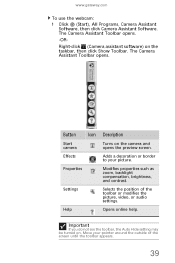
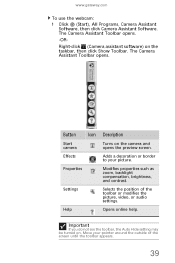
Settings
Selects the position of the screen until the toolbar appears.
39 Move your picture.
Properties
Modifies properties such as zoom, backlight compensation, brightness, and contrast.
Important
If you do not see the toolbar, the Auto Hide setting may be turned on the camera and opens the ...
MUWA200008 - Gateway Notebook Reference Guide with eRecovery (English) - Page 119


....
• If you assigned IP addresses to the computers,
make sure
that the mouse port works. Type the keyword network troubleshooting in
correctly.
• Shut down and restart your notebook. &#...Left" on page 7.
• Make sure that all computers on your notebook. Most routers have lights that indicate they are plugged into a
powered electrical outlet and turned on.
• Make sure ...
Similar Questions
Upgrades For My Md7335u
i have a gateway model md7335u it has a pentium dual core T4200 2.00GHz 800MHz processor and a 500GB...
i have a gateway model md7335u it has a pentium dual core T4200 2.00GHz 800MHz processor and a 500GB...
(Posted by welchbert 7 years ago)
How To Remove Keyboard Keys To Replace For Gateway Laptop Model Md7335u
(Posted by mase46 11 years ago)
I Have A Laptop Model # Md73 My Battery Went Bad Do I Need A Battery?
(Posted by precioussue4 11 years ago)

