Gateway MD26 Support Question
Find answers below for this question about Gateway MD26.Need a Gateway MD26 manual? We have 9 online manuals for this item!
Question posted by positivemusic on March 1st, 2012
Gateway Md26 Status Indicators Not Working
help me? vy notebok
gateway md26 status indicators not working
what can i do &
Current Answers
There are currently no answers that have been posted for this question.
Be the first to post an answer! Remember that you can earn up to 1,100 points for every answer you submit. The better the quality of your answer, the better chance it has to be accepted.
Be the first to post an answer! Remember that you can earn up to 1,100 points for every answer you submit. The better the quality of your answer, the better chance it has to be accepted.
Related Gateway MD26 Manual Pages
MUWA200008 - Gateway Notebook Reference Guide with eRecovery (English) - Page 3
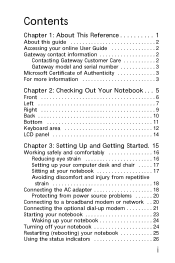
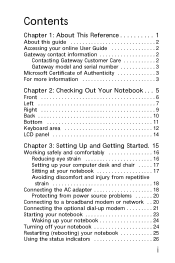
...Gateway contact information 2
Contacting Gateway Customer Care 2 Gateway model and serial number 3 Microsoft Certificate of Authenticity 3 For more information 3
Chapter 2: Checking Out Your Notebook . . . 5
Front 6 Left 7 Right 9 Back 10 Bottom 11 Keyboard area 12 LCD panel 14
Chapter 3: Setting Up and Getting Started. 15
Working...) your notebook 25 Using the status indicators 26
i
MUWA200008 - Gateway Notebook Reference Guide with eRecovery (English) - Page 6
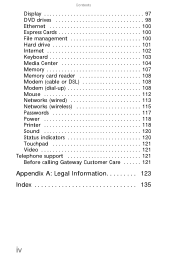
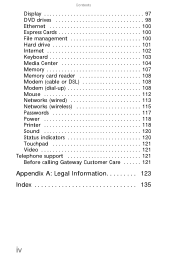
... Modem (cable or DSL 108 Modem (dial-up 108 Mouse 112 Networks (wired 113 Networks (wireless 115 Passwords 117 Power 118 Printer 118 Sound 120 Status indicators 120 Touchpad 121 Video 121 Telephone support 121 Before calling Gateway Customer Care 121
Appendix A: Legal Information 123
Index 135
iv
MUWA200008 - Gateway Notebook Reference Guide with eRecovery (English) - Page 18
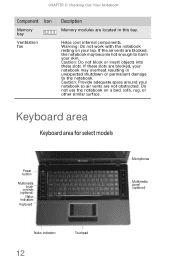
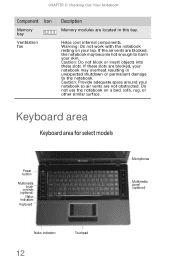
Warning: Do not work with the notebook resting on a bed, sofa, rug, or other similar surface. If the air vents are ... enough to the notebook. Keyboard area
Keyboard area for select models
Power button
Multimedia touch
controls (optional)
Status indicators Keyboard
Microphones Multimedia panel (optional)
Status indicators
12
Touchpad If these slots.
Helps cool internal components.
MUWA200008 - Gateway Notebook Reference Guide with eRecovery (English) - Page 19


... microphone is used. Status indicators
Inform you when a...gateway.com
Component Icon Description
Keyboard
Provides all the functionality of a mouse. For more information, see "Using the optional multimedia panel" on page 33.
Touchpad
Provides all the features of CDs and DVDs. The panel includes a capacitive volume control. For more information, see "Using the status indicators...
MUWA200008 - Gateway Notebook Reference Guide with eRecovery (English) - Page 21
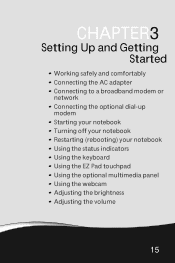
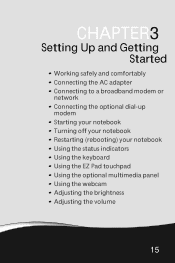
CHAPTER3
Setting Up and Getting Started
• Working safely and comfortably • Connecting the AC adapter • Connecting to a broadband modem or
network • Connecting the optional dial-up
modem • Starting your notebook • Turning off your notebook • Restarting (rebooting) your notebook • Using the status indicators • Using the keyboard •...
MUWA200008 - Gateway Notebook Reference Guide with eRecovery (English) - Page 25
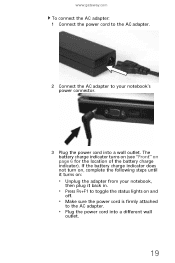
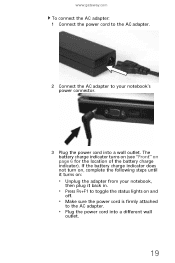
...gateway.com
To connect the AC adapter: 1 Connect the power cord to the AC adapter.
2 Connect the AC adapter to your notebook,
then plug it back in.
• Press FN+F1 to toggle the status... lights on and
off.
• Make sure the power cord is firmly attached
to the AC adapter.
• Plug the power cord into a wall outlet. The battery charge indicator turns on (see ...
MUWA200008 - Gateway Notebook Reference Guide with eRecovery (English) - Page 32


...off : 1. Important
If your notebook:
• Click (Start), click the arrow next to toggle the status indicators on again.
Press and hold the power button for more than 10 seconds. The Windows Task
Manager dialog... is not responding. 4 Click End Task. 5 Click X in the top-right corner of the indicators are on, you may need to press FN+F1 to the lock
icon, then click Restart.
Unplug...
MUWA200008 - Gateway Notebook Reference Guide with eRecovery (English) - Page 33


...
Hard drive or disc drive
Wireless network
Bluetooth
Caps lock A
Description
• LED blinking - Optional wireless IEEE 802.11 radio is turned on - www.gateway.com
Status indicators inform you when a drive is being accessed.
• LED on - The drive is being accessed.
• LED off .
27 Bluetooth communication is turned off -
Optional...
MUWA200008 - Gateway Notebook Reference Guide with eRecovery (English) - Page 36
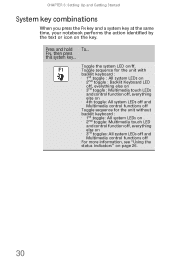
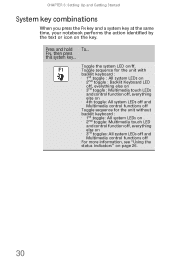
... and control function off, everything else on • 3rd toggles: All system LEDs off and Multimedia control functions off For more information, see "Using the status indicators" on the key. FN, then press this system key... CHAPTER 3: Setting Up and Getting Started
System key combinations
When you press the FN key and...
MUWA200008 - Gateway Notebook Reference Guide with eRecovery (English) - Page 50


... device may be turned off
Your Gateway notebook may have a factory-installed wireless radio. Airports, hospitals, and oxygen or flammable gas laden atmospheres are limited examples where use of wireless devices may be restricted or eliminated. For the location of the wireless status indicator, see "Using the status indicators" on .
44 Current aviation regulations require...
MUWA200008 - Gateway Notebook Reference Guide with eRecovery (English) - Page 51


... off :
• Press FN + F2. Tip
For more information about using your notebook on a wireless network, see "Using the status indicators" on while in the Search Help box, then press ENTER.
45
www.gateway.com
To turn the wireless IEEE 802.11 radio off :
• Press FN + F6. Bluetooth radio
Your notebook may have...
MUWA200008 - Gateway Notebook Reference Guide with eRecovery (English) - Page 68


... and power consumption for a Low Battery warning message to prevent losing any unsaved work. Tip
For more information about the battery charge status indicator, see "Recalibrating the battery" on page 6. CHAPTER 5: Managing Power
Monitoring the battery charge
Your new Gateway notebook is designed to AC power. Tip
For more information about recalibrating the battery...
MUWA200008 - Gateway Notebook Reference Guide with eRecovery (English) - Page 71
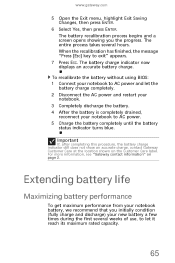
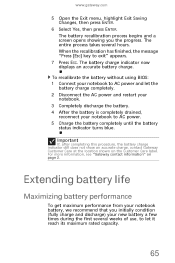
When the recalibration has finished, the message "Press [Esc] key to AC power. 5 Charge the battery completely until the battery
status indicator turns blue.
For more information, see "Gateway contact information" on the Customer Care label.
The entire process takes several weeks of use, to AC power and let the
battery charge completely. 2 Disconnect...
MUWA200008 - Gateway Notebook Reference Guide with eRecovery (English) - Page 102


... message
• Move the write-protection tab in your online User Guide. The diskette drive status indicator is lit continuously
• Remove the diskette from the diskette drive, then
press ENTER.
&#... in the upper-right
corner of the diskette down and restart your notebook.
96
If the
indicator stays on running Error checking, see a "Disk is missing," or "Disk error" error message...
MUWA200008 - Gateway Notebook Reference Guide with eRecovery (English) - Page 126


...you may want to use, then click Use Printer Online to set the printer to work online.
• Wait until files have an online/offline button that the Windows volume...Status indicators
The status indicators are not functioning
• Make sure the status indicators are not plugged into
the headphone jack.
• Make sure that the volume control on how to toggle the indicators.
120 Sound
Help...
MUWA200008 - Gateway Notebook Reference Guide with eRecovery (English) - Page 144
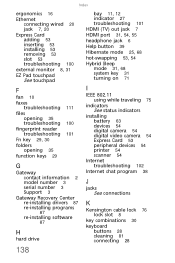
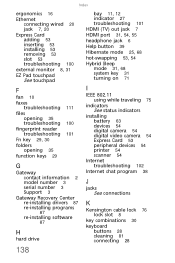
...
G
Gateway contact information 2 model number 3 serial number 3 Support 3
Gateway Recovery Center re-installing drivers 87 re-installing programs
87
re-installing software
87
H
hard drive
bay 11, 12 indicator 27 ...Help button 39 Hibernate mode 25, 68 hot-swapping 53, 54 Hybrid Sleep mode 31, 68 system key 31 turning on 71
I
IEEE 802.11 using while traveling 75
indicators See status indicators...
MUWA200008 - Gateway Notebook Reference Guide with eRecovery (English) - Page 146
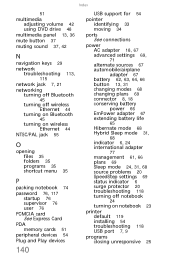
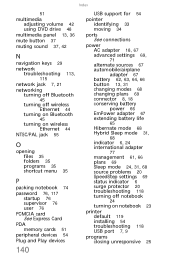
... EmPower adapter 67 extending battery life
65
Hibernate mode 68 Hybrid Sleep mode 31,
68
indicator 6, 24 international adapter
77
management 61, 66 plans 69 Sleep mode 24, 31, 68 source problems 20 SpeedStep settings 69 status indicator 6 surge protector 20 troubleshooting 118 turning off notebook
24
turning on notebook 23
printer default...
MUWA200008 - Gateway Notebook Reference Guide with eRecovery (English) - Page 148
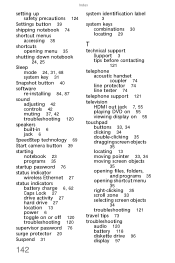
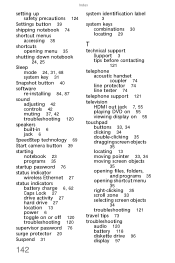
... 37, 42 troubleshooting 120
speakers built-in 6 jack 6
SpeedStep technology 69
Start camera button 39
starting notebook 23 programs 35
startup password 76
status indicator wireless Ethernet 27
status indicators battery charge 6, 62 Caps Lock 27 drive activity 27 hard drive 27 location 13 power 6 toggle on or off 120 troubleshooting 120
supervisor password...
MUWA200008 - Gateway Notebook Reference Guide with eRecovery (English) - Page 149
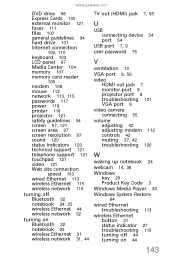
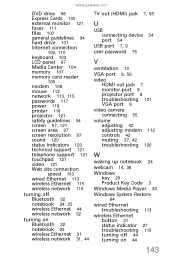
www.gateway.com
DVD drive 98 Express Cards 100 external monitor 121 faxes 111 files 100 general guidelines 94 hard ... 117 power 118 printer 118 projector 121 safety guidelines 94 screen 97, 121 screen area 97 screen resolution 97 sound 120 status indicators 120 technical support 121 telephone support 121 touchpad 121 video 121 Web site connection
speed 103 wired Ethernet 113 wireless Ethernet 115...
MUWA200008 - Gateway Notebook Reference Guide with eRecovery (Traditional Chinese) - Page 122


...插孔 49
P
PCMCIA Express 卡」
PDA 記憶卡 45
S
SpeedStep 技術 60 status indicators
toggle on or off 26
T
TV 輸出 (HDMI) 插孔 7, 49
U
USB 埠 47...7, 8 安裝 47 預設 101 100 73 使用 Gateway Recovery
Center 76 使用 Windows
77
軟體 73, 76 程式 73, 76...
Similar Questions
My Computer Quit Working, It Keeps Coming Up Windows Error Recovery Page, But
(Posted by mdhernandez2010 8 years ago)
I Have A Gateway Model Md2614u Laptop And It Will Not Turn On
I have a gateway model MD2614u laptop and it will not turn on. The LED lights flash, and the fan tur...
I have a gateway model MD2614u laptop and it will not turn on. The LED lights flash, and the fan tur...
(Posted by nathanielhogan 8 years ago)

