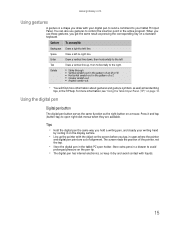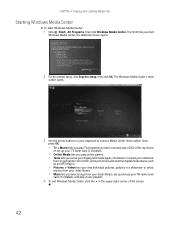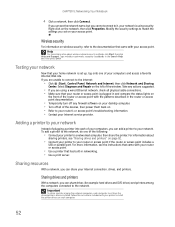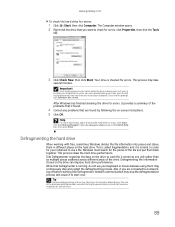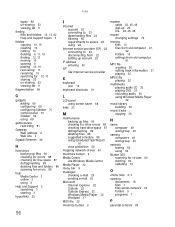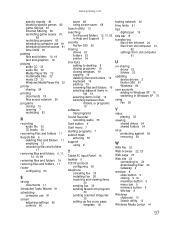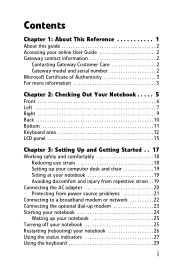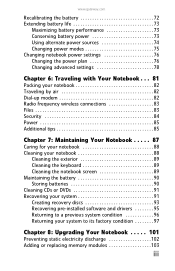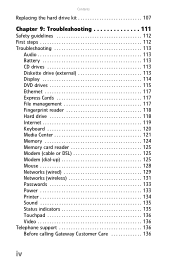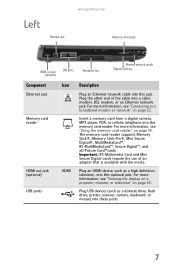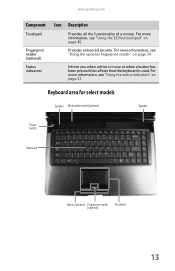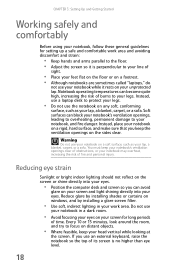Gateway M-7333u Support Question
Find answers below for this question about Gateway M-7333u.Need a Gateway M-7333u manual? We have 4 online manuals for this item!
Question posted by cris4jim on January 28th, 2012
How Do You Repair The Keyboard When Backlight Goes Out On It?
The person who posted this question about this Gateway product did not include a detailed explanation. Please use the "Request More Information" button to the right if more details would help you to answer this question.
Current Answers
Answer #1: Posted by markempee on January 30th, 2012 12:02 AM
The best thing you can do to repair your keyboard if it has no light is to double check its connection to the computer. Make sure that the connection cable of the keyboard is properly connected at the proper port on the computer. Try to restart the computer after checking the connection, if the problem still exists, it might be a hardware problem.
Related Gateway M-7333u Manual Pages
Similar Questions
How Much To Repair My Gateway Nv56 Laptop Power Button - Thanks
Laptop power button does not work
Laptop power button does not work
(Posted by platosmith3rd 9 years ago)
Keyboard Replacement For Gateway Laptop Nv570
Is there any instructions/manuals available for the replacement of keyboard on Gateway Laptop NV570?
Is there any instructions/manuals available for the replacement of keyboard on Gateway Laptop NV570?
(Posted by Anonymous-148876 9 years ago)
M-6320 Keyboard Replacement
I hane ordered a replacement keyboard for my laptop and need directions to install new keyboard.
I hane ordered a replacement keyboard for my laptop and need directions to install new keyboard.
(Posted by flobo7240 12 years ago)