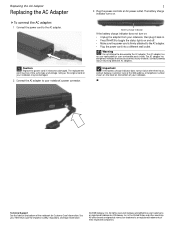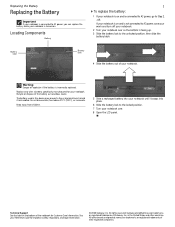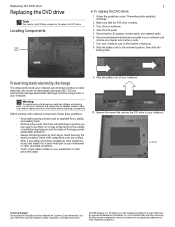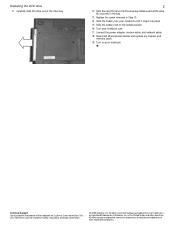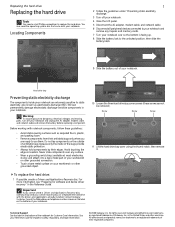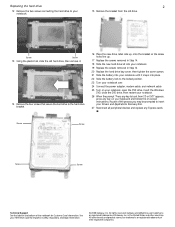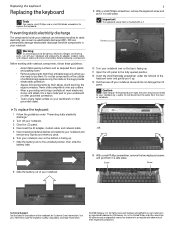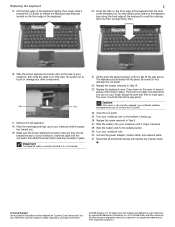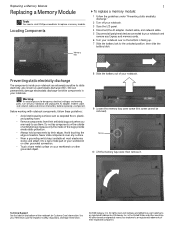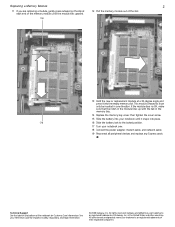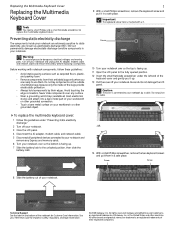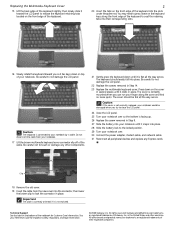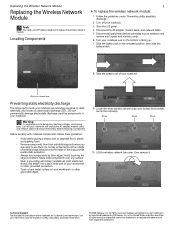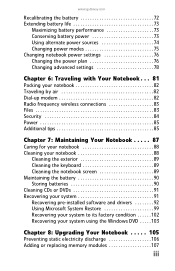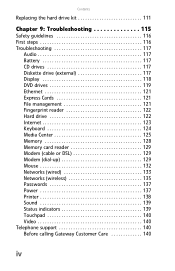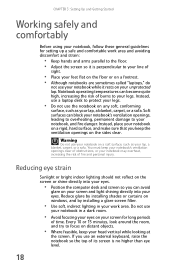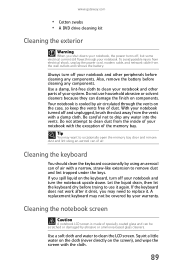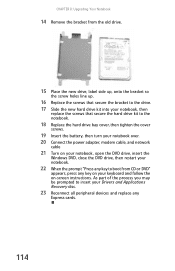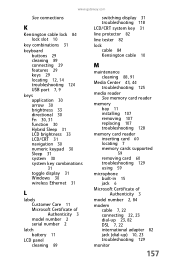Gateway M-6320 Support Question
Find answers below for this question about Gateway M-6320.Need a Gateway M-6320 manual? We have 4 online manuals for this item!
Question posted by flobo7240 on June 9th, 2011
M-6320 Keyboard Replacement
I hane ordered a replacement keyboard for my laptop and
need directions to install new keyboard.
Current Answers
Related Gateway M-6320 Manual Pages
Similar Questions
What Is The Voltage Required To Safely Charge A New Replacement Battery In My Ga
(Posted by mbcoupe57 3 years ago)
Need Instructions Installing New Keyboard
i need manual on how to install a new keyboard in a gateway md7816u laptop
i need manual on how to install a new keyboard in a gateway md7816u laptop
(Posted by edwschultz 10 years ago)