Gateway M-6881 Support Question
Find answers below for this question about Gateway M-6881.Need a Gateway M-6881 manual? We have 4 online manuals for this item!
Question posted by richardmonah on November 23rd, 2011
How Do I Adjust Touchpad Settings On An M6881. It Is Not In Device Manager.
I had to reload windows on my m6881. The scroll on the touchpad is way too sensitive now. There is no adjustment in the control panel under mouse or in the device manager. I have tried dowloading the driver from Gateway to no avail. Please help.
Current Answers
There are currently no answers that have been posted for this question.
Be the first to post an answer! Remember that you can earn up to 1,100 points for every answer you submit. The better the quality of your answer, the better chance it has to be accepted.
Be the first to post an answer! Remember that you can earn up to 1,100 points for every answer you submit. The better the quality of your answer, the better chance it has to be accepted.
Related Gateway M-6881 Manual Pages
8513031 - Gateway Notebook User Guide for Windows Vista R3 - Page 52
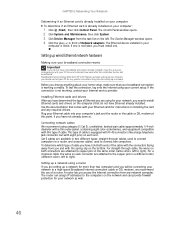
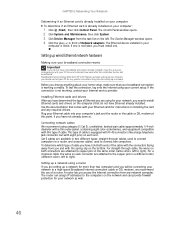
... Notebook
Determining if an Ethernet card is already installed on your computer To determine if an Ethernet card is already installed on the bottom. The Control Panel window opens. 2 Click System and Maintenance, then click System. 3 Click Device Manager from any required drivers. Setting up a network for your network as well.
46 If the connection is listed.
8513031 - Gateway Notebook User Guide for Windows Vista R3 - Page 54
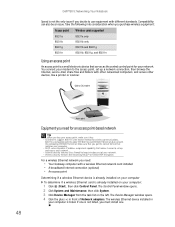
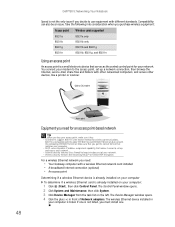
... your network. • Internet security features like a printer or scanner. You connect your modem to set up and access your computer:
1 Click (Start), then click Control Panel. The Device Manager window opens. 4 Click the plus (+) in
your network. The wireless Ethernet device installed in front of your access point, make sure it easier to the access point...
8513031 - Gateway Notebook User Guide for Windows Vista R3 - Page 55
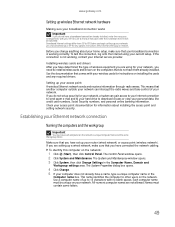
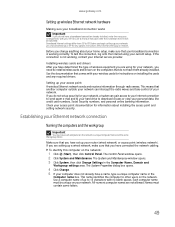
... opens.
4 Click Change. 5 If your ISP. Names must be activated. www.gateway.com
Setting up wireless Ethernet network hardware
Making sure your broadband connection works Important
If you do ...for any required drivers. Each computer name must contain some letters.
49 Before you begin setting up your network, you have for setting up your current setup. The Control Panel window opens. 2 ...
8513031 - Gateway Notebook User Guide for Windows Vista R3 - Page 58
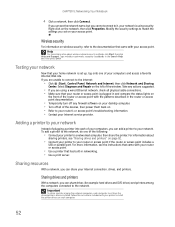
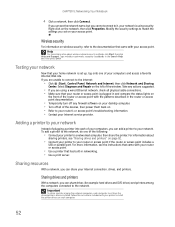
...drivers installed.
Sharing resources
With a network, you set up, log onto one of your printer to the Internet:
• Click (Start), Control Panel...8226; Temporarily turn off all of the window.
Modify the security settings to your network
Now that has built...the left of the devices, then power them back on. • Refer to install the printer drivers on wireless security, refer...
8513031 - Gateway Notebook User Guide for Windows Vista R3 - Page 61
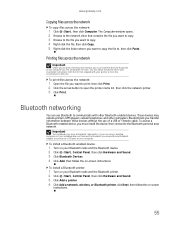
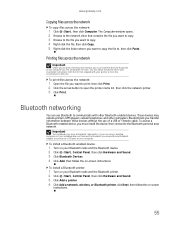
... (Start), Control Panel, then click Hardware and Sound. 3 Click Bluetooth Devices. 4 Click Add, then follow the on your printer or from .
Bluetooth networking
You can print a file across the network:
1 Open the file you transfer information between these devices without the use Bluetooth to , then click Paste. The Computer window opens. 2 Browse to the network...
8513031 - Gateway Notebook User Guide for Windows Vista R3 - Page 62
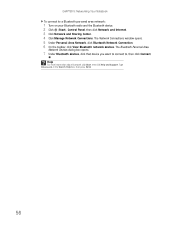
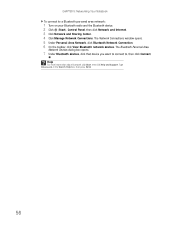
...want to connect to a Bluetooth personal area network:
1 Turn on your Bluetooth radio and the Bluetooth device. 2 Click (Start), Control Panel, then click Network and Internet. 3 Click Network and Sharing Center. 4 Click Manage Network Connections. The Network Connections window opens. 5 Under Personal Area Network, click Bluetooth Network Connection. 6 On the toolbar, click View Bluetooth network...
8513031 - Gateway Notebook User Guide for Windows Vista R3 - Page 68
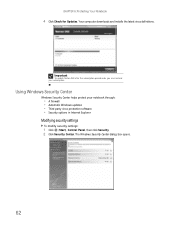
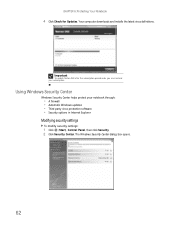
... extend your notebook through:
• A firewall • Automatic Windows updates • Third party virus protection software • Security options in Internet Explorer
Modifying security settings
To modify security settings:
1 Click (Start), Control Panel, then click Security. 2 Click Security Center. Using Windows Security Center
Windows Security Center helps protect your subscription.
8513031 - Gateway Notebook User Guide for Windows Vista R3 - Page 69
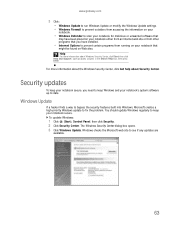
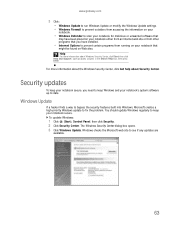
... to fix the problem. To update Windows:
1 Click (Start), Control Panel, then click Security. 2 Click Security Center. Type security center in the Search Help box, then press ENTER.
Windows checks the Microsoft web site to date. www.gateway.com
3 Click: • Windows Update to run Windows Update or modify the Windows Update settings. • Windows Firewall to prevent outsiders from...
8513031 - Gateway Notebook User Guide for Windows Vista R3 - Page 70
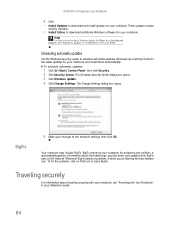
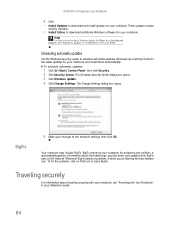
... click on the Internet.
To schedule automatic updates:
1 Click (Start), Control Panel, then click Security. 2 Click Security Center.
Scheduling automatic updates
Use the Windows Security Center to schedule automatic updates.
The Windows Security Center dialog box opens. 3 Click Windows Update. 4 Click Change Settings. BigFix
5 Make your notebook and install them automatically. BigFix...
8513031 - Gateway Notebook User Guide for Windows Vista R3 - Page 72
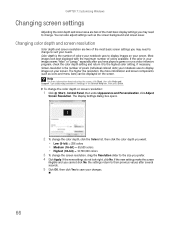
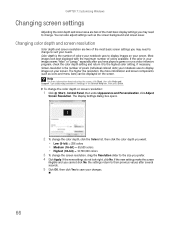
... setting, if necessary. Most images look right, click No. To change the color depth or screen resolution:
1 Click (Start), Control Panel, then under Appearance and Personalization, click Adjust
... the number of colors available. CHAPTER 7: Customizing Windows
Changing screen settings
Adjusting the color depth and screen area are two of the most basic display settings you may need to ...
8513031 - Gateway Notebook User Guide for Windows Vista R3 - Page 73
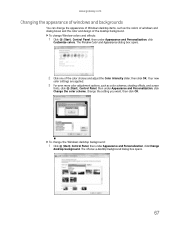
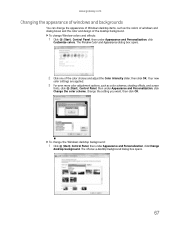
... opens.
2 Click one of the color choices and adjust the Color intensity slider, then click OK. www.gateway.com
Changing the appearance of windows and backgrounds
You can change the appearance of Windows desktop items, such as color schemes, shading effects, and screen
fonts, click (Start), Control Panel, then under Appearance and Personalization, click Change the...
8513031 - Gateway Notebook User Guide for Windows Vista R3 - Page 74


...available, you cannot customize the screen saver you want to use a screen saver which constantly changes its image to look for the background, then click OK. Flat panel...in . Windows supplies a variety of screen savers that passes before the screen saver
starts, change the settings, then
click OK. You should use .
To select a screen saver:
1 Click (Start), Control Panel, Appearance ...
8513031 - Gateway Notebook User Guide for Windows Vista R3 - Page 78
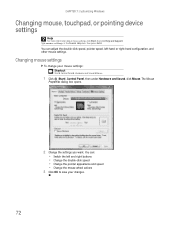
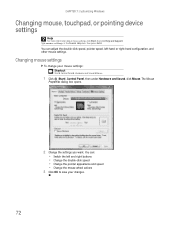
... you want. CHAPTER 7: Customizing Windows
Changing mouse, touchpad, or pointing device settings
Help
For more information about mouse settings, click Start, then click Help and Support.
You can : • Switch the left -hand or right-hand configuration, and other mouse settings. Type mouse settings in the Search Help box, then press ENTER.
You can adjust the double-click speed, pointer...
8513031 - Gateway Notebook User Guide for Windows Vista R3 - Page 79
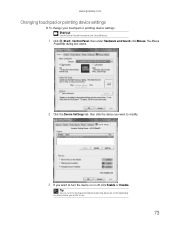
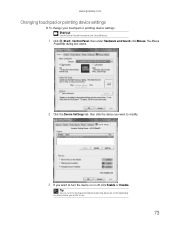
www.gateway.com
Changing touchpad or pointing device settings
To change your touchpad or pointing device settings: Shortcut
Start ➧ Control Panel ➧ Hardware and Sound ➧ Mouse
1 Click (Start), Control Panel, then under Hardware and Sound, click Mouse.
The Mouse
Properties dialog box opens.
2 Click the Device Settings tab, then click the device you want to turn the touchpad...
8513065 - Gateway Notebook Hardware Reference R1 - Page 20
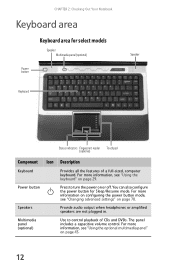
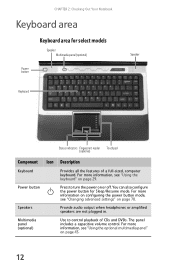
... (optional)
Speaker
Power button
Keyboard
Status indicators Fingerprint reader Touchpad (optional)
Component Icon Description
Keyboard
Provides all the features of CDs and DVDs. The panel includes a capacitive volume control.
For more information, see "Using the optional multimedia panel" on page 29.
Speakers
Provide audio output when headphones or amplified speakers are...
8513065 - Gateway Notebook Hardware Reference R1 - Page 22
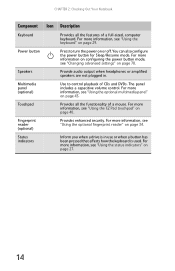
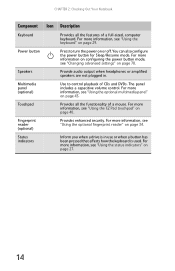
... for Sleep/Resume mode. Touchpad
Provides all the features of a full-sized, computer keyboard. Fingerprint reader (optional)
Provides enhanced security. For more information, see "Changing advanced settings" on page 43.
Status indicators
Inform you when a drive is used. Power button
Press to control playback of a mouse. The panel includes a capacitive volume control. For more...
8513065 - Gateway Notebook Hardware Reference R1 - Page 25
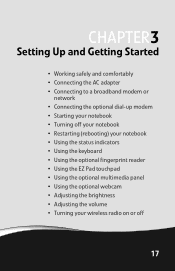
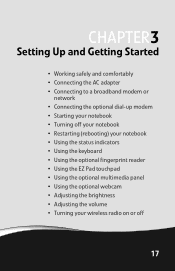
CHAPTER3
Setting Up and Getting Started
• Working safely and comfortably • Connecting the AC ...; Using the keyboard • Using the optional fingerprint reader • Using the EZ Pad touchpad • Using the optional multimedia panel • Using the optional webcam • Adjusting the brightness • Adjusting the volume • Turning your wireless radio on or off
17
8513065 - Gateway Notebook Hardware Reference R1 - Page 107
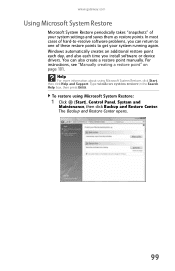
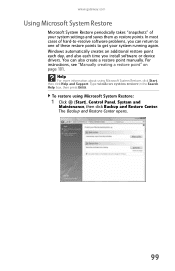
...:
1 Click (Start), Control Panel, System and
Maintenance, then click Backup and Restore Center.
Windows automatically creates an additional restore point each day, and also each time you can also create a restore point manually. You can return to one of these restore points to -resolve software problems, you install software or device drivers. www.gateway.com
Using...
8513065 - Gateway Notebook Hardware Reference R1 - Page 138
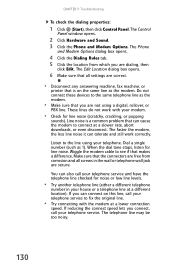
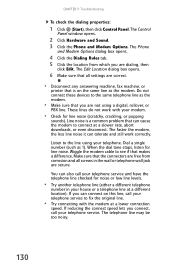
...5 Click the location from corrosion and all settings are not using your modem.
• ...line checked for line noise. Do not connect these devices to the line using a digital, rollover, or
...Try another telephone line (either a different telephone
number in the wall or telephone wall jack are dialing, then
click Edit. These lines do not work correctly. The Control
Panel window...
8513065 - Gateway Notebook Hardware Reference R1 - Page 140


... your modem tries to connect to adjust, then click
Properties. The Phone and
Modem Options dialog box opens.
4 Click the Modems tab. 5 Click the modem you can turn down the modem volume. CHAPTER 9: Troubleshooting
4 Click Phone and Modem Options. To turn down the modem volume:
1 Click (Start), then click Control Panel. The Control
Panel window opens.
2 Click...
Similar Questions
How Do You Adjust The Settings On The Built In Microphone?
(Posted by tfoster 10 years ago)
I Disable Mouse On Keyboard
I added a usb mouse and would like to disasble keyboard mouse. Can I use the fn key and one of the ...
I added a usb mouse and would like to disasble keyboard mouse. Can I use the fn key and one of the ...
(Posted by johncstar 10 years ago)
Fan Creaking Noise
Hi, I've owned this laptop for 3 years now and in the past few days the laptop fan starts to creak w...
Hi, I've owned this laptop for 3 years now and in the past few days the laptop fan starts to creak w...
(Posted by JyeLee124 12 years ago)

