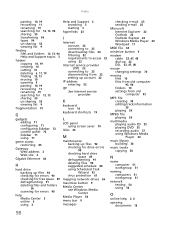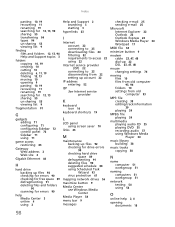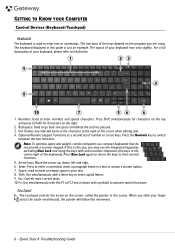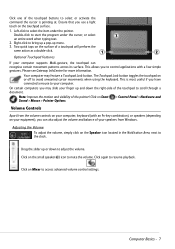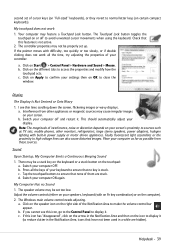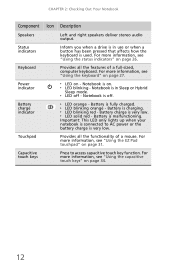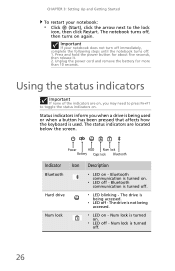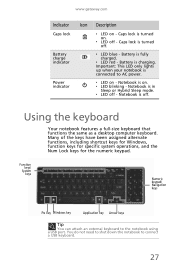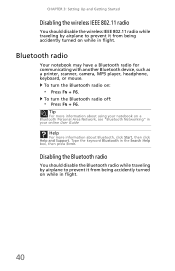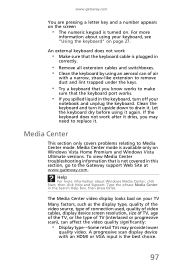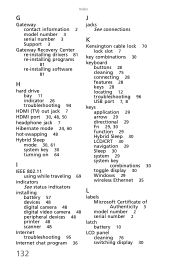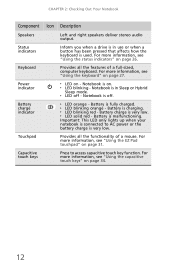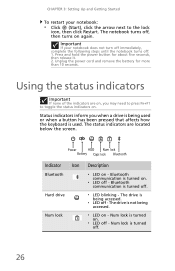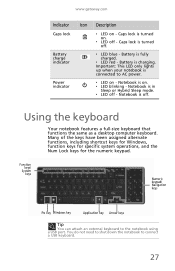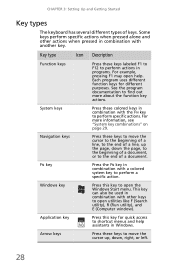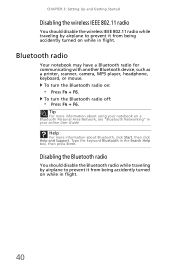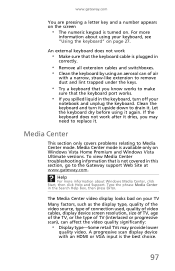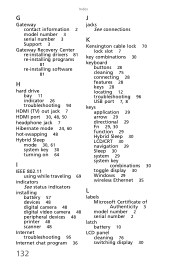Gateway NV-59 Support Question
Find answers below for this question about Gateway NV-59.Need a Gateway NV-59 manual? We have 15 online manuals for this item!
Question posted by johncstar on July 16th, 2013
I Disable Mouse On Keyboard
Current Answers
Answer #1: Posted by royron32 on July 16th, 2013 9:56 AM
Disabling Mousepad From Settings (You will need another mouse ready):
1: Click Start, Control Panel, Hardware and Sound. Under 'Devices and Printers', click Mouse. (In Vista, click Start, Control Panel, Hardware and Sound, Mouse.)
2: The Mouse Properties window will open; If your touchpad has the option to disable from settings you will find a tab in that window where you can disable the touchpad.
Disable Mousepad From Software (You will need another mouse ready):
1: Click Start
2: Type in "Device Manager" into the Search box. Click the "Device Manager" result and the "Device Manager" window will pop up.
3: Expand "Mice and other pointing devices" option.
4: Right-click the touchpad's entry. In the menu that pops up click "Disable"
5: Confirm the choice to disable in the pop-up window.
If this solved/answered your question be sure to hit the "ACCEPT" button to support the answer. Feel free to ask anymore questions you have!
-Ron
Related Gateway NV-59 Manual Pages
Similar Questions
this is happening on a regular basis... in orer to turn some service using fn+ key the splash screen...