Gateway M-6864FX Support Question
Find answers below for this question about Gateway M-6864FX.Need a Gateway M-6864FX manual? We have 4 online manuals for this item!
Question posted by dbabcock on January 23rd, 2012
How Do I Remove Old And Replace A New Gateway M6864fx Power Jack
The person who posted this question about this Gateway product did not include a detailed explanation. Please use the "Request More Information" button to the right if more details would help you to answer this question.
Current Answers
There are currently no answers that have been posted for this question.
Be the first to post an answer! Remember that you can earn up to 1,100 points for every answer you submit. The better the quality of your answer, the better chance it has to be accepted.
Be the first to post an answer! Remember that you can earn up to 1,100 points for every answer you submit. The better the quality of your answer, the better chance it has to be accepted.
Related Gateway M-6864FX Manual Pages
8513031 - Gateway Notebook User Guide for Windows Vista R3 - Page 8
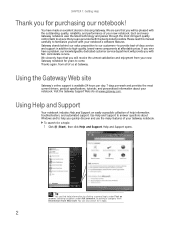
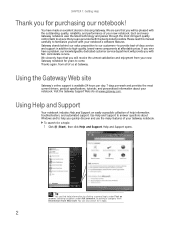
Please read this manual carefully to answer questions about your new Gateway notebook for a topic:
1 Click (Start), then click Help and Support.
Using Help and Support
Your notebook includes Help and Support, an easily accessible collection of your new notebook. Use Help and Support to familiarize yourself with the outstanding quality, reliability, and performance...
8513031 - Gateway Notebook User Guide for Windows Vista R3 - Page 17
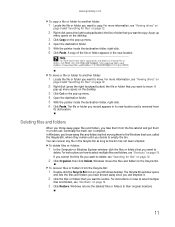
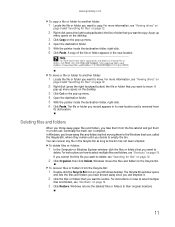
...copy. To recover files or folders from
its new location and is emptied. For more information, see... of the file or folder appears in its old location. Type copying files and folders or moving...3 Click Cut on your Windows desktop.
www.gateway.com
To copy a file or folder to another...
2 Click Organize, then click Delete. You can is removed from the Recycle Bin:
1 Double-click the Recycle Bin...
8512680 - Component Replacement Manual - Page 3
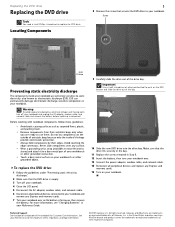
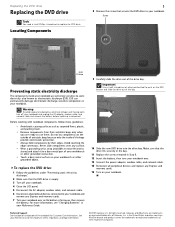
... screw removed in your Reference Guide.
9 Carefully slide the drive out of Gateway, Inc. in your notebook. Replacing the DVD drive
Replacing the DVD drive
Tools
You need a small Phillips screwdriver to dangerous electrical voltages and moving parts, turn your notebook over. 13 Connect the power adapter, modem cable, and network cable. 14 Reconnect all...
8512680 - Component Replacement Manual - Page 5
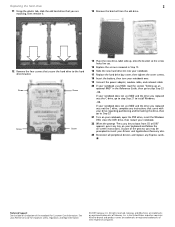
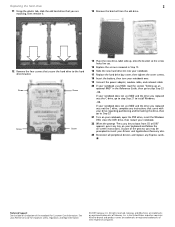
... Reference Guide for Customer Care Information. Gateway and eMachines are trademarks or registered trademarks of their respective companies. All other countries. Replacing the hard drive
2
11 Using the plastic tab, slide the old hard drive that you are replacing, then remove it.
13 Remove the bracket from the old drive.
12 Remove the four screws that came with...
8512680 - Component Replacement Manual - Page 7
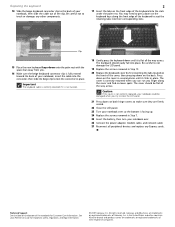
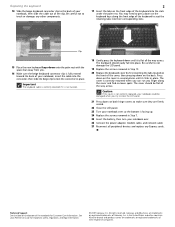
... screws removed in Step 12.
20 Replace the keyboard cover by first inserting the tabs located on the front of their corresponding slots.
You may need to press down on the front edge of your notebook over .
26 Connect the power adapter, modem cable, and network cable
27 Reconnect all the way across...
8512680 - Component Replacement Manual - Page 9


... your notebook over.
14 Connect the power adapter, modem cable, and network cable
15 Reconnect all peripheral devices and replace any Express cards.
Gateway and eMachines are trademarks or registered trademarks...and legal information.
© 2007 Gateway, Inc. Replacing a Memory Module
10 Pull the memory module out of the slot.
2
11 Hold the new or replacement module at a 30-degree angle ...
8512680 - Component Replacement Manual - Page 10
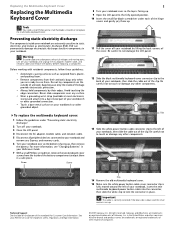
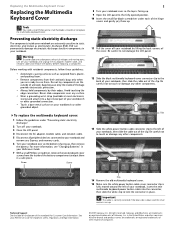
...; Avoid static-causing surfaces such as electrostatic discharge (ESD). Clip
14 Remove the old multimedia keyboard cover.
15 Make sure the white power button cable cover connector clip is down and the silver contacts are trademarks or registered trademarks of Gateway, Inc. Gateway and eMachines are extremely sensitive to a bare metal part of the bags...
8512680 - Component Replacement Manual - Page 11
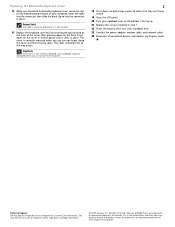
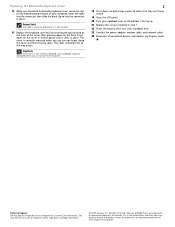
...
2
18 Press down on the back. Gateway and eMachines are trademarks or registered trademarks of Gateway, Inc. The cover is facing up. 21 Replace the screws removed in place. Press down on both hinge ... in Step 7. 22 Insert the battery, then turn your notebook over. 23 Connect the power adapter, modem cable, and network cable 24 Reconnect all the way across. Technical Support See...
8512680 - Component Replacement Manual - Page 13


See your notebook over.
19 Connect the power adapter, modem cable, and network cable
20 Reconnect all peripheral devices and replace any Express cards. in the United States and other brands and product names are trademarks or registered trademarks of their respective companies.
All other countries. Gateway and eMachines are trademarks or registered trademarks...
8512944 - FX Setup Poster - Page 1
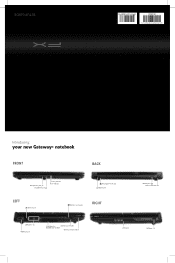
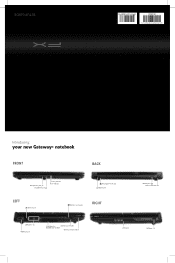
SETUPGUIDE
MAN TRIT/TEMP FX POSTER R0 2/08
Introducing:
your new Gateway® notebook
FRONT
BACK
Microphone jack Headphone jack
Battery Indicator Power Indicator
Kensington™ lock slot Modem jack
LEFT
Ethernet jack
Memory card reader
RIGHT
Monitor port Power connector
USB ports HDMI out jack
Ventilation fan
Express Card reader
Caution: Do not block
Wireless network switch
...
8512944 - FX Setup Poster - Page 2
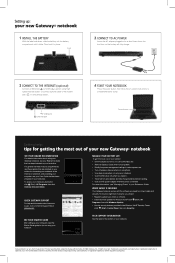
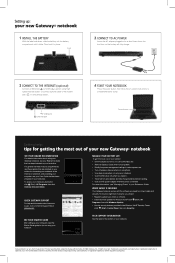
... the software you need to connect safely and securely.
USB ports Ethernet jack
4 START YOUR NOTEBOOK
Press the power button, then follow the on-screen instructions to change without notice. © 2008 Gateway, Inc.
SEE YOUR STARTER GUIDE
After setting up :
your new Gateway® notebook
1 INSTALL THE BATTERY
With the label side down, slide...
8513070 - Gateway FX Notebook Reference Guide R1 - Page 74


... the battery charge
Your new Gateway notebook is designed to manage the processor speed and power consumption for a Low Battery warning message to ... Closely monitor the battery charge.
While the battery recharges, the battery charge indicator turns on battery power. Your notebook uses the latest chipset and mobile processor technologies to provide an exceptional balance of performance...
8513070 - Gateway FX Notebook Reference Guide R1 - Page 77


...Remove Express Cards when you initially condition (fully charge and discharge) your
notebook to let it was kept in a cool, dry place for storage, but avoid frequent full discharges because this procedure, the battery charge indicator still does not show an accurate charge, contact Gateway..., reconnect your new battery a few times during the first several weeks of use, to AC power.
5 Charge ...
8513070 - Gateway FX Notebook Reference Guide R1 - Page 93


...gateway.com
• Cotton swabs • A DVD drive cleaning kit
Cleaning the exterior
Warning
When you may need to replace it. Be careful not to occasionally open the memory bay door and remove...cloth.
85
Also, remove the battery before trying to clean dust from the wall outlets and remove the battery. To avoid possible injury from electrical shock, unplug the power cord, modem cable,...
8513070 - Gateway FX Notebook Reference Guide R1 - Page 115
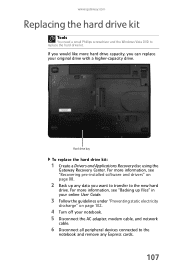
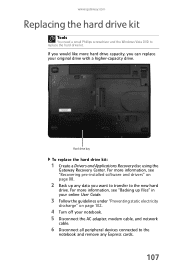
... you want to transfer to the new hard
drive.
Hard drive bay
To replace the hard drive kit:
1 Create a Drivers and Applications Recovery disc using the
Gateway Recovery Center.
If you would like... cards.
107 www.gateway.com
Replacing the hard drive kit
Tools
You need a small Phillips screwdriver and the Windows Vista DVD to the
notebook and remove any data you can replace your notebook. 5 ...
8513070 - Gateway FX Notebook Reference Guide R1 - Page 117


www.gateway.com
11 Using the plastic tab, slide the old hard drive, then
remove it.
12 If your new hard drive already includes the hard drive
bracket, go to step 17. -ORIf you need to move the hard drive bracket from your old hard drive to your new hard drive, go to step 13.
109
8513070 - Gateway FX Notebook Reference Guide R1 - Page 118


CHAPTER 8: Upgrading Your Notebook
13 Remove the four screws that secure the bracket to the
hard drive bracket. Screw
Screw
Screw
Screw
14 Remove the bracket from the old drive.
15 Place the new drive, label side up, onto the bracket so
the screw holes line up.
16 Replace the screws that secure the hard drive to the drive.
110
8513070 - Gateway FX Notebook Reference Guide R1 - Page 119
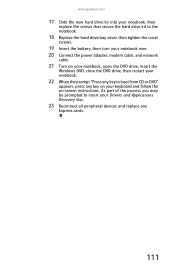
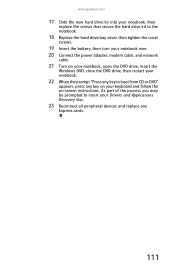
...gateway.com
17 Slide the new hard drive kit into your notebook, then
replace the screws that secure the hard drive kit to the notebook.
18 Replace the hard drive bay cover, then tighten the cover
screws.
19 Insert the battery, then turn your notebook over. 20 Connect the power...Applications Recovery disc.
23 Reconnect all peripheral devices and replace any key on -screen instructions. As part of ...
8513070 - Gateway FX Notebook Reference Guide R1 - Page 157


... purchase of Health and Human Services (DHHS) Radiation Performance Standard. Waste Electrical and Electronic Equipment (commonly known as "Class 1 Laser Products" under a US Department of new Gateway equipment. The laser devices in your "end of life" product. Substances such as glass, plastics, and certain chemical compounds are not released into the environment...
8513070 - Gateway FX Notebook Reference Guide R1 - Page 163


www.gateway.com
J
jacks See connections
K
Kensington cable lock 80 lock slot 10
key combinations 28
... memory card reader
memory bay 11 installing 103 removing 103 replacing 103 troubleshooting 126
memory card reader inserting card 56 locating 7 memory cards supported 55 removing card 56 troubleshooting 127 using 55
microphone built-in 14 jack 6
Microsoft Certificate of Authenticity 3
model number ...
Similar Questions
Keyboard Replacement For Gateway Laptop Nv570
Is there any instructions/manuals available for the replacement of keyboard on Gateway Laptop NV570?
Is there any instructions/manuals available for the replacement of keyboard on Gateway Laptop NV570?
(Posted by Anonymous-148876 9 years ago)
How To Replace Ac Power Jack
I have M7347U and on battery works fine but ac power jack is shaking how to disassemble it to reach ...
I have M7347U and on battery works fine but ac power jack is shaking how to disassemble it to reach ...
(Posted by bhardwajn38 12 years ago)
Upgradable?
Is the m-6864fx gateway notebook upgradable graphics card
Is the m-6864fx gateway notebook upgradable graphics card
(Posted by brandonzinck 12 years ago)

