Gateway M-73 Support Question
Find answers below for this question about Gateway M-73.Need a Gateway M-73 manual? We have 4 online manuals for this item!
Question posted by bhardwajn38 on April 15th, 2012
How To Replace Ac Power Jack
I have M7347U and on battery works fine but ac power jack is shaking how to disassemble it to reach that part
Current Answers
There are currently no answers that have been posted for this question.
Be the first to post an answer! Remember that you can earn up to 1,100 points for every answer you submit. The better the quality of your answer, the better chance it has to be accepted.
Be the first to post an answer! Remember that you can earn up to 1,100 points for every answer you submit. The better the quality of your answer, the better chance it has to be accepted.
Related Gateway M-73 Manual Pages
8513031 - Gateway Notebook User Guide for Windows Vista R3 - Page 53
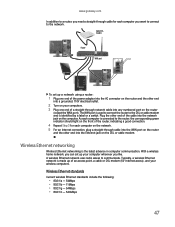
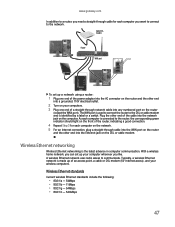
...made up your computers. 3 Plug one end of the power adapter into the AC connector on the router and the other end
into the network jack on the DSL or cable modem.
Wireless Ethernet networking
...the corresponding green indicator should light on the front of a straight-through cable into the Ethernet jack on the computer. Plug the other end into the WAN port on the router
and the ...
8513017 - Gateway Notebook Reference Guide with eRecovery R2 - Page 5
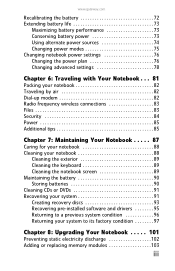
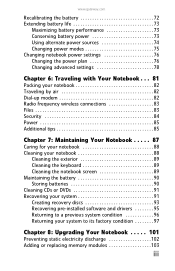
www.gateway.com
Recalibrating the battery 72 Extending battery life 73
Maximizing battery performance 73 Conserving battery power 73 Using alternate power sources 74 Changing power modes 75 Changing notebook power settings 76 Changing the power plan 76 Changing advanced settings 78
Chapter 6: Traveling with Your Notebook . . . 81
Packing your notebook 82 Traveling by air 82 Dial-up ...
8513017 - Gateway Notebook Reference Guide with eRecovery R2 - Page 14
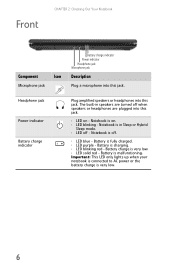
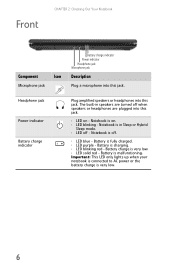
... very low.
6 Important: This LED only lights up when your notebook is connected to AC power or the battery charge is very low. n LED on . Headphone jack
Power indicator
Battery charge indicator
Plug amplified speakers or headphones into this jack.
Notebook is malfunctioning.
Battery is in speakers are turned off when speakers or headphones are plugged into this...
8513017 - Gateway Notebook Reference Guide with eRecovery R2 - Page 19
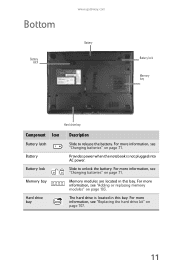
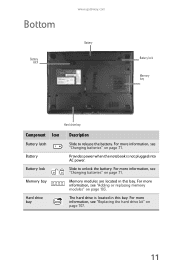
... page 103.
Provides power when the notebook is located in this bay.
Bottom
Battery latch
www.gateway.com Battery
Battery lock Memory bay
Hard drive bay
Component Icon
Battery latch Battery Battery lock Memory bay
Hard drive bay
Description
Slide to unlock the battery.
Memory modules are located in this bay. The hard drive is not plugged into AC power.
8513017 - Gateway Notebook Reference Guide with eRecovery R2 - Page 28
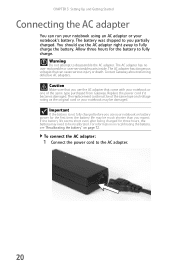
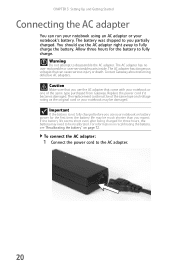
...:
1 Connect the power cord to disassemble the AC adapter. You should use the AC adapter that can run your notebook using an AC adapter or your notebook may need to be damaged.
Replace the power cord if it becomes damaged. For information on recalibrating the battery, see "Recalibrating the battery" on battery power for the battery to fully charge the battery. Caution
Make...
8513017 - Gateway Notebook Reference Guide with eRecovery R2 - Page 29
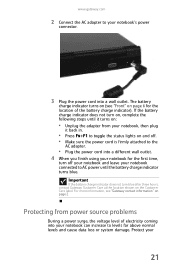
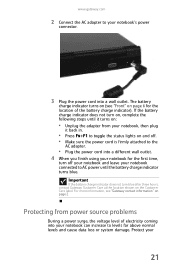
www.gateway.com
2 Connect the AC adapter to your
21 Protect your notebook's power
connector.
3 Plug the power cord into your notebook connected to AC power until the battery charge indicator turns blue. For more information, see "Front" on page 2. The battery
charge indicator turns on (see "Gateway contact information" on page 6 for the first time,
turn off...
8513017 - Gateway Notebook Reference Guide with eRecovery R2 - Page 72


... the other end of the HDMI cable into the optional HDMI port on your notebook.
4 Turn on your notebook. 5 Plug the projector's, monitor's, or television's power cord
into an AC power source and turn it on.
8513017 - Gateway Notebook Reference Guide with eRecovery R2 - Page 78


... AC power immediately to manage the processor speed and power consumption for a Low Battery warning message to appear. • Look at the battery charge status indicator.
If your notebook is designed to provide an exceptional balance of performance and portability.
Your notebook uses the latest chipset and mobile processor technologies to prevent losing any unsaved work...
8513017 - Gateway Notebook Reference Guide with eRecovery R2 - Page 79


... not disassemble, heat above 212°F (100°C), or incinerate. To replace the battery:
1 If your notebook is on and is connected to AC power, go
to step 2. -ORIf your notebook is on .
If your notebook over so the bottom is facing up. 3 Slide the battery lock to the locked position.
71 Dispose of explosion if battery...
8513017 - Gateway Notebook Reference Guide with eRecovery R2 - Page 80
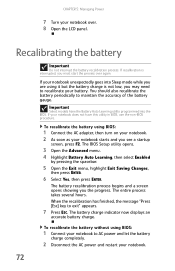
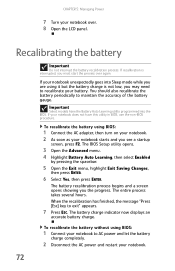
... the Exit menu, highlight Exit Saving Changes,
then press ENTER.
6 Select Yes, then press ENTER. The battery recalibration process begins and a screen opens showing you may need to AC power and let the battery
charge completely.
2 Disconnect the AC power and restart your notebook.
72 When the recalibration has finished, the message "Press [Esc] key to...
8513017 - Gateway Notebook Reference Guide with eRecovery R2 - Page 81
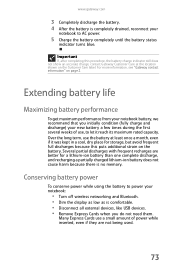
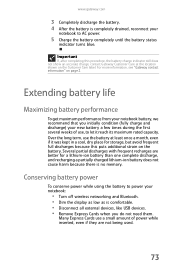
Over the long term, use , to AC power.
5 Charge the battery completely until the battery status
indicator turns blue. www.gateway.com
3 Completely discharge the battery. 4 After the battery is no memory.
Extending battery life
Maximizing battery performance
To get maximum performance from your
notebook to let it was kept in a cool, dry place for storage, but avoid frequent...
8513017 - Gateway Notebook Reference Guide with eRecovery R2 - Page 82


... so
you cannot use a power adapter.
• To find AC power outlets in -flight power
receptacle, an automobile power outlet, or an automobile cigarette lighter, use alternate power sources whenever possible.
• If traveling internationally, take an extra battery, and
fully recharge the batteries before traveling.
Using alternate power sources
To extend battery life, use an airplane...
8513017 - Gateway Notebook Reference Guide with eRecovery R2 - Page 84


You can customize power settings from AC power outlets for you want ...then
is the default power plan which balances
performance and battery life.
• Power saver - to the
lock icon, then click
Hibernate.
This is ... Hybrid Sleep
mode
On
Enter Hibernate Click (Start), click
mode
the arrow next to ... Three power plans are accustomed to under the...
8513017 - Gateway Notebook Reference Guide with eRecovery R2 - Page 93


... connect to a
network. Some hotels provide Internet connectivity only through their networks.
• If your AC power adapter to recharge the battery.
For information on .
• Carry proof of ownership or a merchandise passport
when traveling internationally.
85 Power
• Take your notebook has been exposed to cold
temperatures, let it warm to room temperature...
8513017 - Gateway Notebook Reference Guide with eRecovery R2 - Page 99


... reduces the life of the computer's software (also called recovering or restoring your system).
Problem solving may also involve reinstalling some time to run on AC power, the battery constantly charges, even though it has a full charge. Caution
To prepare your computer for additional system recovery options, you want to create, but for...
8513017 - Gateway Notebook Reference Guide with eRecovery R2 - Page 120
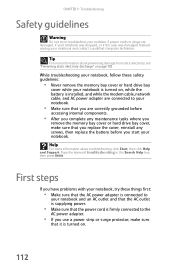
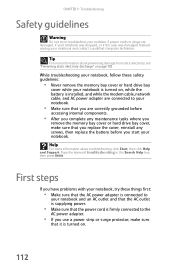
... "Preventing static electricity discharge" on , while the battery is installed, and while the modem cable, network cable, and AC power adapter are connected to troubleshoot your problem if power cords or plugs are correctly grounded before
accessing internal components.
• After you complete any screws, then replace the battery before you are damaged, if your notebook...
8513017 - Gateway Notebook Reference Guide with eRecovery R2 - Page 141


...
Your notebook does not accept your password Make sure that your AC power adapter is connected securely to an electrical outlet, turned on battery power
• Check the power management settings. Call Gateway Customer Care for repair.
Replace any damaged cables. For more
information about recharging the battery, see "Recharging the battery" on .
• Make sure that the...
8513017 - Gateway Notebook Reference Guide with eRecovery R2 - Page 142
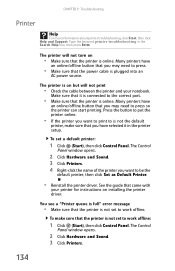
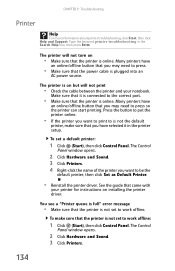
...Hardware and Sound. 3 Click Printers. 4 Right-click the name of the printer you may need to work offline. You see a "Printer queue is full" error message
• Make sure that the printer is...8226; If the printer you have
an online/offline button that the printer is plugged into an
AC power source.
Press the button to be the
default printer, then click Set as Default Printer.
...
8513017 - Gateway Notebook Reference Guide with eRecovery R2 - Page 157
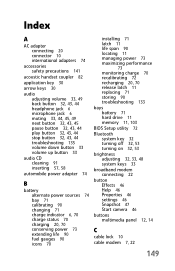
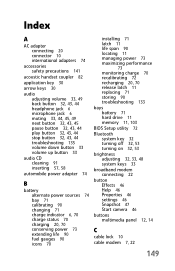
... 90 fuel gauges 90 icons 70
installing 71 latch 11 life span 90 locating 11 managing power 73 maximizing performance
73
monitoring charge 70 recalibrating 72 recharging 20, 70 release latch 11 replacing 71 storing 90 troubleshooting 133
bays battery 71 hard drive 11 memory 11, 103
BIOS Setup utility 72
Bluetooth system key 32...
8513064 - Gateway Notebook Setup Poster - Page 2
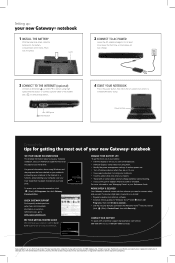
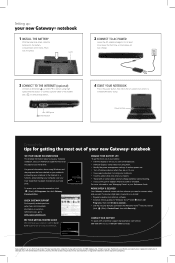
...• Travel with an extra battery and fully charge batteries before traveling. • Use your AC power adapter whenever power is available.
To ensure a high level of your battery: • Dim the display ... Gateway, Inc. USB ports Ethernet jack
4 START YOUR NOTEBOOK
Press the power button, then follow the on common technical issues, go to the modem jack ( ) if using high speed Internet...
Similar Questions
How Do You Get The Old Power Jack Out And How Do You Replace The Power Jack
(Posted by kennyharer 9 years ago)
Dvd+rw Drive
I want to know the number part for the DVD+RW Drive for a Laptop GAteway M-73 Serie 7356u. I need to...
I want to know the number part for the DVD+RW Drive for a Laptop GAteway M-73 Serie 7356u. I need to...
(Posted by crodriguez 11 years ago)
Replacing A Power Adapter In A Gateway Mx6433 Laptop
How do you replace a power adapter in a Gateway MX6433 laptop?
How do you replace a power adapter in a Gateway MX6433 laptop?
(Posted by pp18470 12 years ago)
Replacement Touchpad
I have a Gateway m-7317u, whose left button stopped working. I need the part number to order a new t...
I have a Gateway m-7317u, whose left button stopped working. I need the part number to order a new t...
(Posted by gomerpyles 12 years ago)

