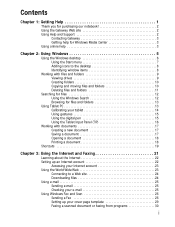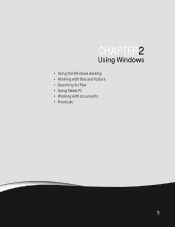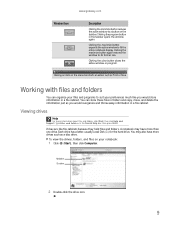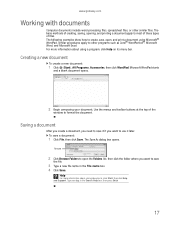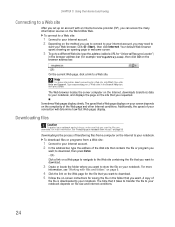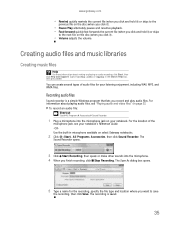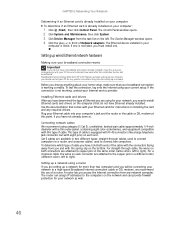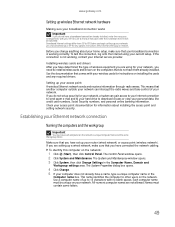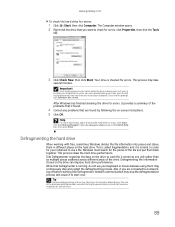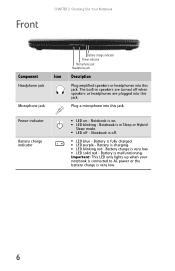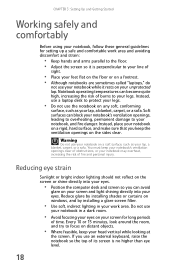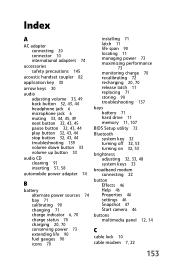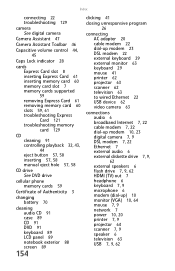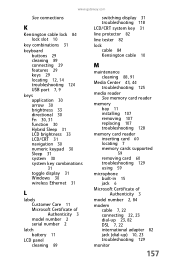Gateway M-6332 Support Question
Find answers below for this question about Gateway M-6332.Need a Gateway M-6332 manual? We have 4 online manuals for this item!
Current Answers
Related Gateway M-6332 Manual Pages
Similar Questions
Cannot Control The Microphone On My Gateway Ml6732 Computer
missing control for built in microphone
missing control for built in microphone
(Posted by tfrogco 10 years ago)
Built In Microphone Not Working
This used to be my moms laptop she was able to skype and everything on it with no issues with the mi...
This used to be my moms laptop she was able to skype and everything on it with no issues with the mi...
(Posted by scarlton21809 11 years ago)
About My Gateway Nv55c Microphone
after formatting my gateway laptop nv55c, the microphone does not work properly again, what should i...
after formatting my gateway laptop nv55c, the microphone does not work properly again, what should i...
(Posted by reestonorm 11 years ago)
I Need To No Where The Rest Spot Is To Set Laptop Back To Factory Settings
(Posted by tawampler 12 years ago)