Gateway M-1634u Support Question
Find answers below for this question about Gateway M-1634u.Need a Gateway M-1634u manual? We have 4 online manuals for this item!
Question posted by henryheisey on May 7th, 2011
My Lap Top Will Not Function Without The Battery Installed
The person who posted this question about this Gateway product did not include a detailed explanation. Please use the "Request More Information" button to the right if more details would help you to answer this question.
Current Answers
There are currently no answers that have been posted for this question.
Be the first to post an answer! Remember that you can earn up to 1,100 points for every answer you submit. The better the quality of your answer, the better chance it has to be accepted.
Be the first to post an answer! Remember that you can earn up to 1,100 points for every answer you submit. The better the quality of your answer, the better chance it has to be accepted.
Related Gateway M-1634u Manual Pages
8513015 - Gateway Starter Guide (with eRecovery) - Page 9
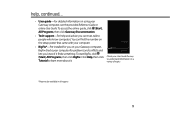
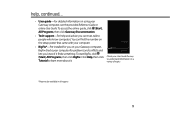
... be available in all regions
9 help and advice you can find the number on the setup poster that came with your computer.
• BigFix*-Pre-installed for problems and conflicts and ®
lets you know computers.
To start BigFix, click (Start), All Programs, then click BigFix.
8513015 - Gateway Starter Guide (with eRecovery) - Page 12
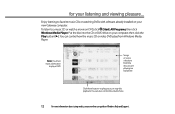
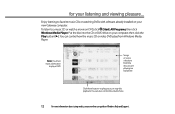
... or DVD drive on your online user guide or Windows Help and Support. Enjoy listening to favorite music CDs or watching DVDs with software already installed on your listening and viewing pleasure... To listen to play, pause, or stop disc playback. Note: You must have a DVD drive
to play a DVD
Songs...
8513015 - Gateway Starter Guide (with eRecovery) - Page 13
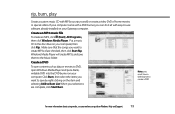
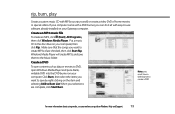
... save by right-clicking on your selections are checked, then click Start Rip.
If your computer. Create a DVD
To save them to -use software already installed on your computer came with a DVD burner, you can do it all with MP3s you must have a DVD burner to DVD, open Windows Media Player...
8513015 - Gateway Starter Guide (with eRecovery) - Page 21
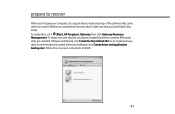
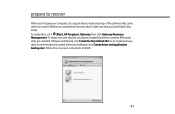
... make sure that you create these"recovery discs,"make a backup of the software that came with your factory-loaded hard drive contents (Windows Vista, pre-installed software and drivers), click Create factory default disc or, to finish.
21
8513017 - Gateway Notebook Reference Guide with eRecovery R2 - Page 4
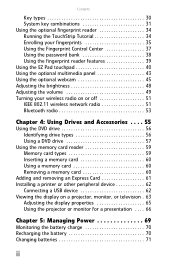
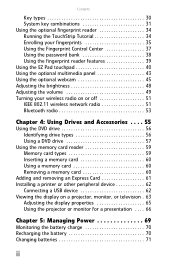
... reader 59 Memory card types 59 Inserting a memory card 60 Using a memory card 60 Removing a memory card 60
Adding and removing an Express Card 61 Installing a printer or other peripheral device 62
Connecting a USB device 62 Viewing the display on a projector, monitor, or television . 63
Adjusting the display properties 65 Using...
8513017 - Gateway Notebook Reference Guide with eRecovery R2 - Page 5
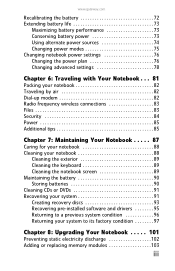
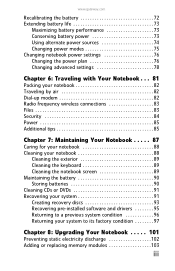
... 88
Cleaning the exterior 89 Cleaning the keyboard 89 Cleaning the notebook screen 89 Maintaining the battery 90 Storing batteries 90 Cleaning CDs or DVDs 91 Recovering your system 91 Creating recovery discs 93 Recovering pre-installed software and drivers 95 Returning to a previous system condition 96 Returning your system to its factory...
8513017 - Gateway Notebook Reference Guide with eRecovery R2 - Page 26
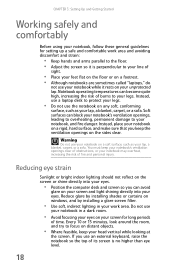
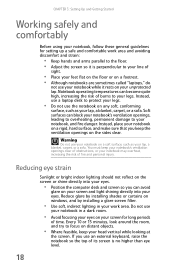
...your notebook in a dark room.
• Avoid focusing your eyes on windows, and by installing a glare screen filter.
• Use soft, indirect lighting in your notebook, and fire danger...injury.
Instead, place your head vertical while looking at
the screen. Instead, use a laptop desk to your lap, a blanket, carpet, or a sofa. Notebook operating temperatures can block your notebook's ...
8513017 - Gateway Notebook Reference Guide with eRecovery R2 - Page 78


... life experience. Tip
For more information about the battery charge status indicator, see "Recalibrating the battery" on page 6. CHAPTER 5: Managing Power
Monitoring the battery charge
Your new Gateway notebook is connected to AC power.
Recharging the battery
The battery recharges while it is installed and your battery charge indicator displays what looks like an inaccurate charge...
8513017 - Gateway Notebook Reference Guide with eRecovery R2 - Page 84


...
You can select one of time. Your programs may run slower than you change the function of power settings) let you are pre-defined for an extended period of the defined power...is the default power plan which balances
performance and battery life.
• Power saver - CHAPTER 5: Managing Power
When in
order to extend battery life.
In Sleep, Hybrid
Exit Sleep, Hybrid ...
8513017 - Gateway Notebook Reference Guide with eRecovery R2 - Page 110


...as carpeted floors,
plastic, and packing foam.
• Remove components from their edges. Before installing or replacing components, follow these guidelines:
• Avoid static-causing surfaces such as electrostatic ...notebook, unplug the power cord, modem cable, and network cable, and remove the battery before opening the case.
Do not lay components on your workbench or other
grounded ...
8513017 - Gateway Notebook Reference Guide with eRecovery R2 - Page 120
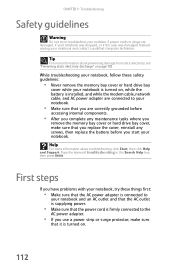
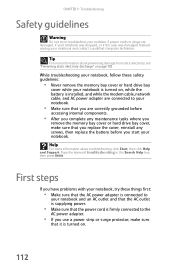
...drive bay cover, make sure
that you replace the cover, reinstall any screws, then replace the battery before you start your notebook and an AC outlet and that the AC outlet is supplying power...the memory bay cover or hard drive bay
cover while your notebook is turned on, while the battery is installed, and while the modem cable, network cable, and AC power adapter are connected to
your notebook...
8513017 - Gateway Notebook Reference Guide with eRecovery R2 - Page 121
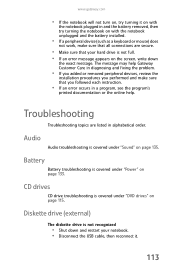
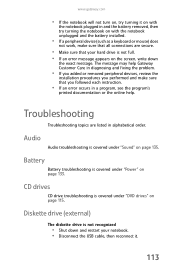
... that your notebook. • Disconnect the USB cable, then reconnect it on with
the notebook plugged in and the battery removed, then try turning the notebook on with the notebook unplugged and the battery installed.
• If a peripheral device (such as a keyboard or mouse) does
not work, make sure that you followed each...
8513017 - Gateway Notebook Reference Guide with eRecovery R2 - Page 141


... a forgotten password.
To test the outlet, plug a working device, such as a lamp, into a surge protector, make
sure that the battery is installed correctly. For more
information about recharging the battery, see "Recalibrating the battery" on .
• Make sure that the AC power adapter cables are turned off, then retype the password. You forgot your...
8513017 - Gateway Notebook Reference Guide with eRecovery R2 - Page 148
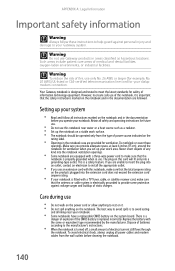
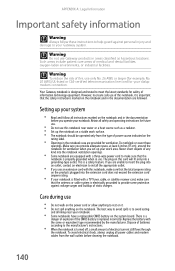
...the notebook for ventilation when you operate your notebook.
• Some notebooks have a replaceable CMOS battery on the notebook and in areas classified as a radiator. • Set up the notebook on...and tested to the manufacturer's instructions.
• When the notebook is electrically grounded to install the appropriate outlet.
• If you are unable to insert the plug into the ...
8513017 - Gateway Notebook Reference Guide with eRecovery R2 - Page 157
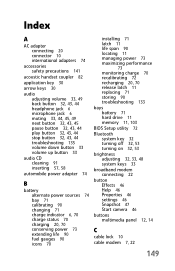
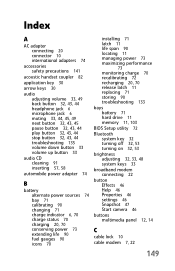
... status 70 charging 20, 70 conserving power 73 extending life 90 fuel gauges 90 icons 70
installing 71 latch 11 life span 90 locating 11 managing power 73 maximizing performance
73
monitoring charge 70... recalibrating 72 recharging 20, 70 release latch 11 replacing 71 storing 90 troubleshooting 133
bays battery 71 hard drive 11 memory 11, 103
BIOS Setup utility 72
Bluetooth system key 32 turning...
8513017 - Gateway Notebook Reference Guide with eRecovery R2 - Page 160
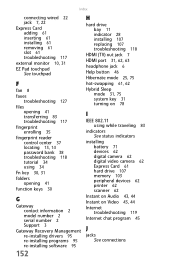
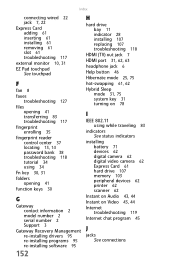
...function keys 30
G
Gateway contact information 2 model number 2 serial number 2 Support 3
Gateway Recovery Management re-installing drivers 95 re-installing programs 95 re-installing software 95
152
H
hard drive bay 11 indicator 28 installing...
IEEE 802.11 using while traveling 83
indicators See status indicators
installing battery 71 devices 62 digital camera 62 digital video camera 62 Express ...
8513017 - Gateway Notebook Reference Guide with eRecovery R2 - Page 161
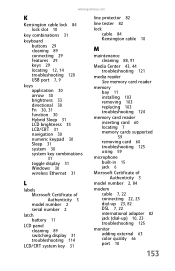
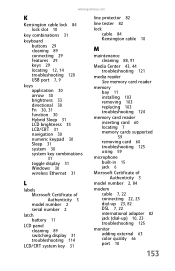
...30 arrow 30 brightness 33 directional 30 Fn 30, 31 function 30 Hybrid Sleep 31 LCD brightness 33 LCD/CRT 31 ...Certificate of Authenticity 3 model number 2 serial number 2
latch battery 11
LCD panel cleaning 89 switching display 31 troubleshooting 114
LCD... 121
media reader See memory card reader
memory bay 11 installing 103 removing 103 replacing 103 troubleshooting 124
memory card reader ...
8513017 - Gateway Notebook Reference Guide with eRecovery R2 - Page 163
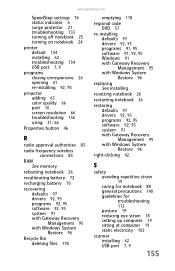
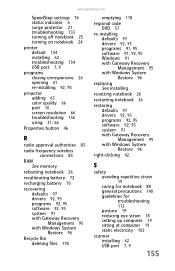
... closing unresponsive 26 opening 41 re-installing 92, 95
projector adding 63 color quality 66 port 10 screen resolution 66 troubleshooting 136 using 31, 66
Properties button 46
R
radio approval authorities 83
radio frequency wireless connections 83
RAM See memory
rebooting notebook 26
recalibrating battery 72
recharging battery 70
recovering defaults 97 drivers...
8513017 - Gateway Notebook Reference Guide with eRecovery R2 - Page 164
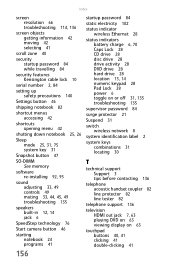
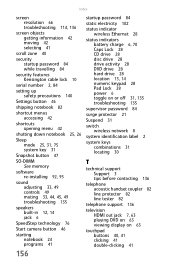
...26
Sleep mode 25, 31, 75 system key 31
Snapshot button 47
SO-DIMM See memory
software re-installing 92, 95
sound adjusting 33, 49 controls 49 muting 33, 44, 45, 49 troubleshooting 135
speakers ...24 programs 41
156
startup password 84
static electricity 102
status indicator wireless Ethernet 28
status indicators battery charge 6, 70 Caps Lock 28 CD drive 28 disc drive 28 drive activity 28 DVD drive...
8513064 - Gateway Notebook Setup Poster - Page 2
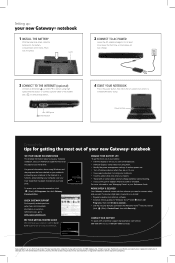
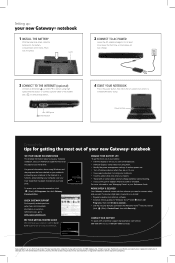
... a phone cable to connect safely and securely.
SEE YOUR GETTING STARTED GUIDE
After setting up :
your new Gateway® notebook
1 INSTALL THE BATTERY
With the label side down, slide the
battery into the battery
compartment until it in the United States and other brands and product names are trademarks or registered trademarks of security...
Similar Questions
Charging Problem
MV55C battery power got low and I ran battery down. When I installed the power cord to charge batter...
MV55C battery power got low and I ran battery down. When I installed the power cord to charge batter...
(Posted by wdanielsoh 10 years ago)
Gateway Mc7321u Won't Power On
Bought a new battery, installed it and laptop turned on. I left it on to charge but when I went back...
Bought a new battery, installed it and laptop turned on. I left it on to charge but when I went back...
(Posted by artbern22 11 years ago)
Procedure To Operate M-6848 On Mains Only Without Battery Installed
Gateway support told me I could do this but since my system is no longer under warranty (or it's som...
Gateway support told me I could do this but since my system is no longer under warranty (or it's som...
(Posted by jefflynn1 12 years ago)

