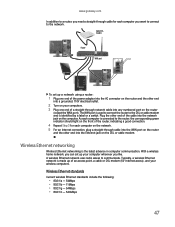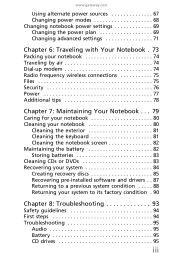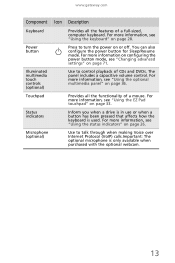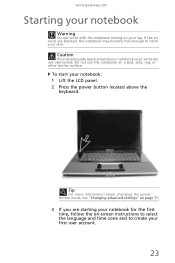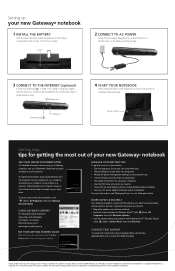Gateway MC7321u Support Question
Find answers below for this question about Gateway MC7321u.Need a Gateway MC7321u manual? We have 5 online manuals for this item!
Question posted by artbern22 on February 28th, 2013
Gateway Mc7321u Won't Power On
Current Answers
Answer #1: Posted by tintinb on March 1st, 2013 6:19 PM
If you have more questions, please don't hesitate to ask here at HelpOwl. Experts here are always willing to answer your questions to the best of our knowledge and expertise.
Regards,
Tintin
Answer #2: Posted by greekwuzhere on May 10th, 2014 7:20 PM
Supporting Image
You can click the image below to enlargeRelated Gateway MC7321u Manual Pages
Similar Questions
Where can I cet my MC7321u rebuilt