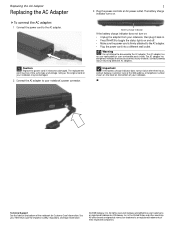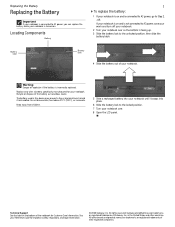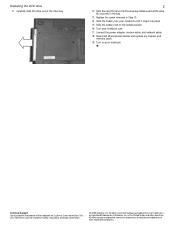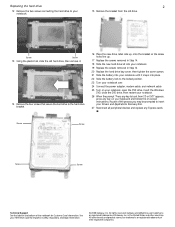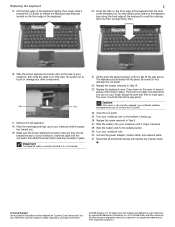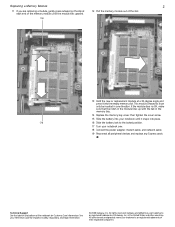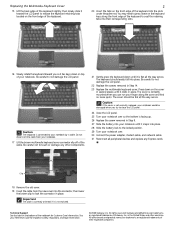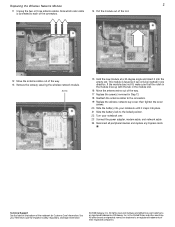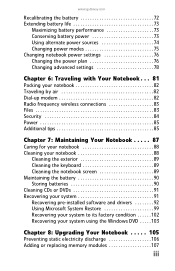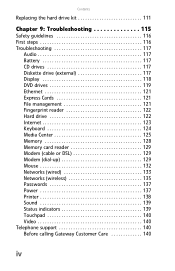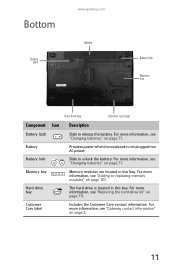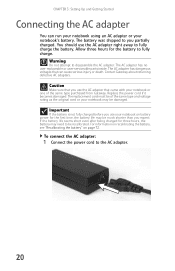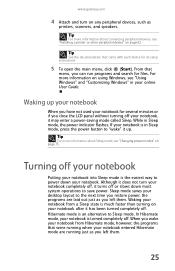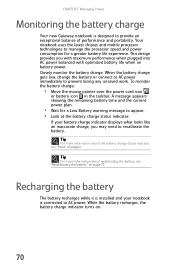Gateway M-6844 Support Question
Find answers below for this question about Gateway M-6844.Need a Gateway M-6844 manual? We have 4 online manuals for this item!
Question posted by dbell0715 on July 12th, 2013
Gateway M6844 Won't Power Up
The person who posted this question about this Gateway product did not include a detailed explanation. Please use the "Request More Information" button to the right if more details would help you to answer this question.
Current Answers
Answer #1: Posted by freginold on August 31st, 2013 5:52 AM
Hi, there could be many things that cause your laptop not to power up. To narrow down the problem, try turning it on with the battery installed, and then without the battery installed but with the charger connected. If it doesn't turn on either way, the problem could be caused by one of several things, including:
- The motherboard
- The power button
- The switch underneath the power button
- The motherboard
- The power button
- The switch underneath the power button
Related Gateway M-6844 Manual Pages
Similar Questions
Gateway Mc7321u Won't Power On
Bought a new battery, installed it and laptop turned on. I left it on to charge but when I went back...
Bought a new battery, installed it and laptop turned on. I left it on to charge but when I went back...
(Posted by artbern22 11 years ago)