Gateway M-1626 Support Question
Find answers below for this question about Gateway M-1626.Need a Gateway M-1626 manual? We have 4 online manuals for this item!
Question posted by revralphgaines on May 11th, 2011
Looking For Ac Adapter
What adapter do the M-1626 notebook use?
Current Answers
There are currently no answers that have been posted for this question.
Be the first to post an answer! Remember that you can earn up to 1,100 points for every answer you submit. The better the quality of your answer, the better chance it has to be accepted.
Be the first to post an answer! Remember that you can earn up to 1,100 points for every answer you submit. The better the quality of your answer, the better chance it has to be accepted.
Related Gateway M-1626 Manual Pages
8512936 - Gateway Notebook Reference Guide R0 - Page 3
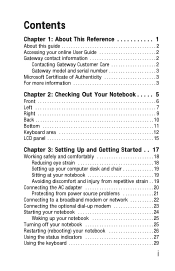
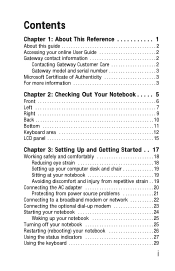
... injury from repetitive strain . . 19
Connecting the AC adapter 20 Protecting from power source problems 21
Connecting to a broadband modem or network 22 Connecting the optional dial-up modem 23 Starting your notebook 24
Waking up your notebook 25 Turning off your notebook 25 Restarting (rebooting) your notebook 26 Using the status indicators 27 Using the keyboard 29
i
8512936 - Gateway Notebook Reference Guide R0 - Page 18
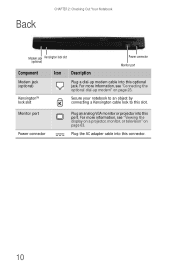
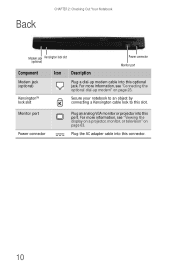
... monitor or projector into this connector.
10 Plug the AC adapter cable into this slot. Back
CHAPTER 2: Checking Out Your Notebook
Modem jack Kensington lock slot (optional)
Component
Icon Description...the optional dial-up modem cable into this port.
Kensington™ lock slot
Secure your notebook to an object by connecting a Kensington cable lock to this optional jack. For more ...
8512936 - Gateway Notebook Reference Guide R0 - Page 25
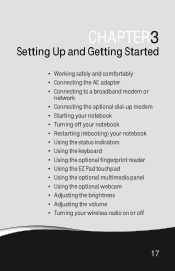
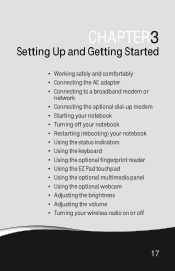
... and comfortably • Connecting the AC adapter • Connecting to a broadband modem or
network • Connecting the optional dial-up modem • Starting your notebook • Turning off your notebook • Restarting (rebooting) your notebook • Using the status indicators • Using the keyboard • Using the optional fingerprint reader • Using the EZ Pad touchpad...
8512936 - Gateway Notebook Reference Guide R0 - Page 28
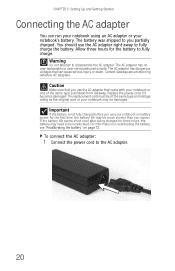
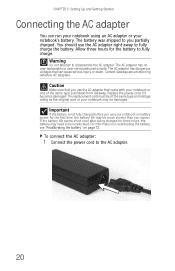
... or your notebook's battery. The AC adapter has dangerous voltages that came with your notebook on page 72. Warning
Do not attempt to the AC adapter.
20 Important
If the battery is not fully charged before you use the AC adapter right away to be much shorter than you use the AC adapter that can run your notebook using an AC adapter or your notebook may be...
8512936 - Gateway Notebook Reference Guide R0 - Page 29
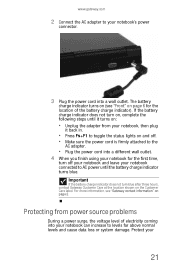
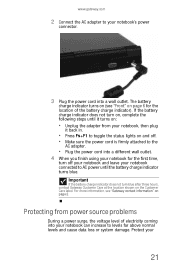
... the battery charge indicator does not turn off . • Make sure the power cord is firmly attached to the
AC adapter.
• Plug the power cord into a different wall outlet. 4 When you finish using your notebook for the location of electricity coming into a wall outlet. The battery
charge indicator turns on (see "Gateway contact...
8512936 - Gateway Notebook Reference Guide R0 - Page 78
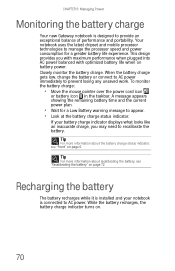
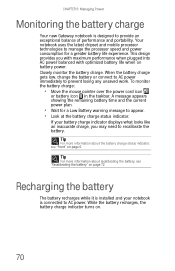
... battery
The battery recharges while it is installed and your battery charge indicator displays what looks like an inaccurate charge, you with maximum performance when plugged into AC power balanced with optimized battery life when on .
70 Your notebook uses the latest chipset and mobile processor technologies to manage the processor speed and power...
8512936 - Gateway Notebook Reference Guide R0 - Page 80
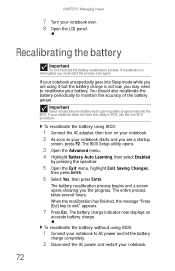
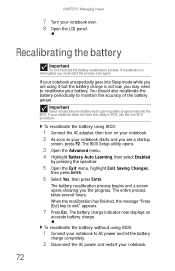
... message "Press [Esc] key to maintain the accuracy of the battery gauge. If your notebook starts and you the progress.
To recalibrate the battery without using BIOS:
1 Connect the AC adapter, then turn on your notebook. 2 As soon as your notebook does not have the Battery Auto Learning utility programmed into Sleep mode while you are...
8512936 - Gateway Notebook Reference Guide R0 - Page 115
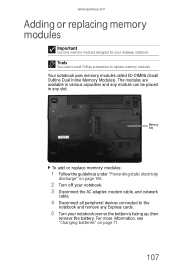
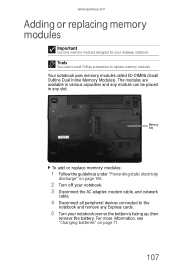
... guidelines under "Preventing static electricity
discharge" on page 71.
107 Your notebook uses memory modules called SO-DIMMs (Small Outline Dual Inline Memory Modules). www.gateway.com
Adding or replacing memory modules
Important
Use only memory modules designed for your notebook. 3 Disconnect the AC adapter, modem cable, and network
cable.
4 Disconnect all peripheral devices connected to...
8512936 - Gateway Notebook Reference Guide R0 - Page 119
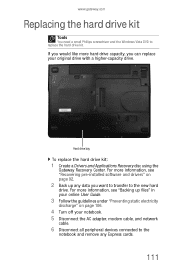
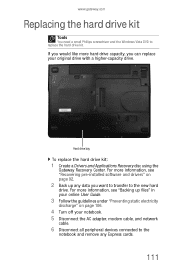
... your online User Guide.
3 Follow the guidelines under "Preventing static electricity
discharge" on page 106.
4 Turn off your notebook. 5 Disconnect the AC adapter, modem cable, and network
cable.
6 Disconnect all peripheral devices connected to the
notebook and remove any data you can replace your original drive with a higher-capacity drive.
For more hard drive...
8512936 - Gateway Notebook Reference Guide R0 - Page 145
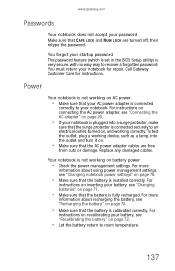
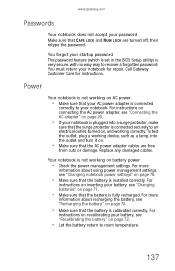
...utility) is calibrated correctly. For instructions on connecting the AC power adapter, see "Connecting the AC adapter" on page 20.
• If your notebook is plugged into the outlet and turn it on ..., turned on battery power
• Check the power management settings. For more
information about using power management settings, see "Changing batteries" on page 76.
• Make sure that ...
8512936 - Gateway Notebook Reference Guide R0 - Page 161
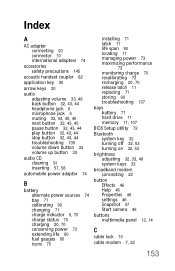
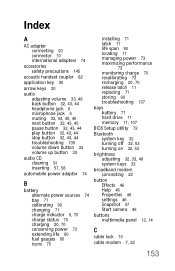
Index
A
AC adapter connecting 20 connector 10 international adapters 74
accessories safety precautions 145
acoustic handset coupler 82
application key 30
...44 troubleshooting 139 volume down button 33 volume up button 33
audio CD cleaning 91 inserting 57, 58
automobile power adapter 74
B
battery alternate power sources 74 bay 71 calibrating 90 changing 71 charge indicator 6, 70 charge status 70...
8512936 - Gateway Notebook Reference Guide R0 - Page 162
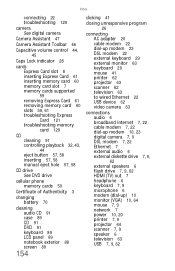
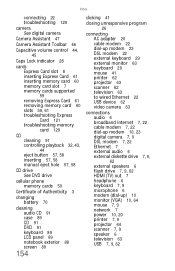
... Authenticity 3
changing battery 70
cleaning audio CD 91 case 89 CD 91 DVD 91 keyboard 89 LCD panel 89 notebook exterior 88 screen 89
154
clicking 41
closing unresponsive program
26
connecting AC adapter 20 cable modem 22 dial-up modem 23 DSL modem 22 external keyboard 29 external monitor 63 keyboard 29...
8512936 - Gateway Notebook Reference Guide R0 - Page 166
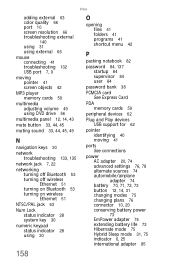
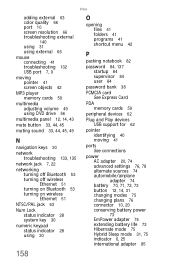
...screen objects 42
MP3 player memory cards 59
multimedia adjusting volume 49 using DVD drive 56
multimedia panel 12, 14, 43
mute button 33,...notebook 82
password 84, 137 startup 84 supervisor 84 user 84
password bank 38
PCMCIA card See Express Card
PDA memory cards 59
peripheral devices 62
Plug and Play devices USB support for 62
pointer identifying 40 moving 41
ports See connections
power AC adapter...
8512949 - Component Replacement Manual R0 - Page 1
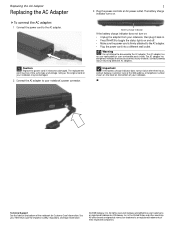
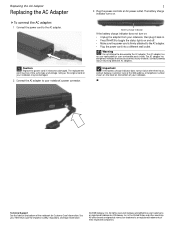
... be of the same type and voltage rating as the original cord or your notebook, then plug it becomes damaged. The replacement cord must be damaged.
2 Connect the AC adapter to the AC adapter. • Plug the power cord into an AC power outlet.
in . • Press FN+F1 to toggle the status lights on the...
8512949 - Component Replacement Manual R0 - Page 3
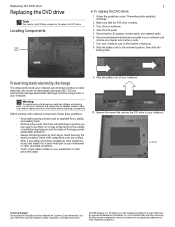
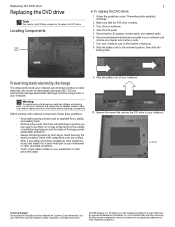
... the LCD panel. 5 Disconnect the AC adapter, modem cable, and network cable. 6 Disconnect all peripheral devices connected to your notebook and
remove any surface.
• Wear a grounding wrist strap (available at most electronics stores) and attach it to use them. Never slide components over so the bottom is facing up. 8 Slide the battery lock...
8512949 - Component Replacement Manual R0 - Page 5
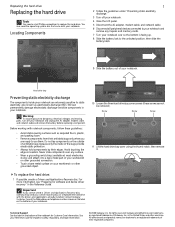
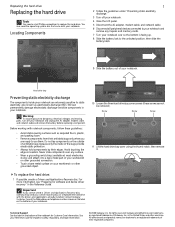
... the hard drive bay cover using the thumb notch, then remove it to use them. Important
If you cannot create a Drivers and Applications Recovery disc, Gateway may send you are extremely sensitive to dangerous electrical voltages and moving parts, turn off your notebook.
4 Close the LCD panel.
5 Disconnect the AC adapter, modem cable, and network...
8512949 - Component Replacement Manual R0 - Page 7
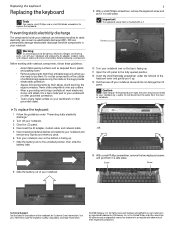
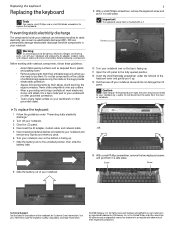
...-blade screwdriver to dangerous electrical voltages and moving parts, turn off your notebook and unplug the AC adapter, modem cable, and network cable and remove the battery before replacing ... See the label on your notebook.
Before working with a K. Be careful to use them in a safe place. Caution
Depending on the outside of the notebook for important safety, regulatory, ...
8512949 - Component Replacement Manual R0 - Page 9
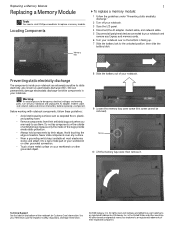
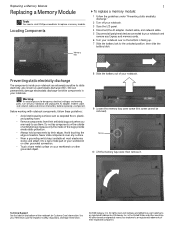
...
Preventing static electricity discharge
The components inside of your notebook and unplug the AC adapter, modem cable, and network cable and remove the ...AC adapter, modem cable, and network cable. 5 Disconnect all peripheral devices connected to your notebook and
remove any Express and memory cards. 6 Turn your workbench or other brands and product names are extremely sensitive to use...
8512949 - Component Replacement Manual R0 - Page 11
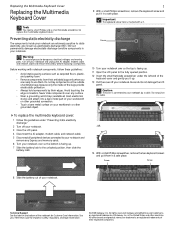
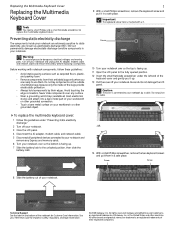
... bags because only the inside your notebook are ready to dangerous electrical voltages and moving parts, turn off your notebook and unplug the AC adapter, modem cable, and network cable and... of your workbench or other countries. Before working with a K. Warning
To avoid exposure to use them in the United States and other grounded object.
1
9 With a small Phillips screwdriver,...
8512949 - Component Replacement Manual R0 - Page 13
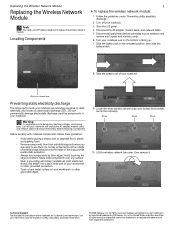
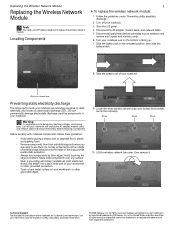
...:
1 Follow the guidelines under "Preventing static electricity discharge."
2 Turn off your notebook and unplug the AC adapter, modem cable, and network cable and remove the battery before replacing a component. ... bay cover, then remove it to use them. Warning
To avoid exposure to replace the wireless network module. See your notebook. ESD can permanently damage electrostatic discharge-...
Similar Questions
No Puedo Reiniciar Mi Laptop Gayeway2007
No puedo reiniciar mi laptop
No puedo reiniciar mi laptop
(Posted by ricardoocampo279 3 years ago)
Is There A Internal Battery For The Mx6025 Gateway Laptop
I just got a gateway mx6025 laptop and it wont even turn on with the ac adapter cord, is there a int...
I just got a gateway mx6025 laptop and it wont even turn on with the ac adapter cord, is there a int...
(Posted by drgnflygal 9 years ago)
Gateway Md2614u Wont Run On Ac
(Posted by wkpkirkm 10 years ago)
New Battery Not Charging With Ac Adapter
Disbled the Microsoft ACPI-Compliant Control Method Battery, and bios updated. NOt working. Do I nee...
Disbled the Microsoft ACPI-Compliant Control Method Battery, and bios updated. NOt working. Do I nee...
(Posted by deerface26 11 years ago)

