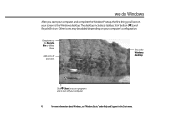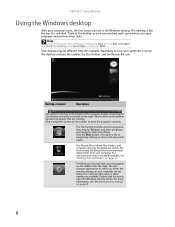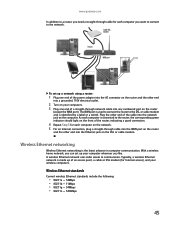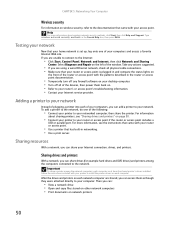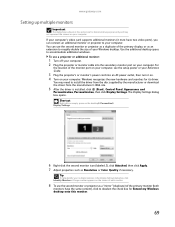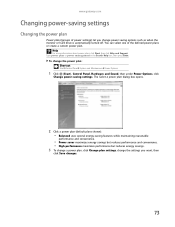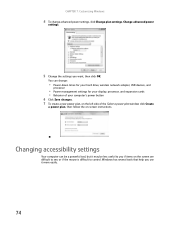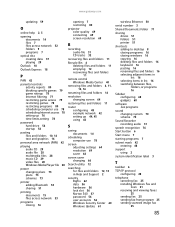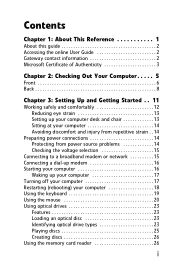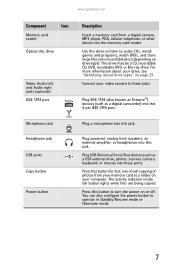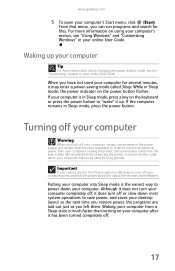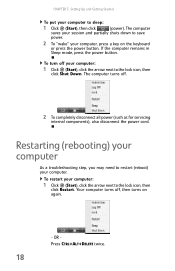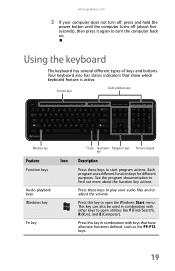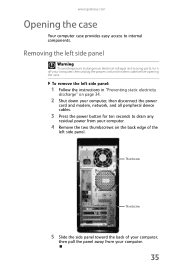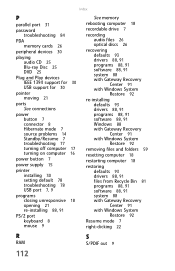Gateway LX4200 Support Question
Find answers below for this question about Gateway LX4200.Need a Gateway LX4200 manual? We have 4 online manuals for this item!
Question posted by Maryt1266 on April 25th, 2014
Power Bottom
When I turn on my computer the power button keep blinking and the screen is not getting any signal because the button is not supplying the power
Current Answers
Related Gateway LX4200 Manual Pages
Similar Questions
When I Turn On The Tower, I Get Nothing On The Monitor.
I've been working on every hint I can find via my laptop. When I turn on my Gateway tower, there is ...
I've been working on every hint I can find via my laptop. When I turn on my Gateway tower, there is ...
(Posted by laurashatzer 3 years ago)
Computer Fan Turns On But The Does Not Power Up
I plug in my computer and the fan starts but the power button does not turn on
I plug in my computer and the fan starts but the power button does not turn on
(Posted by majconstructiondr 4 years ago)
Change The Power Supply The Voltage And Wattage
Can I change the lx4200 power supply to 500 watts 230 volts without effects to my system?
Can I change the lx4200 power supply to 500 watts 230 volts without effects to my system?
(Posted by johnnyalerta825 8 years ago)
Blinking Power Light Gatewat Dx4710
new power supply why is the power light still blinking
new power supply why is the power light still blinking
(Posted by jop134 9 years ago)
Problem With A Gatewat Desktop Computer
I have a Gateway desktop computer model GT5475E; When I went to turn it on today, it wouldn't do any...
I have a Gateway desktop computer model GT5475E; When I went to turn it on today, it wouldn't do any...
(Posted by BlueSBacon 12 years ago)