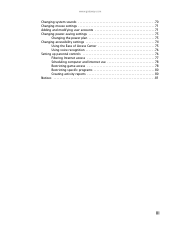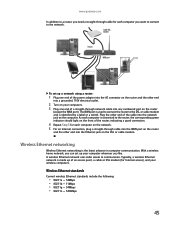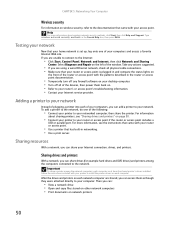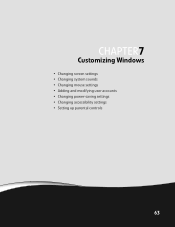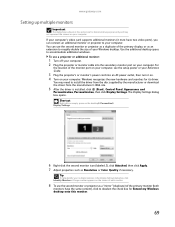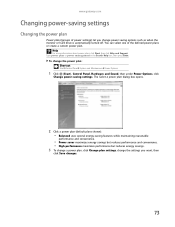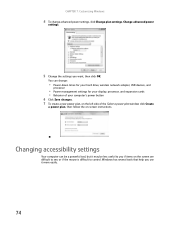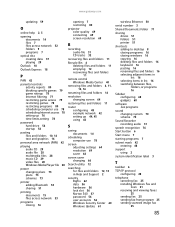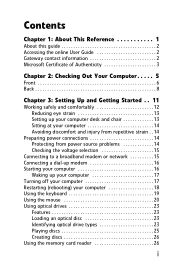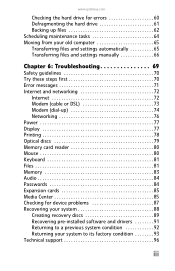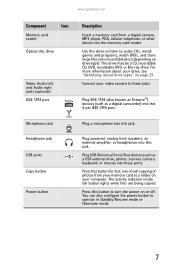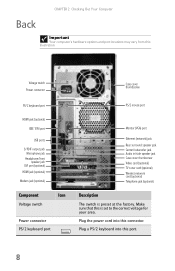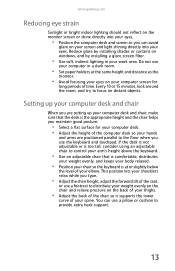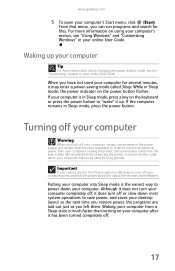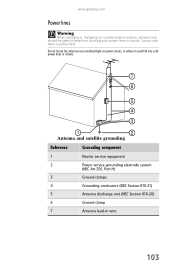Gateway DX4710 Support Question
Find answers below for this question about Gateway DX4710.Need a Gateway DX4710 manual? We have 4 online manuals for this item!
Question posted by jop134 on March 30th, 2015
Blinking Power Light Gatewat Dx4710
Current Answers
Answer #1: Posted by TommyKervz on March 31st, 2015 3:35 AM
Turn off the computer and unplug it.
Remove and re-install the processor and the Rams ( Do this only if you are out of warranty but if still covered under warranty' report the matter)
Read more here
Related Gateway DX4710 Manual Pages
Similar Questions
Why is the light blinking in front of my computer Gateway DX441X? I don't know if it's connected wit...
HelloMy fan is making noises and it looks like it's power fan.How do I find a a model for it? Thank...
Hi I am having some trouble powering up my DX4710-05, When I shut the PC down and come back a few ho...