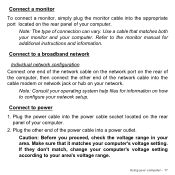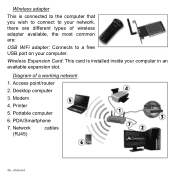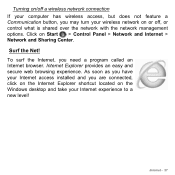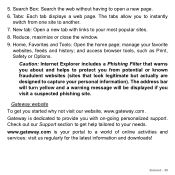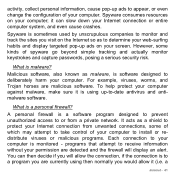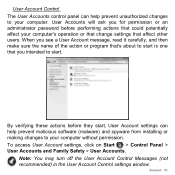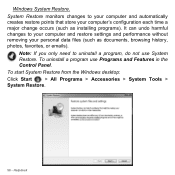Gateway DX4380G Support Question
Find answers below for this question about Gateway DX4380G.Need a Gateway DX4380G manual? We have 1 online manual for this item!
Question posted by laurashatzer on May 11th, 2020
When I Turn On The Tower, I Get Nothing On The Monitor.
I've been working on every hint I can find via my laptop. When I turn on my Gateway tower, there is nothing on the screen. Is there some pattern of keys to press while it boots up?
Current Answers
Answer #1: Posted by techyagent on May 12th, 2020 6:10 AM
Try these common fixes in the order we present them:
Please follow the link for other remedies:-https://www.lifewire.com/fix-computer-that-turns-on-but-displays-nothing-2624443
Thanks
- Test your monitor. Before you begin more complicated and time-consuming troubleshooting with the rest of your computer, make sure your monitor is working properly.With the monitor disconnected from your computer, turn it on and off. If the display shows diagnostic information of any kind, you know the display is powered and is capable of displaying content.
- Verify that your PC has completely restarted and is powering up from a completely powered off state.A computer may appear to "not be on" when actually it's just having problems resuming from either the Standby/Sleep or Hibernate power saving mode in Windows.Power off your computer while in a power saving mode by holding the power button down for 3 to 5 seconds. After the power is completely off, turn on your PC and test to see if it will boot normally.
- Troubleshoot the cause of the beep code if you're lucky enough to get one.A beep code will give you a very good idea of exactly where to look for the cause of your computer turning off.
Please follow the link for other remedies:-https://www.lifewire.com/fix-computer-that-turns-on-but-displays-nothing-2624443
Thanks
Techygirl
Related Gateway DX4380G Manual Pages
Similar Questions
My Gateway Dx4200 Desktop Will Not Wake Up
How to wake up my gateway DX4200 desktop?
How to wake up my gateway DX4200 desktop?
(Posted by nrjr05 8 years ago)
Monitor Gateway Gt5228 Pc
my on board monitor video out does not work? I have to turn off and on PC many times before it will ...
my on board monitor video out does not work? I have to turn off and on PC many times before it will ...
(Posted by gptacke 12 years ago)