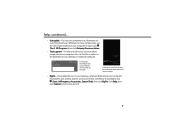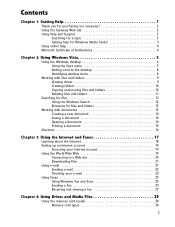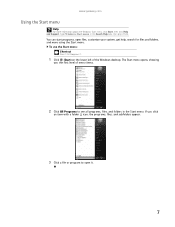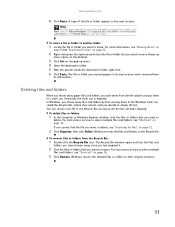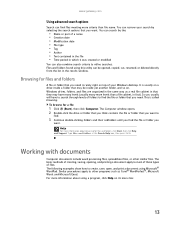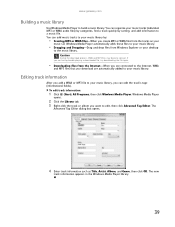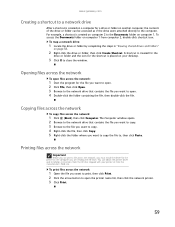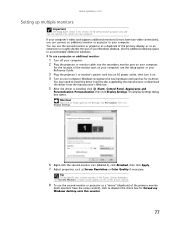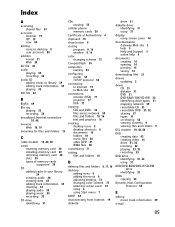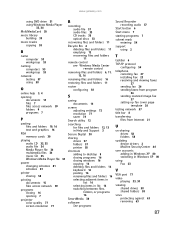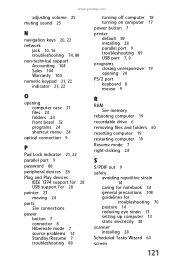Gateway GT5475E Support Question
Find answers below for this question about Gateway GT5475E.Need a Gateway GT5475E manual? We have 4 online manuals for this item!
Question posted by BlueSBacon on May 26th, 2011
Problem With A Gatewat Desktop Computer
I have a Gateway desktop computer model GT5475E; When I went to turn it on today, it wouldn't do anything...the power button turned blue (like always) but my monitor button was yellow...I had this experience w/an HP computer awhile back and I just pushed the power button til the computer shut down, turned off the power strip, turned everything back on and all was good again. Now, when I turn my computer on the fan will not shut off! It's loud and I've let it run for quite some time now....still nothing...my monitor won't turn on (button is still yellow)...I've shut off power strip, I've unplugged power to the computer itself....I've turned it off and let it sit and still I get nothing but a very loud fan and a yellow button on my monitor....power never went out or anything like that so I don't know what is up. It was fine last night...
Current Answers
Related Gateway GT5475E Manual Pages
Similar Questions
Did You Ever Resolved Your Problem? If So, How Was The Problem Solved If Your
problem was not a power supply or motherboard problem.
problem was not a power supply or motherboard problem.
(Posted by smselsinore 7 years ago)
Fan On And Computer Won't Run
My computer power light is on ,the fan is on but nothing come on the moniter,and it will not boot. W...
My computer power light is on ,the fan is on but nothing come on the moniter,and it will not boot. W...
(Posted by apcom5 11 years ago)
The Monitor Fails And Now Doesn't Come On. Is There A Power Supply Mtg In It?
(Posted by ffurry 12 years ago)