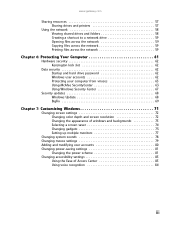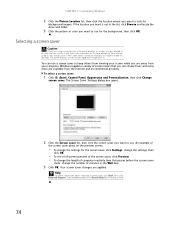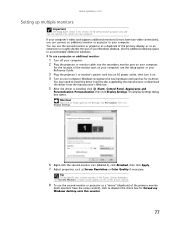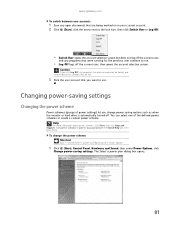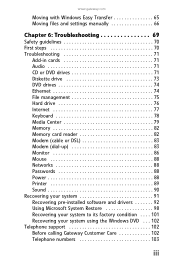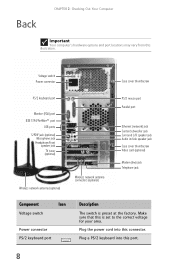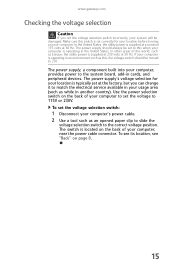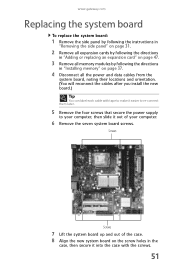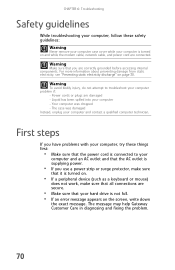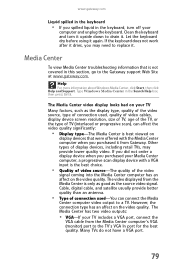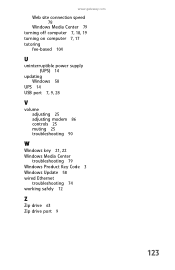Gateway GT5475E Support Question
Find answers below for this question about Gateway GT5475E.Need a Gateway GT5475E manual? We have 4 online manuals for this item!
Question posted by ffurry on October 20th, 2011
The Monitor Fails And Now Doesn't Come On. Is There A Power Supply Mtg In It?
The person who posted this question about this Gateway product did not include a detailed explanation. Please use the "Request More Information" button to the right if more details would help you to answer this question.
Current Answers
Related Gateway GT5475E Manual Pages
Similar Questions
Did You Ever Resolved Your Problem? If So, How Was The Problem Solved If Your
problem was not a power supply or motherboard problem.
problem was not a power supply or motherboard problem.
(Posted by smselsinore 7 years ago)
Ac Power Supply
What is the correct wattage, voltage and amps required for power supply for zx6970um20p gateway all ...
What is the correct wattage, voltage and amps required for power supply for zx6970um20p gateway all ...
(Posted by lhomola 8 years ago)
Change The Power Supply The Voltage And Wattage
Can I change the lx4200 power supply to 500 watts 230 volts without effects to my system?
Can I change the lx4200 power supply to 500 watts 230 volts without effects to my system?
(Posted by johnnyalerta825 8 years ago)
Problem With A Gatewat Desktop Computer
I have a Gateway desktop computer model GT5475E; When I went to turn it on today, it wouldn't do any...
I have a Gateway desktop computer model GT5475E; When I went to turn it on today, it wouldn't do any...
(Posted by BlueSBacon 12 years ago)