Gateway GT5676 Support Question
Find answers below for this question about Gateway GT5676 - GT - 4 GB RAM.Need a Gateway GT5676 manual? We have 2 online manuals for this item!
Current Answers
There are currently no answers that have been posted for this question.
Be the first to post an answer! Remember that you can earn up to 1,100 points for every answer you submit. The better the quality of your answer, the better chance it has to be accepted.
Be the first to post an answer! Remember that you can earn up to 1,100 points for every answer you submit. The better the quality of your answer, the better chance it has to be accepted.
Related Gateway GT5676 Manual Pages
8512779 - Gateway Computer User Guide (for computers with Windows Vista) - Page 49


...task list on your network running at the speed of Network adapters.
For a wired Ethernet network you must install one.
43 The Device Manager window opens. 4 Click the plus ...(optional) • Ethernet cables connecting all of your computers or Ethernet-ready devices. The Control Panel window opens. 2 Click System and Maintenance, then click System. 3 Click Device Manager from unwanted
...
8512779 - Gateway Computer User Guide (for computers with Windows Vista) - Page 52


...method for your network. • Wireless security features like a printer or scanner. The Control Panel window opens. 2 Click System and Maintenance, then click System. 3 Click Device Manager from the... if a wireless Ethernet device is already installed:
1 Click (Start), then click Control Panel.
CHAPTER 5: Networking Your Computer
Speed is not the only issue if you decide to use...
8512779 - Gateway Computer User Guide (for computers with Windows Vista) - Page 53


...computer name on your network.
7 Click OK. Establishing your Internet service provider.
The Control Panel window opens. 2 Click System and Maintenance. Each computer name must be activated. If the...Click (Start), then click Control Panel. To test the connection, log onto the Internet using for your network, you do not set up your router (wired network) or access point (wireless ...
8512779 - Gateway Computer User Guide (for computers with Windows Vista) - Page 56
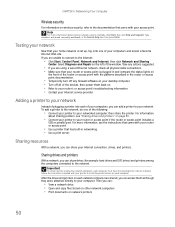
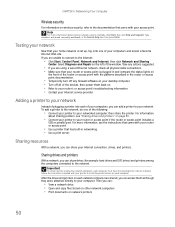
...each computer. If you are shared, you are using a wired Ethernet network, check all of plugging a printer into each ... Help box, then press ENTER. Take any firewall software on your desktop computer. • Turn off any actions suggested.
• If...were attached directly to the Internet:
• Click Start, Control Panel, Network and Internet, then click Network and Sharing
Center. For...
8512779 - Gateway Computer User Guide (for computers with Windows Vista) - Page 57
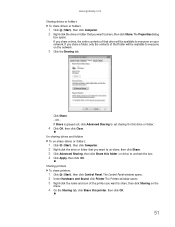
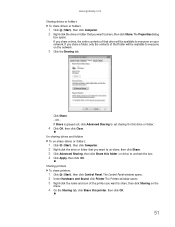
...to share, then click Sharing on the
menu.
4 On the Sharing tab, click Share this printer, then click OK.
51 The Control Panel window opens. 2 Under Hardware and Sound, click Printer The Printers window opens. 3 Right-click the name and icon of the printer you ...to everyone on the network.
3 Click the Sharing tab. Sharing printers To share printers:
1 Click (Start), then click Control Panel.
8512779 - Gateway Computer User Guide (for computers with Windows Vista) - Page 59
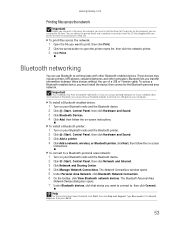
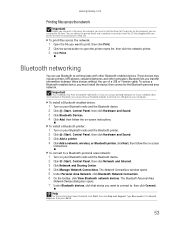
... for the printer on the computer you are using a desktop computer or if your Bluetooth radio and the Bluetooth printer. 2 Click (Start), Control Panel, then click Hardware and Sound. 3 Click Add a ... network:
1 Turn on your Bluetooth radio and the Bluetooth device. 2 Click (Start), Control Panel, then click Hardware and Sound. 3 Click Bluetooth Devices. 4 Click Add, then follow the on your...
8512779 - Gateway Computer User Guide (for computers with Windows Vista) - Page 65
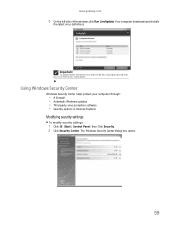
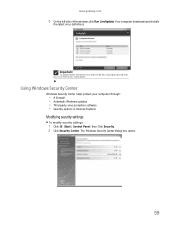
...; Automatic Windows updates • Third party virus protection software • Security options in Internet Explorer
Modifying security settings
To modify security settings:
1 Click (Start), Control Panel, then Click Security. 2 Click Security Center.
Using Windows Security Center
Windows Security Center helps protect your subscription. The Windows Security Center dialog box opens.
59
8512779 - Gateway Computer User Guide (for computers with Windows Vista) - Page 66
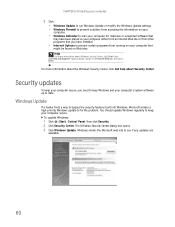
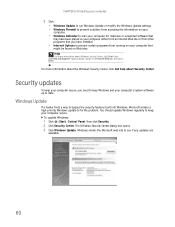
... to see if any updates are
available.
60 Type security center in the Search Help box, then press ENTER. To update Windows:
1 Click (Start), Control Panel, then click Security. 2 Click Security Center. Windows checks the Microsoft web site to keep your computer secure. CHAPTER 6: Protecting your computer
3 Click: • Windows Update...
8512779 - Gateway Computer User Guide (for computers with Windows Vista) - Page 67


... sites on your computer.
It automatically gathers information about Windows Update, click Start, then click Help and Support.
To schedule automatic updates:
1 Click (Start), Control Panel, then click Security. 2 Click Security Center. Your computer may include BigFix. BigFix monitors your computer for your computer. These updates
include security updates.
• Install...
8512779 - Gateway Computer User Guide (for computers with Windows Vista) - Page 70


... adjust settings such as icons and menu bars) can be displayed on the monitor.
To change the color depth or screen resolution:
1 Click (Start), Control Panel, then under Appearance and Personalization, click Adjust
Screen Resolution. Screen resolution is the number of the most basic monitor settings you prefer. 4 Click Apply. Changing...
8512779 - Gateway Computer User Guide (for computers with Windows Vista) - Page 71
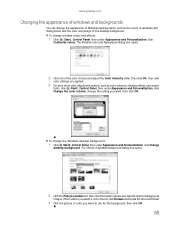
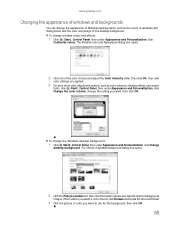
... under Appearance and Personalization, click
Customize colors.
To change window colors and effects:
1 Click (Start), Control Panel, then under Appearance and Personalization, click Change
desktop background. The Choose a desktop background dialog box opens.
2 Click the Picture Location list, then click the location where you want , then click OK. If the location you want...
8512779 - Gateway Computer User Guide (for computers with Windows Vista) - Page 72
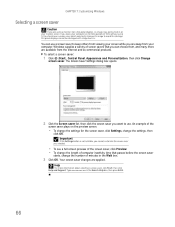
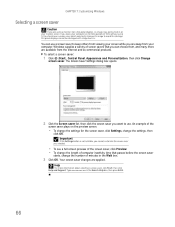
... more are available from your computer. To select a screen saver:
1 Click (Start), Control Panel, Appearance and Personalization, then click Change
screen saver. Important
If the Settings button is not available... Customizing Windows
Selecting a screen saver
Caution
If you are using a monitor (not a flat-panel display), an image may get burned in on your monitor screen if you leave your computer...
8512779 - Gateway Computer User Guide (for computers with Windows Vista) - Page 74
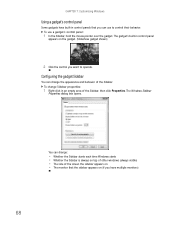
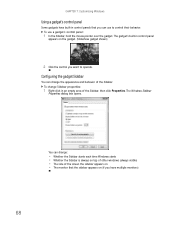
... • The monitor that you want to control their behavior. You can change Sidebar properties:
1 Right-click in control panel
appears on the gadget. (Slideshow gadget shown)
2 Click the control you can use a gadget's control panel:
1 In the Sidebar, hold the mouse pointer over the gadget.
CHAPTER 7: Customizing Windows
Using a gadget's control...
8512779 - Gateway Computer User Guide (for computers with Windows Vista) - Page 75
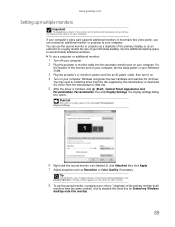
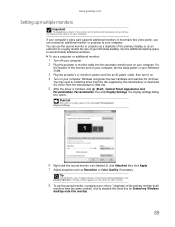
...or as Resolution or Color Quality if necessary. A large number appears on your Windows desktop. If your computer's video card supports additional monitors (it on. 4 Turn on your... from the manufacturer's Web site.
5 After the driver is installed, click (Start), Control Panel, Appearance and
Personalization, Personalization, then click Display Settings.
To use the second monitor or projector...
8512779 - Gateway Computer User Guide (for computers with Windows Vista) - Page 76


...9 To use the second monitor or projector as an extension of your desktop (increasing the size
of your Windows desktop), click to select the check box for system events, such as Windows... startup and shut down, logging on your changes.
70 You can change system sounds:
1 Click (Start), Control Panel, Hardware ...
8512779 - Gateway Computer User Guide (for computers with Windows Vista) - Page 77
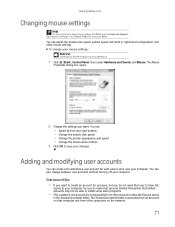
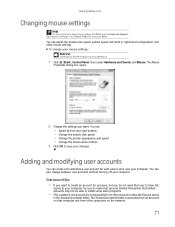
To change between user accounts without turning off your mouse settings: Shortcut
Start ➧ Control Panel ➧ Hardware and Sound ➧ Mouse
1 Click (Start), Control Panel, then under Hardware and Sound, click Mouse. You can : • Switch the left -hand or right-hand configuration, and other accounts unless the files are ...
8512779 - Gateway Computer User Guide (for computers with Windows Vista) - Page 78
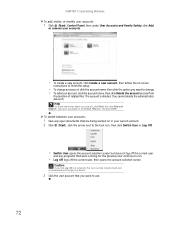
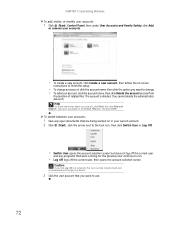
... the account name, then click the option you want to use.
72
CHAPTER 7: Customizing Windows
To add, delete, or modify user accounts:
1 Click (Start), Control Panel, then under User Accounts and Family Safety, click Add
or remove user accounts.
• To create a new account, click Create a new account, then follow the...
8512779 - Gateway Computer User Guide (for computers with Windows Vista) - Page 79
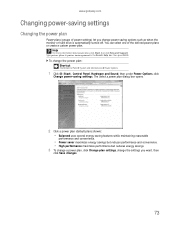
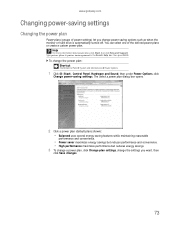
.... 3 To change a power plan, click Change plan settings, change the settings you change the power plan: Shortcut
Start ➧ Control Panel ➧ System and Maintenance ➧ Power Options
1 Click (Start), Control Panel, Hardware and Sound, then under Power Options, click
Change power-saving settings.
To change power saving options such as when...
8512779 - Gateway Computer User Guide (for computers with Windows Vista) - Page 81
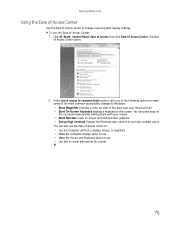
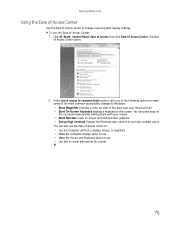
... to see • Make the mouse and keyboard easier to change several system display settings.
To use the Ease of Access Center:
1 Click (Start), Control Panel, Ease of Access, then click Ease of Access Center. The Ease
of Access Center opens.
2 In the Quick access to common tools section, click one...
8512779 - Gateway Computer User Guide (for computers with Windows Vista) - Page 82
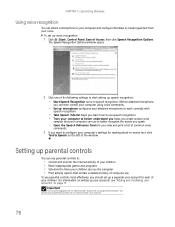
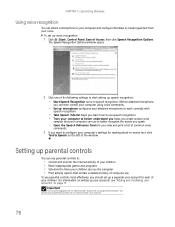
CHAPTER 7: Customizing Windows
Using voice recognition
You can then control your computer using voice commands.
• Set up voice recognition:
1 Click (Start), Control Panel, Ease of the window. The Speech Recognition Options window opens.
2 Click one of your children. Setting up parental controls
You can use parental controls to:
&#...
Similar Questions
My Gt5676 Just Wants To Go To Sleep And The Monitor Goes Black?.
(Posted by Willyross65 9 years ago)
Maximum Ram Supported
User Manuals state this PC can only support up to max 2 GB ram. I have upgraded Operating System to ...
User Manuals state this PC can only support up to max 2 GB ram. I have upgraded Operating System to ...
(Posted by ludgerfremmer 11 years ago)
Ram
What is difference between the white slots and the black slots for RAM? The stick fitsin the white b...
What is difference between the white slots and the black slots for RAM? The stick fitsin the white b...
(Posted by thorton34 12 years ago)
I Have A Gateway Gt 5676. The Drive D Recovery Says Its Full And Cannot Backup.
It is not overwriting and constantly sends error messages that the drive is almost full. There are 1...
It is not overwriting and constantly sends error messages that the drive is almost full. There are 1...
(Posted by thndrbrd 13 years ago)
Which Front Panel Pins Do The Pwr Sw And Pwr Let Connect To?
(Posted by Jparnes 13 years ago)

