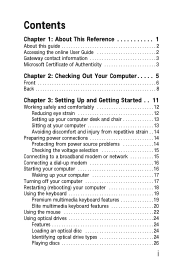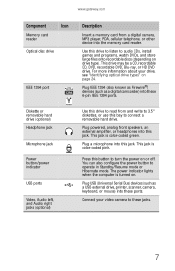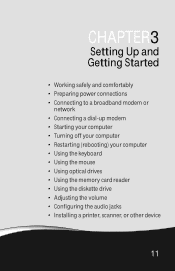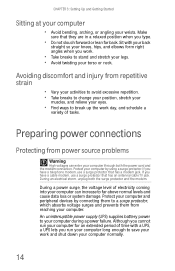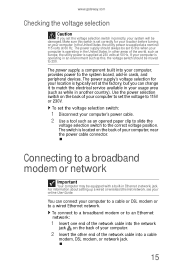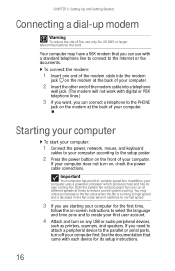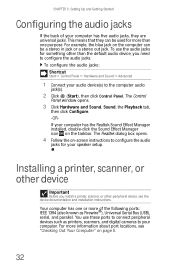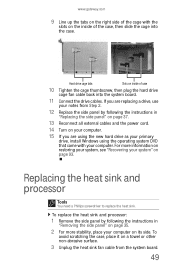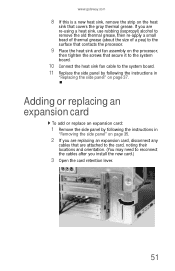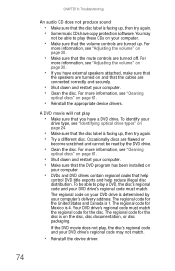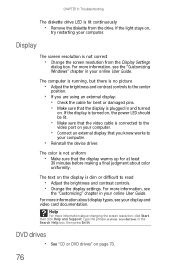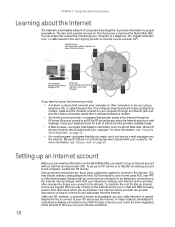Gateway GT5674 Support Question
Find answers below for this question about Gateway GT5674 - GT - 3 GB RAM.Need a Gateway GT5674 manual? We have 3 online manuals for this item!
Question posted by mehrg2010 on June 4th, 2014
Gt5674 Wi-fi Connection
Would you please tell me the steps for using internet on GT5674 through a Wi-Fi network. ( My laptops are working with Wi-Fi )
Current Answers
Answer #1: Posted by TheWiz on June 5th, 2014 6:44 AM
In order to connect to a wireless network on this computer you will need a USB Wi-Fi adapter.
Related Gateway GT5674 Manual Pages
Similar Questions
Bios Update Gt5674
Is there a BIOS update for the GT5674 with the MCP61PM-GM Mobo.
Is there a BIOS update for the GT5674 with the MCP61PM-GM Mobo.
(Posted by professorbmet 4 years ago)
Want Latest Bios. Want To Use All 4 Gig Of Ram
Have Gateway 838GM w 4 gig RAM. Win XP Pro used 2.5 Gig of RAM. Upgd to Win 7 pro. Uses 3 gig. Want ...
Have Gateway 838GM w 4 gig RAM. Win XP Pro used 2.5 Gig of RAM. Upgd to Win 7 pro. Uses 3 gig. Want ...
(Posted by RobertBSCg 8 years ago)
I Want To Upgrade My Video Card For My Gateway Gt5674?
(Posted by Anonymous-143215 9 years ago)
Local Area Connection Is Missing
I lost my local area connection some how. It just disappeared. How do I get it back?
I lost my local area connection some how. It just disappeared. How do I get it back?
(Posted by rolorich2 11 years ago)
Maximum Ram Supported
User Manuals state this PC can only support up to max 2 GB ram. I have upgraded Operating System to ...
User Manuals state this PC can only support up to max 2 GB ram. I have upgraded Operating System to ...
(Posted by ludgerfremmer 11 years ago)