Gateway GT5662 Support Question
Find answers below for this question about Gateway GT5662.Need a Gateway GT5662 manual? We have 3 online manuals for this item!
Question posted by tesfaimeng on July 28th, 2011
How To Use The System Recovery File Of Vista?
I want to reinstall vista to its original setting.
Current Answers
There are currently no answers that have been posted for this question.
Be the first to post an answer! Remember that you can earn up to 1,100 points for every answer you submit. The better the quality of your answer, the better chance it has to be accepted.
Be the first to post an answer! Remember that you can earn up to 1,100 points for every answer you submit. The better the quality of your answer, the better chance it has to be accepted.
Related Gateway GT5662 Manual Pages
8512418 - Gateway Reference Guide - Page 8
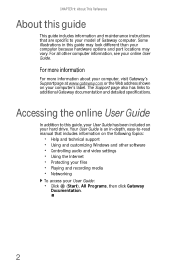
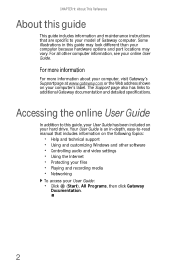
... all other software • Controlling audio and video settings • Using the Internet • Protecting your files • Playing and recording media • Networking
To... information on the following topics:
• Help and technical support • Using and customizing Windows and other computer information, see your User Guide:
• Click (Start), All Programs, then...
8512418 - Gateway Reference Guide - Page 75
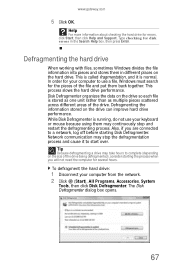
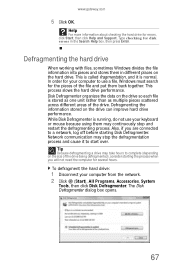
.... While Disk Defragmenter is running, do not use a file, Windows must search for several hours. To defragment the hard drive:
1 Disconnect your keyboard or mouse because... using them back together. Defragmenting the information stored on the drive so each file is normal.
In order for your computer to complete (depending...
8512418 - Gateway Reference Guide - Page 78


...If your old computer does not use Windows XP or Windows Vista, you will not be able ...files, folders, software settings, and user account settings (such as display, Internet, and e-mail settings) from your old computer:
1 If you want to transfer program settings to your new
computer, install those programs on the computers. To move files and settings from your old computer to your new one using...
8512418 - Gateway Reference Guide - Page 80


....MIDI, .WMA
To find files using Find or Search:
1 In Windows Vista, click (Start), then click Search. In Windows XP, click Start, then click Search.
OR - File type
File usually ends in your online ... you want to locate other personal data files.
The Search Results window opens.
- OR -
The search results are displayed.
3 To learn about more information, see "Using Windows"...
8512418 - Gateway Reference Guide - Page 94


...to a DVD using . You want to change display settings to burn programs that were recorded with one at www.gateway.com. An interlaced video display device will most TVs use interlaced video.... quality display, especially when viewing and using the computer functions. For more information, see the display's user guide.
You can burn a DVR-MS file to a DVD with DVD recording (burning...
8512418 - Gateway Reference Guide - Page 104
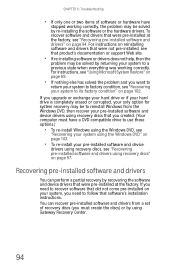
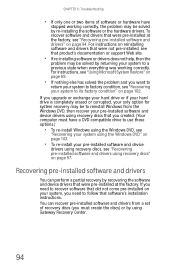
... drivers" on page 97. For instructions on reinstalling software and drivers that were not pre-installed, see that were pre-installed at the factory, see
"Recovering your system using recovery discs" on page 94. CHAPTER 6: Troubleshooting
• If only one or two items of recovery discs (you want to
return your system to factory condition...
8512418 - Gateway Reference Guide - Page 107
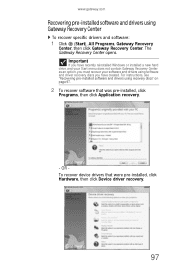
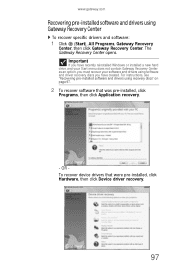
.... www.gateway.com
Recovering pre-installed software and drivers using recovery discs" on page 97.
2 To recover software that were pre-installed, click Hardware, then click Device driver recovery.
97 The Gateway Recovery Center opens. Important
If you have recently reinstalled Windows or installed a new hard drive, and your Start menu does not contain Gateway...
8512418 - Gateway Reference Guide - Page 108


... driver you created a multiple-disc set of recovery discs, each disc contains a unique set of software and drivers. If an AutoPlay dialog box does not appear and Gateway Recovery Center does not start, open Computer and run the file Grc_Vista.exe on the disc. Recovering pre-installed software and drivers using recovery discs:
1 Insert a software and driver...
8512418 - Gateway Reference Guide - Page 109


... recover pre-installed device drivers, click Device driver recovery, then click the type of recovery discs, close Gateway Recovery Center and try another disc.
99 www.gateway.com
2 To recover pre-installed software, click Application
recovery, then click the software you
have a multiple-disc set of driver you want to recover.
3 Click Next. 4 If the software...
8512418 - Gateway Reference Guide - Page 114
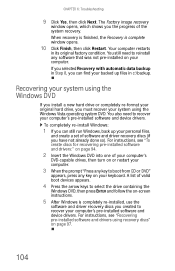
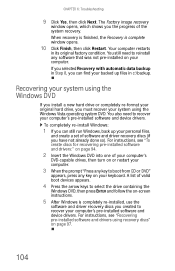
... system using the Windows Vista operating system DVD.
When recovery is finished, the Recovery is completely re-installed, use the
software and driver recovery discs you can still run Windows, back up files in its original factory condition. Your computer restarts
in c:\backup.
You also need to reinstall any key on your backed up your personal files,
and create a set of...
8512779 - Gateway Computer User Guide (for computers with Windows Vista) - Page 3
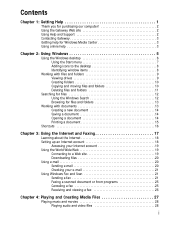
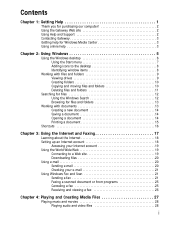
...help for Windows Media Center 3 Using online help 3
Chapter 2: Using Windows 5
Using the Windows desktop 6 Using the Start menu 7 Adding icons to the desktop 8 Identifying window items 8
Working with files and folders 9 Viewing drives 9 Creating folders 10 Copying and moving files and folders 10 Deleting files and folders 11
Searching for files 12 Using the Windows Search 12 Browsing...
8512779 - Gateway Computer User Guide (for computers with Windows Vista) - Page 14
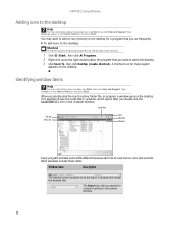
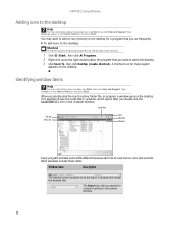
... after you search for that shows the window title.
You may want to add to the desktop for a drive, folder, file, or program, a window opens on the desktop. Type desktop icons in the Computer window. CHAPTER 2: Using Windows
Adding icons to the desktop
Help
For more information about the desktop icons, click Start, then click Help and Support.
8512779 - Gateway Computer User Guide (for computers with Windows Vista) - Page 16
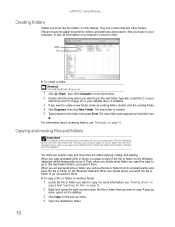
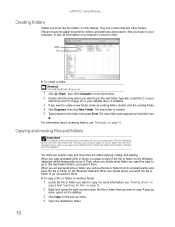
... there. The new folder is deleted from its original location and place the file or folder on the Windows clipboard, which temporarily stores it there.
Therefore, you can contain files and other folders. Then, when you decide what folder you want the file or folder to go in files. When you cut or copy again. When...
8512779 - Gateway Computer User Guide (for computers with Windows Vista) - Page 17
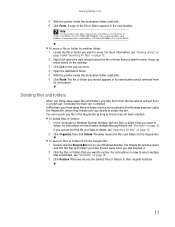
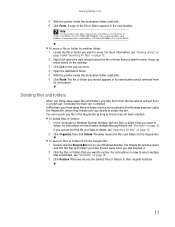
...original locations.
11 To recover files or folders from the Recycle Bin:
1 Double-click the Recycle Bin icon on page 12.
2 Click Organize, then click Delete. To move . Deleting files and folders
When you throw away paper files and folders, you take them from
its old location. A pop-up
menu opens on the desktop....
In Windows, you want to select multiple
files and folders, see "...
8512779 - Gateway Computer User Guide (for computers with Windows Vista) - Page 18
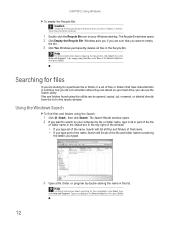
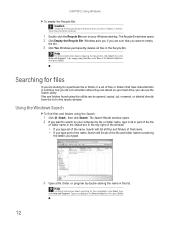
... folder names containing
the letters you want to search on your Windows desktop. The Recycle Bin window opens. 2 Click Empty the Recycle Bin.
Help
For more information about searching for a particular file or folder or a set of the name, Search will list all files in the bin. These files cannot be opened, copied, cut, renamed, or...
8512779 - Gateway Computer User Guide (for computers with Windows Vista) - Page 19


You can narrow your Windows desktop.
This is usually on its menu bar.
13 The Computer window opens. 2 Double-click the drive or folder that you think contains the file or folder that you
want .
The following examples show how to refine searches. Windows drives, folders, and files are organized in the same way as...
8512779 - Gateway Computer User Guide (for computers with Windows Vista) - Page 27


... set up when you send and receive faxes using ...Vista Business, Enterprise, or Ultimate Editions. Type e-mail in fax modem during the setup process. For more information, see the online help for attaching it to your computer. You cannot use your e-mail. For more information about using...want to the Internet while sending and receiving faxes. You cannot send or receive a fax using...
8512779 - Gateway Computer User Guide (for computers with Windows Vista) - Page 39
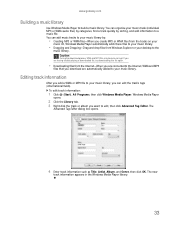
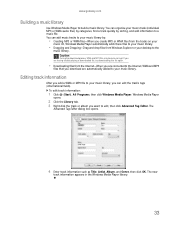
...or MP3 file to your music library, you are having trouble playing a downloaded file, try downloading the file again.
• Downloading files from ...files to your music library.
• Dragging and Dropping-Drag and drop files from the Internet-When you are connected to the Internet, WMA and MP3
files that you want... music library
Use Windows Media Player to edit, then click Advanced Tag Editor....
8512779 - Gateway Computer User Guide (for computers with Windows Vista) - Page 58
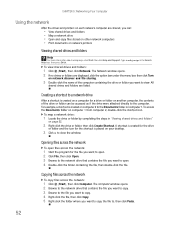
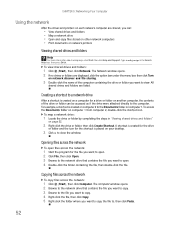
... is placed on your desktop.
3 Click × to close the window.
Copying files across the network
To copy files across the network:
1 Start the program for the file you want to open. 2 Click File, then click Open. 3 Browse to the network drive that contains the file you want to copy. 3 Browse to the file you want to copy. 4 Right-click...
8512779 - Gateway Computer User Guide (for computers with Windows Vista) - Page 81
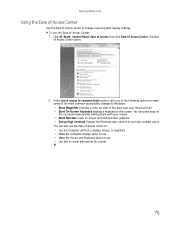
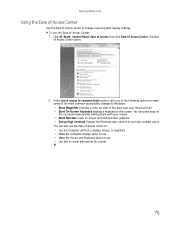
....
• Start Narrator reads on-screen text and describes graphics. • Set up view of the area near your mouse pointer. • Start On-Screen Keyboard displays a keyboard on the screen. You can also use the Ease of Access Center to:
• Use the computer without a display, mouse, or keyboard • Make the...
Similar Questions
Password Override
I would like to know the easiest and best way to override my sign on password on my Gateway Notebook...
I would like to know the easiest and best way to override my sign on password on my Gateway Notebook...
(Posted by breauxallen1955 10 years ago)
Don't Have Password To Log On To Computer
Mother in law gave me her gateway computer but she forgot the password. Is there a way to bypass it ...
Mother in law gave me her gateway computer but she forgot the password. Is there a way to bypass it ...
(Posted by hkustes 10 years ago)
How To Create Recovery Disc Gateway Gt 5662 Vista
How to create recovery disc (Vista Home Pre.) Gateway GT5662
How to create recovery disc (Vista Home Pre.) Gateway GT5662
(Posted by tesfaimeng 12 years ago)

