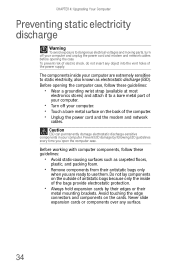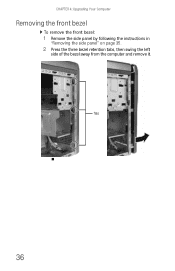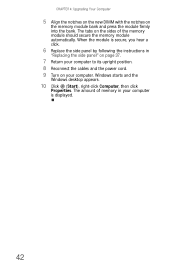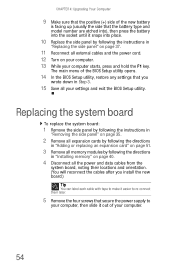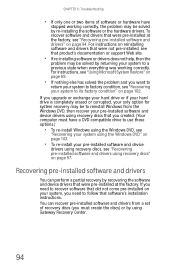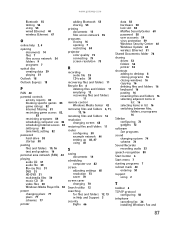Gateway GT5646E Support Question
Find answers below for this question about Gateway GT5646E.Need a Gateway GT5646E manual? We have 3 online manuals for this item!
Question posted by dmvlegends on July 11th, 2012
Processor Upgrade
Current Answers
Answer #1: Posted by groundhogday on July 11th, 2012 2:55 PM
First upgrade your RAM to the max that the motherboard can support, which is 2gb ddr2
next purchase a new graphics card. You can buy anything that is Pci-e. There is no size restriction for this machine. I reccommend a 1gb pci-e video card with and nvidia chipset.
Depending on exactly what type of media you are looking to do you may or may not need to upgrade the processor. With your current processor i would say it should be good as it is for image/video editing, dvd videos/blu ray videos.
Both the ram and video card can be purchased at a best buy store or www.bestbuy.com
in short...
Ram: 2 1gb sticks of ddr2 ram max 667 mhz
video card: any pci-e video card, preferably 1gb ddr3
There is no such thing as a stupid question
Related Gateway GT5646E Manual Pages
Similar Questions
how do i upgrade gateway dx4860 um10p bios to ueif and gaming computer
Have a GT5475E gateway and I want to upgrade the cpu speed?