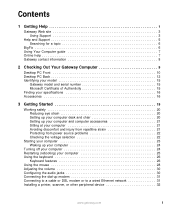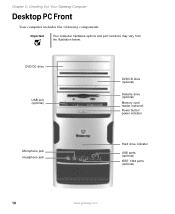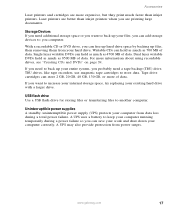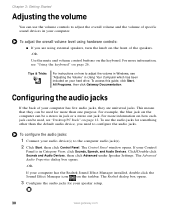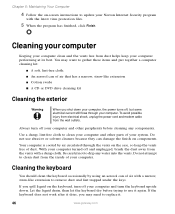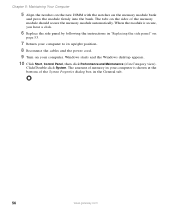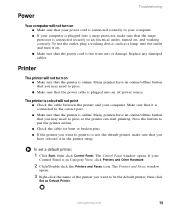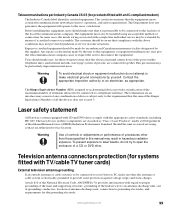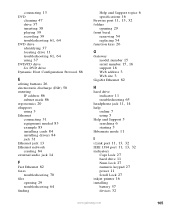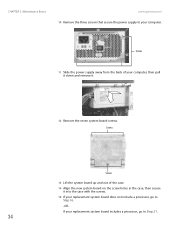Gateway GT5238E Support Question
Find answers below for this question about Gateway GT5238E.Need a Gateway GT5238E manual? We have 3 online manuals for this item!
Question posted by wandrews54 on August 4th, 2014
Need To Upgrade The Processor For More Power Suggestion Please
The person who posted this question about this Gateway product did not include a detailed explanation. Please use the "Request More Information" button to the right if more details would help you to answer this question.
Current Answers
Answer #1: Posted by TheWiz on August 4th, 2014 1:02 PM
You will likely need to buy a new motherboard because the motherboard in this computer won't let you upgrade the CPU.
Related Gateway GT5238E Manual Pages
Similar Questions
What Brand Of Bios Is In The Gt5238e As I Am Getting 3 Beeps
(Posted by jdboody 11 years ago)
Gateway Gt5238e Media Edition
I want to clean out the inside of the PC of dust etc. and I need instructions if possible.
I want to clean out the inside of the PC of dust etc. and I need instructions if possible.
(Posted by milerf 12 years ago)