Gateway GT5622 Support Question
Find answers below for this question about Gateway GT5622 - GT - 3 GB RAM.Need a Gateway GT5622 manual? We have 3 online manuals for this item!
Question posted by picke389 on April 12th, 2012
Power Supply
Hi i have a gateway computer model number gt5622 but i need the serial number that i dont see on the computer i need it to get a power supply and a dvd multi rw recorder my compuer died it needs a power supply
Current Answers
There are currently no answers that have been posted for this question.
Be the first to post an answer! Remember that you can earn up to 1,100 points for every answer you submit. The better the quality of your answer, the better chance it has to be accepted.
Be the first to post an answer! Remember that you can earn up to 1,100 points for every answer you submit. The better the quality of your answer, the better chance it has to be accepted.
Related Gateway GT5622 Manual Pages
8512417 - Gateway Setup Guide - Page 2


... (DVI or VGA), otherwise connect to change without notice. © 2007 Gateway, Inc.
SEE YOUR ONLINE DOCUMENTATION. To
Model and serial number
Gateway help while setting up your computer's USB ports.
CHECK GATEWAY SUPPORT. SERIAL NUMBER AND CONTACT INFORMATION LABEL
Gateway Customer Care telephone numbers vary by #. If you complete the Windows setup.
WARNING: To protect your...
8512418 - Gateway Reference Guide - Page 3
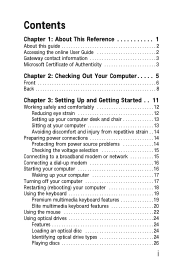
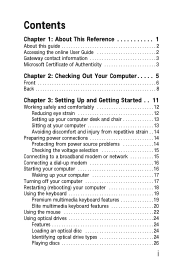
... 1: About This Reference 1
About this guide 2 Accessing the online User Guide 2 Gateway contact information 3 Microsoft Certificate of Authenticity 3
Chapter 2: Checking Out Your Computer . ... 13 Avoiding discomfort and injury from repetitive strain . . 14
Preparing power connections 14 Protecting from power source problems 14 Checking the voltage selection 15
Connecting to a broadband ...
8512418 - Gateway Reference Guide - Page 6
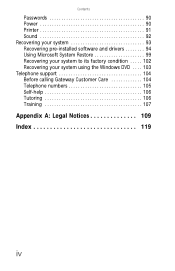
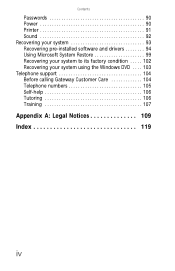
Contents
Passwords 90 Power 90 Printer 91 Sound 92 Recovering your system 93 Recovering pre-installed software and drivers 94 Using Microsoft System Restore 99 Recovering your system to its factory condition . . . . . 102 Recovering your system using the Windows DVD . . . . 103 Telephone support 104 Before calling Gateway Customer Care 104 Telephone numbers 105 Self-help...
8512418 - Gateway Reference Guide - Page 12


Front
CHAPTER 2: Checking Out Your Computer
Memory card reader
DVD/CD drive
IEEE 1394/ FireWire™ port Diskette or removable hard drive (optional) Headphone jack Microphone jack
Power button/ power indicator USB ports
DVD/CD drive (optional)
Video jack (optional) Audio left jack (optional) Audio right jack (optional)
6
8512418 - Gateway Reference Guide - Page 13
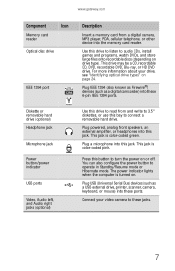
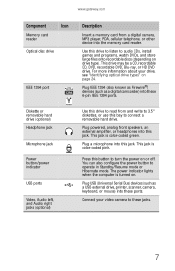
... button to audio CDs, install games and programs, watch DVDs, and store large files onto recordable discs (depending on drive type).
This drive may be a CD, recordable CD, DVD, recordable DVD, Blu-ray, or HD DVD drive.
Diskette or removable hard drive (optional) Headphone jack
Microphone jack
Power button/power indicator
USB ports
Video, Audio left, and Audio right...
8512418 - Gateway Reference Guide - Page 20
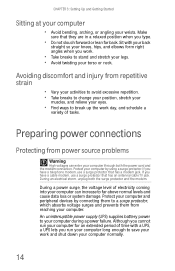
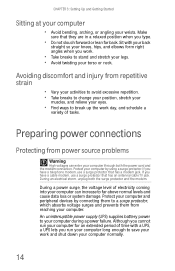
...
straight so your knees, hips, and elbows form right angles when you type.
• Do not slouch forward or lean far back. An uninterruptible power supply (UPS) supplies battery power to your computer. CHAPTER 3: Setting Up and Getting Started
Sitting at your computer
• Avoid bending, arching, or angling your eyes.
• Find ways...
8512418 - Gateway Reference Guide - Page 21
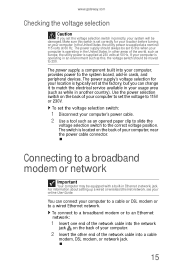
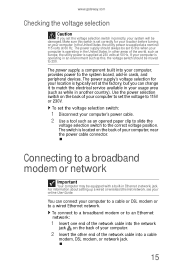
... available in your usage area (such as Europe, the utility power is supplied at 230 volts at 60 Hz. www.gateway.com
Checking the voltage selection
Caution
If you can connect your computer to a cable or DSL modem or to 115V or 230V. The power supply should be equipped with a built-in Ethernet (network) jack...
8512418 - Gateway Reference Guide - Page 23
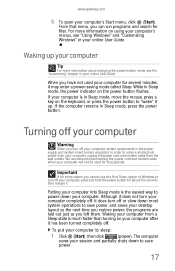
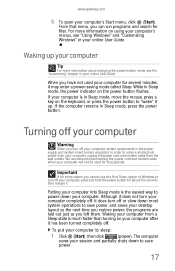
...power button for files. While in Windows to remove all electrical power from your desktop layout so the next time you restore power..., certain components in the power supply and system board remain energized...power indicator on your computer after it may enter a power-saving mode called Sleep. www.gateway.com
5 To open your computer to save
power.
17 We recommend disconnecting the power...
8512418 - Gateway Reference Guide - Page 42
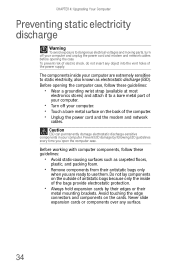
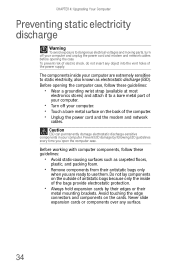
... Caution
ESD can permanently damage electrostatic discharge-sensitive components in your computer and unplug the power cord and modem and network cables before opening the computer case, follow these guidelines:
...of your computer.
• Turn off your computer.
To prevent risk of the power supply. Never slide expansion cards or components over any object into the vent holes of ...
8512418 - Gateway Reference Guide - Page 50
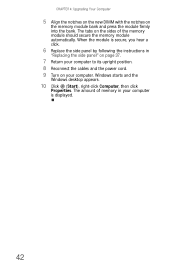
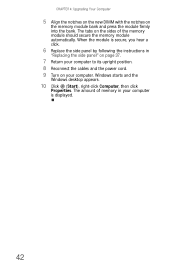
..." on page 37.
7 Return your computer to its upright position. 8 Reconnect the cables and the power cord. 9 Turn on
the memory module bank and press the module firmly into the bank. Windows starts and the
Windows desktop appears.
10 Click (Start), right-click Computer, then click
Properties. When the module is secure...
8512418 - Gateway Reference Guide - Page 62
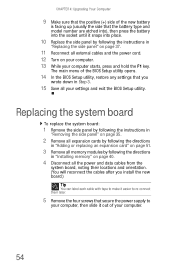
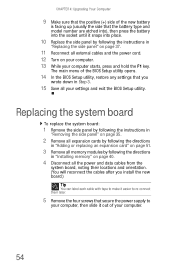
... utility opens.
14 In the BIOS Setup utility, restore any settings that secure the power supply to
your computer, then slide it out of the new battery
is facing up (usually the side that the battery type and model number are etched into), then press the battery into the socket until it snaps into...
8512418 - Gateway Reference Guide - Page 63
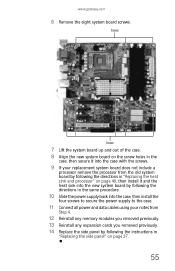
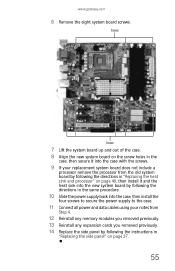
... the power supply to the case.
11 Connect all power and data cables using your notes from
Step 4.
12 Reinstall any memory modules you removed previously. 13 Reinstall any expansion cards you removed previously. 14 Replace the side panel by following the instructions in
"Replacing the side panel" on page 37.
55 www.gateway...
8512418 - Gateway Reference Guide - Page 82
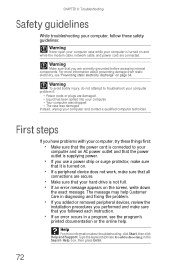
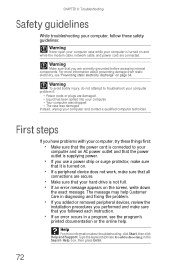
... and Support.
Warning
To avoid bodily injury, do not attempt to your
computer and an AC power outlet and that you are damaged • Liquid has been spilled into your computer •... unplug your computer and contact a qualified computer technician. Warning
Make sure that the power outlet is supplying power.
• If you followed each instruction.
• If an error occurs in the Search Help...
8512418 - Gateway Reference Guide - Page 115
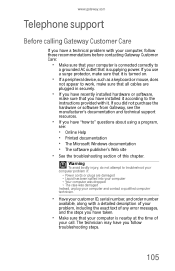
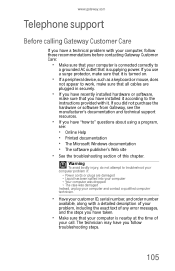
...these recommendations before contacting Gateway Customer Care:
• Make sure that your computer is connected correctly to
a grounded AC outlet that is supplying power. Warning
To avoid ...computer and contact a qualified computer technician.
• Have your customer ID, serial number, and order number
available, along with a detailed description of your problem, including the exact text...
8512418 - Gateway Reference Guide - Page 132
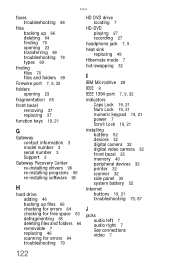
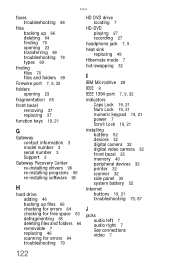
... 3 model number 3 serial number 3 Support 2
Gateway Recovery Center re-installing drivers 96 re-installing programs 96 re-installing software 96
H
hard drive adding 46 backing up files 66 checking for errors 64 checking for free space 63 defragmenting 65 deleting files and folders 64 removable 7 replacing 46 scanning for errors 64 troubleshooting 79
HD DVD drive...
8512418 - Gateway Reference Guide - Page 135
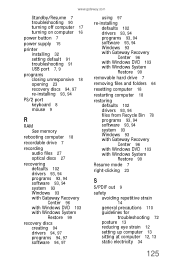
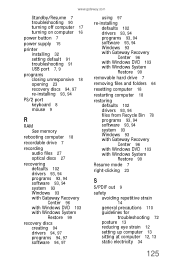
www.gateway.com
Standby/Resume 7 troubleshooting 90 turning off computer 17 turning on computer 16
power button 7
power supply 15
printer installing 32 setting default 91 troubleshooting 91 USB port 7, 9
programs closing unresponsive 18 opening 23 recovery discs 94, 97 re-installing 93, 94
PS/2 port keyboard 8 mouse 9
R
RAM See memory
rebooting computer 18
recordable drive 7
recording audio...
8512418 - Gateway Reference Guide - Page 137
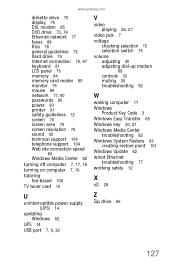
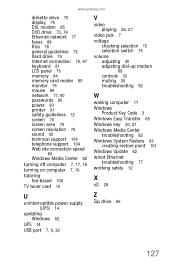
...gateway.com
diskette drive 75 display 76 DSL modem 85 DVD drive 73, 76 Ethernet network 77 faxes 88 files 78 general guidelines 72 hard drive 79 Internet connection 79, 87 keyboard 81 LCD panel 76 memory 84 memory card reader 85 monitor 76 mouse 89 network 77, 90 passwords 90 power...12
X
xD 28
U
uninterruptible power supply (UPS) 14
updating Windows 62
UPS 14
USB port 7, 9, 32
Z
Zip drive 66
127
8512158 - Gateway Computer User Guide - Page 58
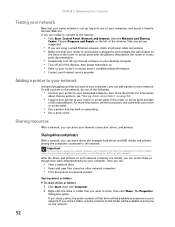
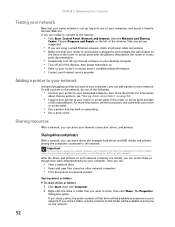
..., do one of the devices, then power them as though they were attached directly... you are shared, you can share drives (for example hard drives and DVD drives) and printers among the network computers, each network computer are unable...access point documentation
• Temporarily turn off any firewall software on your desktop computer • Turn off all of your computers and access a ...
8512158 - Gateway Computer User Guide - Page 79
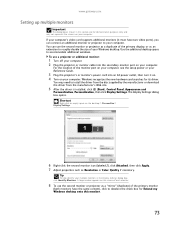
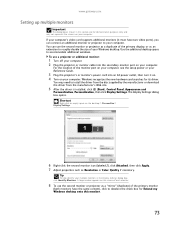
...Plug the projector or monitor cable into an AC power outlet, then turn it must have the same ...number appears on the screen of each monitor.
8 To use the second monitor or projector as Resolution or Color Quality if necessary. You can connect an additional monitor or projector to deselect the check box for Extend my Windows desktop onto this section are for its driver.
www.gateway...
8512158 - Gateway Computer User Guide - Page 93
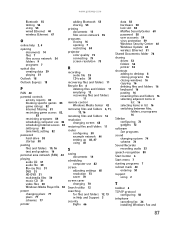
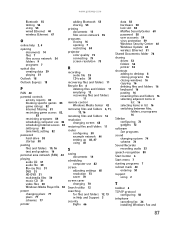
...gateway...DVD 31 multimedia files 30 music CD 31 video files 30 Windows Media Player file 30
power changing plans 77 plans 77 schemes 77
printer
adding Bluetooth 55 sharing 53
printing documents 15 files across network 55
programs closing 16 opening 7 restricting 84
projector color quality 73 connecting 73 screen resolution 73
R
recording...printer 53
shortcuts adding to desktop 8 closing programs 16 ...
Similar Questions
What Is The Power Consumption Of The Gateway Model Gm 5424 Computer
see question title above
see question title above
(Posted by Razzberryroger 8 years ago)
How To Replace Power Supply In Gt5622 Gateway
(Posted by Mnniceztrac 9 years ago)
How To Remove And Replace Cpu Fan On Gt-5676 Desktop
(Posted by deyeJuan 9 years ago)
Gateway Model# Lx6810-01 Fan Will Run But Will Not Power Up
(Posted by ckoata 10 years ago)
Is The Gateway Model Gt5622 Cmos Battery A Varta Cr2032 Li-mn 3v
I need to replace the battery and would like to buy one before taking the old one out. Video of the ...
I need to replace the battery and would like to buy one before taking the old one out. Video of the ...
(Posted by mdeecee 12 years ago)

