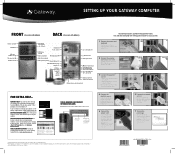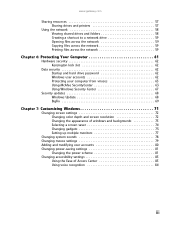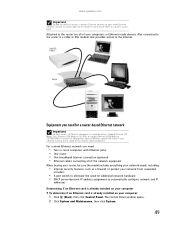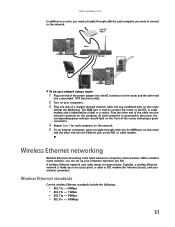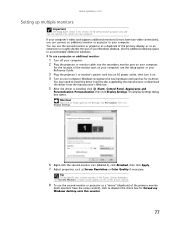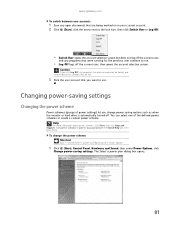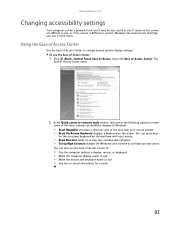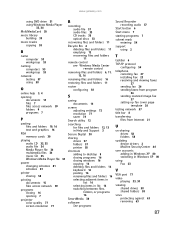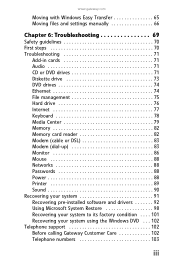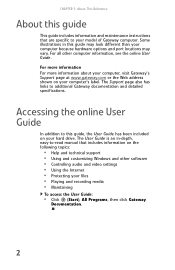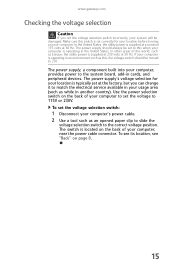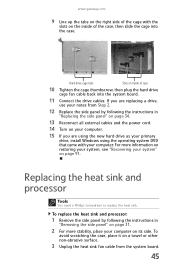Gateway GM5424 Support Question
Find answers below for this question about Gateway GM5424.Need a Gateway GM5424 manual? We have 5 online manuals for this item!
Question posted by Razzberryroger on December 27th, 2015
What Is The Power Consumption Of The Gateway Model Gm 5424 Computer
see question title above
Current Answers
Related Gateway GM5424 Manual Pages
Similar Questions
Gateway Model# Lx6810-01 Fan Will Run But Will Not Power Up
(Posted by ckoata 10 years ago)
Is The Gateway Model Gt5622 Cmos Battery A Varta Cr2032 Li-mn 3v
I need to replace the battery and would like to buy one before taking the old one out. Video of the ...
I need to replace the battery and would like to buy one before taking the old one out. Video of the ...
(Posted by mdeecee 12 years ago)
No Power
I have a gateway gm5424 desktop that won't turn on. I push the power button and nothing happens. Wha...
I have a gateway gm5424 desktop that won't turn on. I push the power button and nothing happens. Wha...
(Posted by tamikcau 12 years ago)
How Many Watts Of Power Use Gateway Dx4822
(Posted by romania2050 14 years ago)